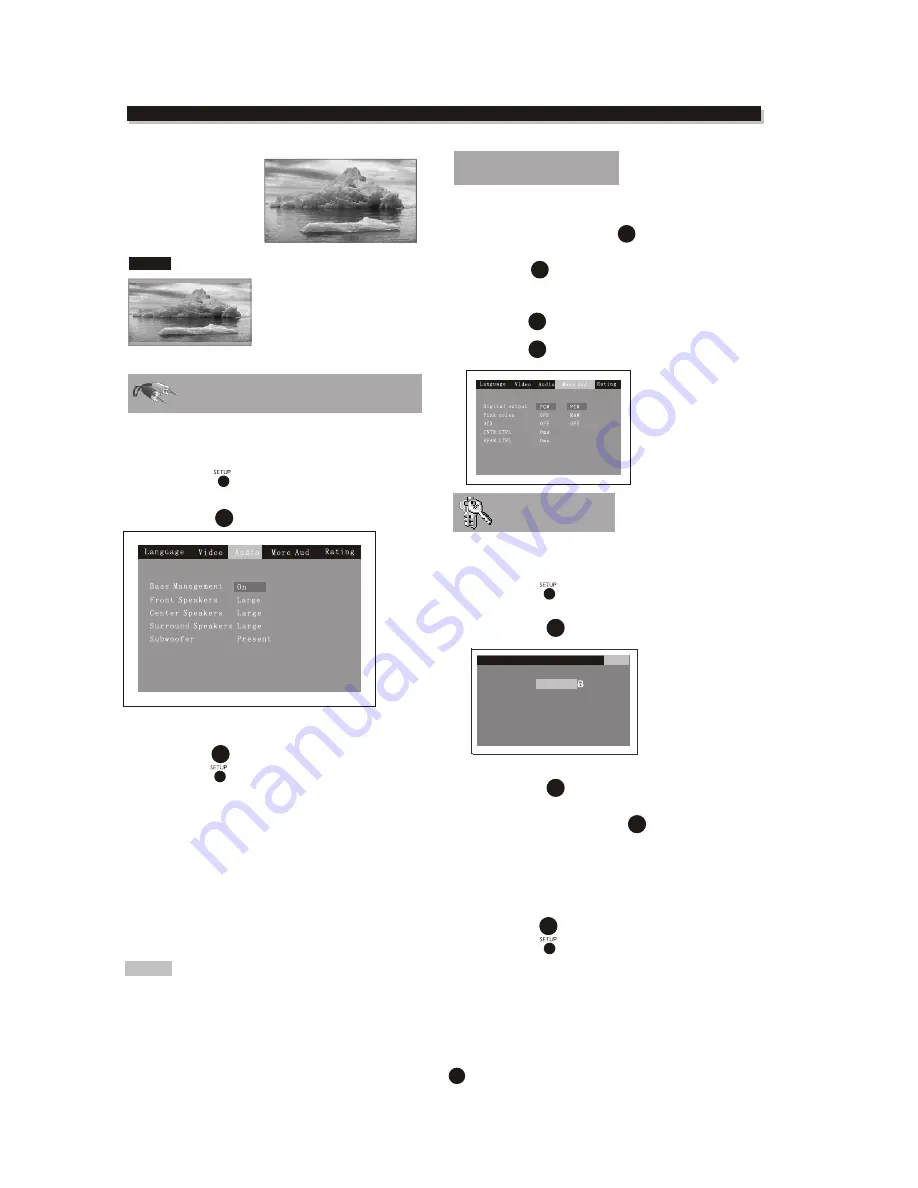
27
16:9 Wide Scr
When you connect
to a wide screen TV ,
this setting will allow
the original aspect
ratio will be display
full screen.
NOTE
Depending on the DVD
disc format, e.g. 2.35:1,
the wide screen setting
may still having black
margins above and
below the picture.
Enter this menu to setup the digital audio output
format of different signal type.
The selectable
output formats are PCM or Raw .
Press
SETUP
Button
Highlight "Audio",
Press
ENTER
, Audio sub menu appears.
SETUP MENU
(Press SETUP button)
Audio (digital audio)
Highlight the desired item and press
ENTER
button,
Highlight the desired
Press
ENTER
Press
SETUP
item,
button to confirm.
button to save the setting and quit.
Highlight "Rating",
Repeatedly pressing
ENTER
button
to change the setting:
1. Kid Safe
2. G
3. PG
4. PG_13
5. PG_R
6. R
7. NC_17
8. Adult
Highlight "Password" selection,
Press
ENTER
button to lock.
Press
SETUP
butto n to save the setting and quit.
Enter this menu to setup the rating level of the player.
The player will require a password to play any disc with
rating level higher than the setting.
Highlight "Password" selection,
Press
ENTER
input the 4 digits password(0000),
button. The rating lock release.
Rating
If the digital output is set in"RAW"mode.there wil Be no analog output for
DTS bitstreaml
NOTE:
ENTER
ENTER
Press
SETUP
Highlight "Rating",
Press
ENTER
button
button,
Rating sub menu appears.
ENTER
ENTER
ENTER
ENTER
Password
Rating
Load Factory
- - - -
8. Adult
Reset
Language
Video Audio
More Aud Rating
More Aud
Enter this menu to setup the digital audio output of different
signal type.
In "STOP" mode,press SETUP button.
Highlight"More Aud"
Press ENTER ,More Audio sub menu appears.
Highlight the desired item and press"ENTER"button.
Hightlight the disired item.
Press ENTER button to confirm
Press SETUP button to save the setting and quit.
SETUP
ENTER
ENTER
SETUP


















