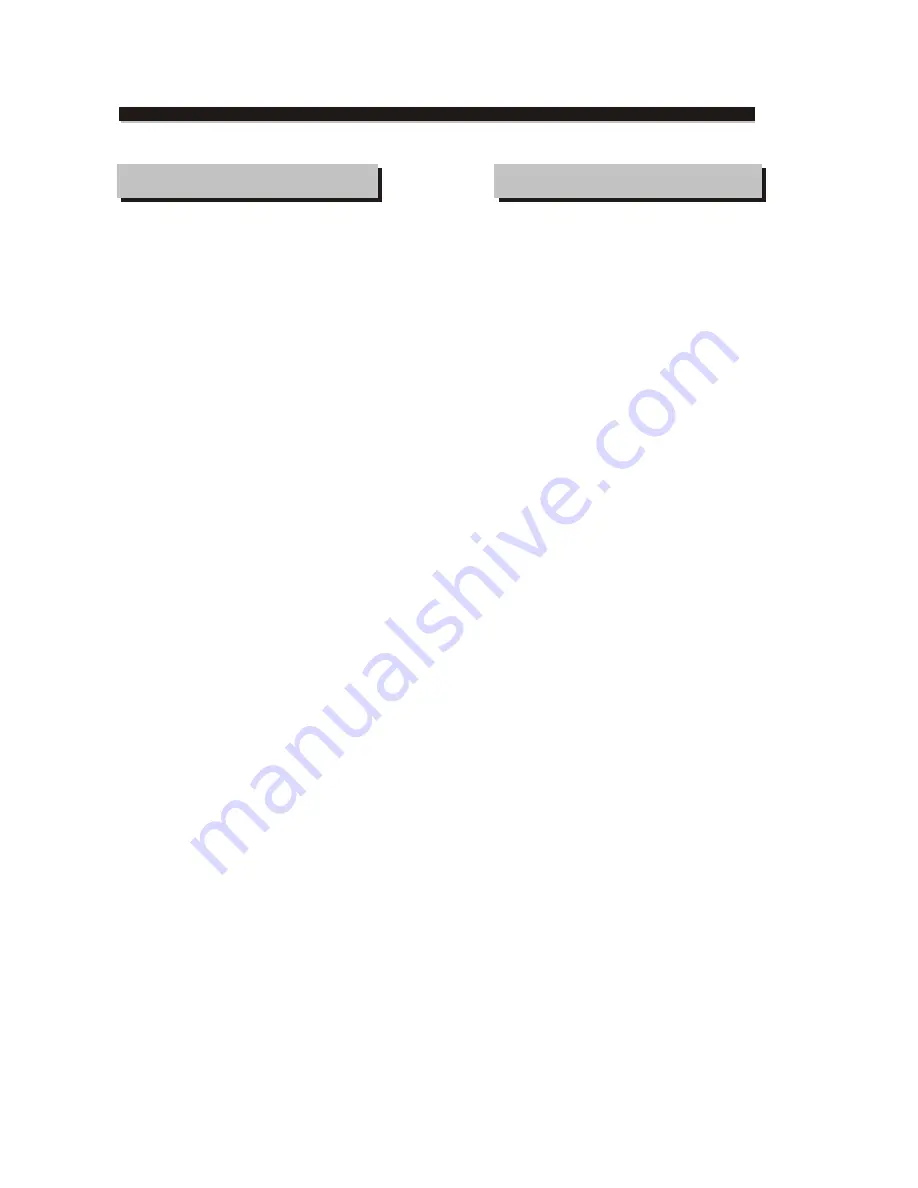
Installation Warnings
Ventilation slots and openings in the case are
provided for ventilation to ensure reliable operation
of the video product and to protect it from overheating.
These openings must not the blocked or covered. The
openings should never be blocked by placing the
product on a bed, sofa, rug, or heat register. This
product should not be placed in a built-in installation
such as a bookcase or rack, unless proper ventilation
is provided or the video product manufacturer
instructions have been followed.
Outdoor Antenna Grounding if an outside antenna
or cable system is connected to the video product,
be sure the antenna or cable system is grounded
so as to provide some protection against voltage
surges and builtup static charges. ANSI/NFPA
No. 70-1984 provides information with respect to
proper grounding of the mast and supporting
structure, grounding of the lead-in wire to an
antenna-discharge unit, connection to grounding
electrodes, and requirements for the grounding
electrode.
Power Lines an outside antenna system should
not be located in the vicinity of overhead power
lines, other electric light or power circuits, or where
it can fall into such power lines or circuits. When
installing an outside antenna system, extreme care
should be taken to keep from touching or approaching
such power lines or circuits, as contact with them
might be fatal. Installing an outdoor antenna can
be hazardous and should be left to a professional
antenna installer.
Lightning for added protection for this product
during a lightning storm, or when it is left unattended
and unused for long periods of time, unplug it from
the wall outlet and disconnect the antenna or cable
system. This will prevent damage to the video
product due to lightning and power line surges.
SAFETY INFORMATION
If the supply cord is damaged, it must be replaced
by the manufacturer or its service agent, or a similarly
qualified person, in order to avoid a hazard. This
product has not been designed for any uses other
than those specified in this booklet.
Laser Safety
This compact disc player is classified as a CLASS 1
LASER PRODUCT.
Only qualified service personnel should remove the
cover or attempt to service this device due to
possible eye injury.
Invisible laser radiation when open and interlock
failed or defeated.
Avoid direct exposure to beam.
Save These Instructions
This product incorporates copyright protection
technology that is protected by method claims of
certain U.S. patents and other intellectual property
rights owned by Macrovision Corporation and other
rights owners. Use of this copyright protection
technology must be authorized by Macrovision
Corporation, and is intended for home and other
limited viewing uses only unless otherwise
authorized by Macrovision Corporation. Reverse
engineering or disassembly is prohibited.
Compulsory Warnings




































