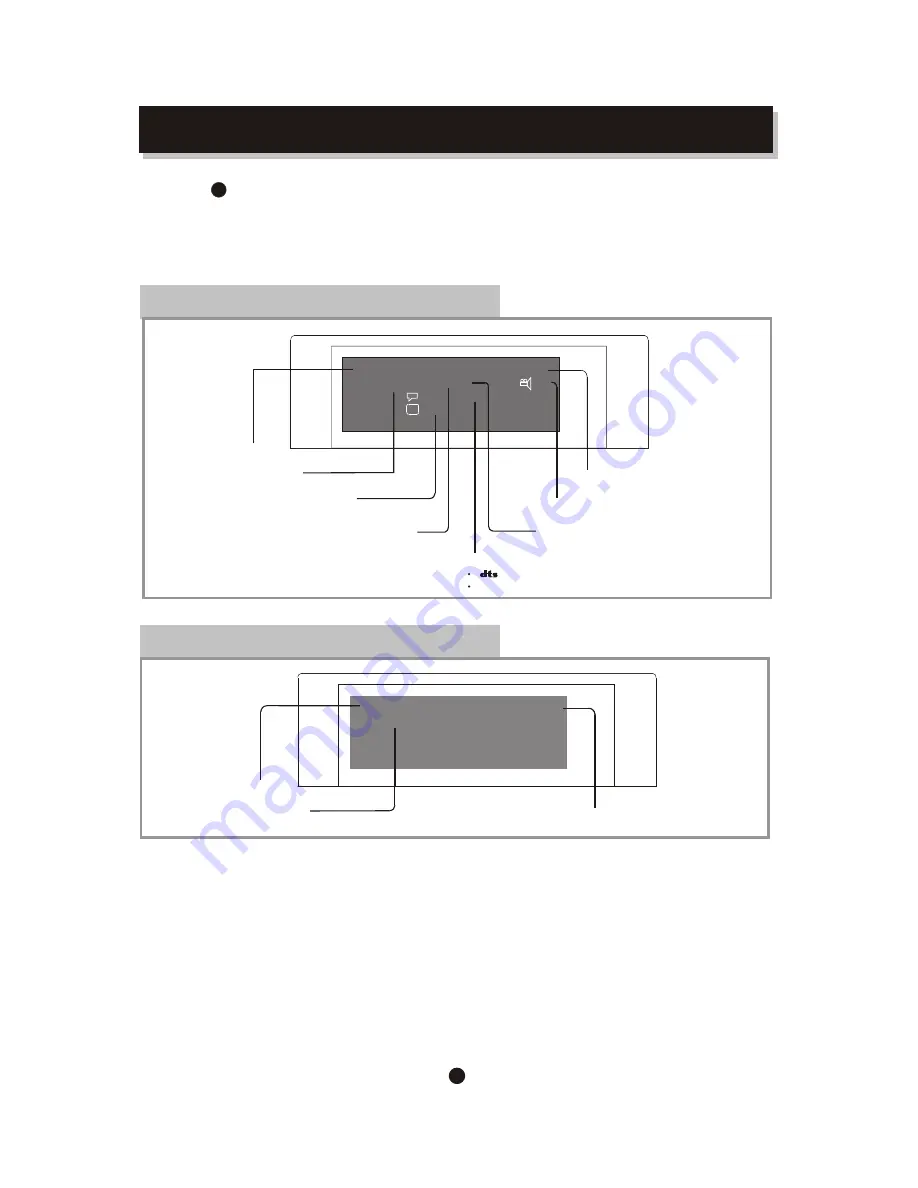
OSD - DVD mode
The OSD indicator is a user friendly interface
designed for displaying
the status of the playback.
When a dif ferent disc is loaded (DVD, CD Or MP3),
the OSD indicator bar will be different.
24
Press OSD
button
,
an On Screen Display (OSD) indicator will be displayed
at the upper part of the TV screen in displaying the disc
information and operation status.
The OSD indicator will remain on screen until pressing
the OSD button to turn it off.
... ... ...
... ... ...
... ... ...
... ... ...
... ... ...
... ... ...
... ... ...
... ... ...
... ... ...
... ... ...
... ... ...
... ... ...
... ... ...
... ... ...
... ... ...
... ... ...
... ... ...
... ... ...
... ... ...
... ... ...
... ... ...
... ... ...
... ... ...
... ... ...
... ... ...
... ... ...
Disc type
Disc Title
current title / total disc titles
Chapter
current chapter / total chapters
Playback time /
Chapter remain Time
Disc Subtitle
current subtitle / total disc subtitles
Audio Sound Track
current audio / total tracks
Multi-angle
Current angle / Total angles
Audio format
LPCM
DTS
LPCM
DVD
0012::33 01:36:25
Title 1
/
6 Chapter 3
/
21 Angle
1
/
1
Audio
1
/
3
AC-3 6 Ch
Subtitle
1
/
2
Bitrate
6.910
....
ON SCREEN DISPLA Y
OSD
OSD - CD mode
... ... ...
... ... ...
... ... ...
... ... ...
... ... ...
... ... ...
... ... ...
... ... ...
... ... ...
... ... ...
... ... ...
... ... ...
... ... ...
... ... ...
... ... ...
... ... ...
... ... ...
... ... ...
... ... ...
... ... ...
... ... ...
... ... ...
... ... ...
... ... ...
... ... ...
... ... ...
Disc type
Playback time /
Disc remain time
CD
00:12:33 01:36:25
Track2
/
3
Disc
Track
current track / total tracks
Mbpss





















