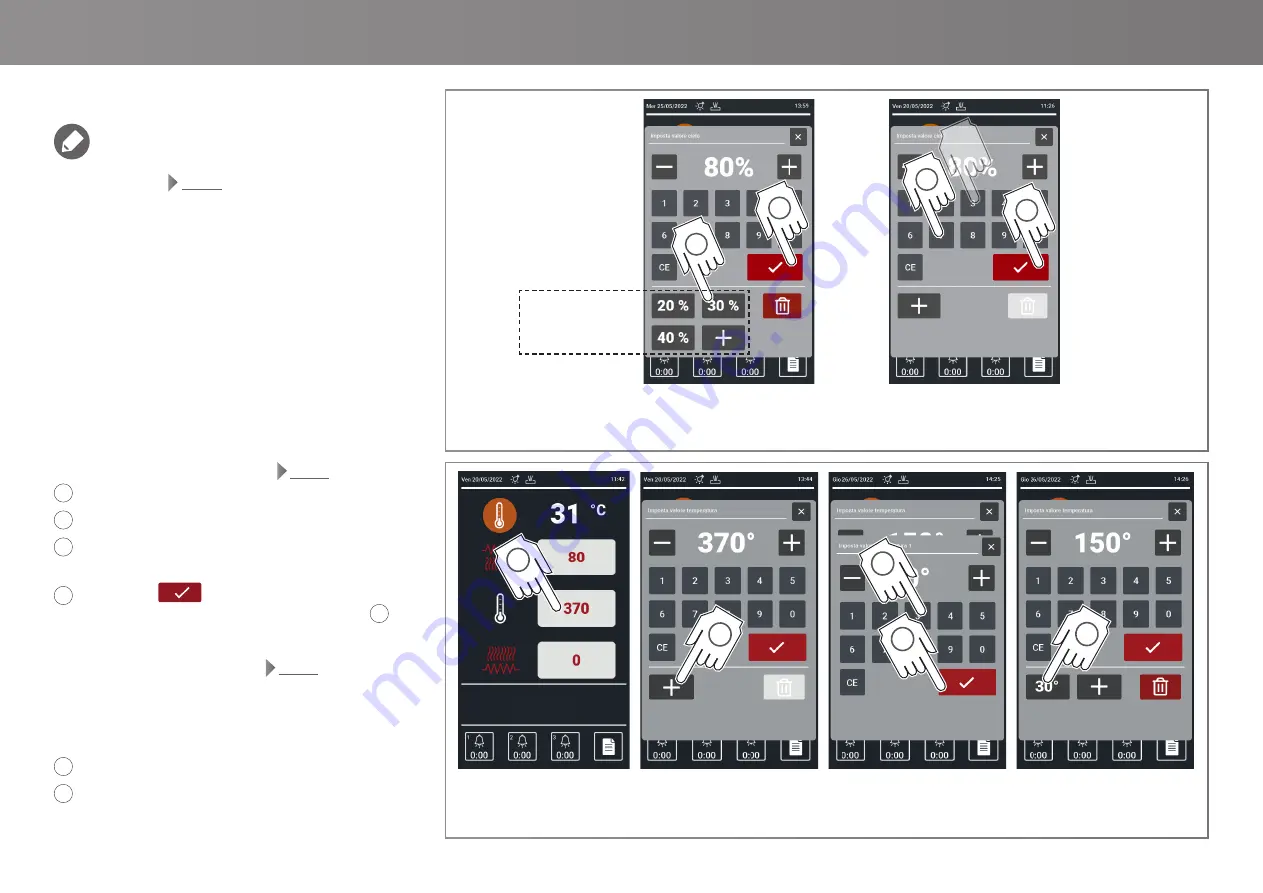
18
Program01
1
3
4
2
5
Fig.20
1
2
1
2
Fig.21
Using TS models |
USE GUIDED PROCEDURE
SPECIAL FUNCTIONS: MULTI SELECTION
The
MULTI SELECTION
function allows creating se
c
ondary
values so that the recipe setting is quicker and more practical.
In the example of
Fig.20
the left image shows the setting
screen if the
MULTISELECTION
function is used, while the right
one shows the screen with the traditional view.
In the first case, to set a value, just touch it, in the second the
value must be entered using the keypad.
How to set a multi selection
Fig.21
1
Touch the desired field.
2
Touch the
+
key.
3
Enter the desired value; we recommend you set the values
you use more frequently.
4
Confirm with
. It is possible to enter up to 4 second-
ary values repeating the procedure in paragraph
2
.
Not to lose the values entered at the end of the procedure it is
necessary to save the changes (see
Fig.17
).
After entering all the values for multi-selection, setting up a rec-
ipe will be faster.
You will just need:
1
To touch the desired field.
5
Select the desired value among the set ones, touching it
will start automatically.
top element
power value setting
with
multiselection
if some multiselections have
been set, setting a recipe is
quicker
secondary values
that can be
selected
top element
power value setting
without
multiselection
Summary of Contents for CR535/1CD
Page 2: ...2 ...
Page 43: ...43 Ed 1120 70702522 REV04 Caravaggio Use and maintenance ...






























