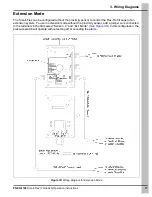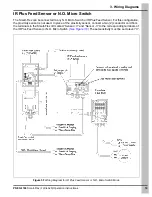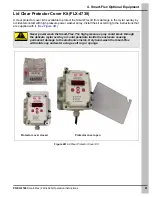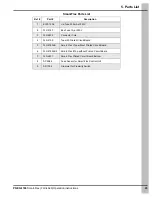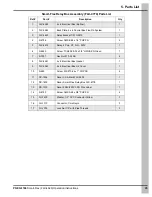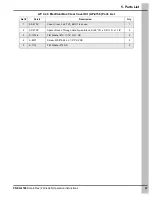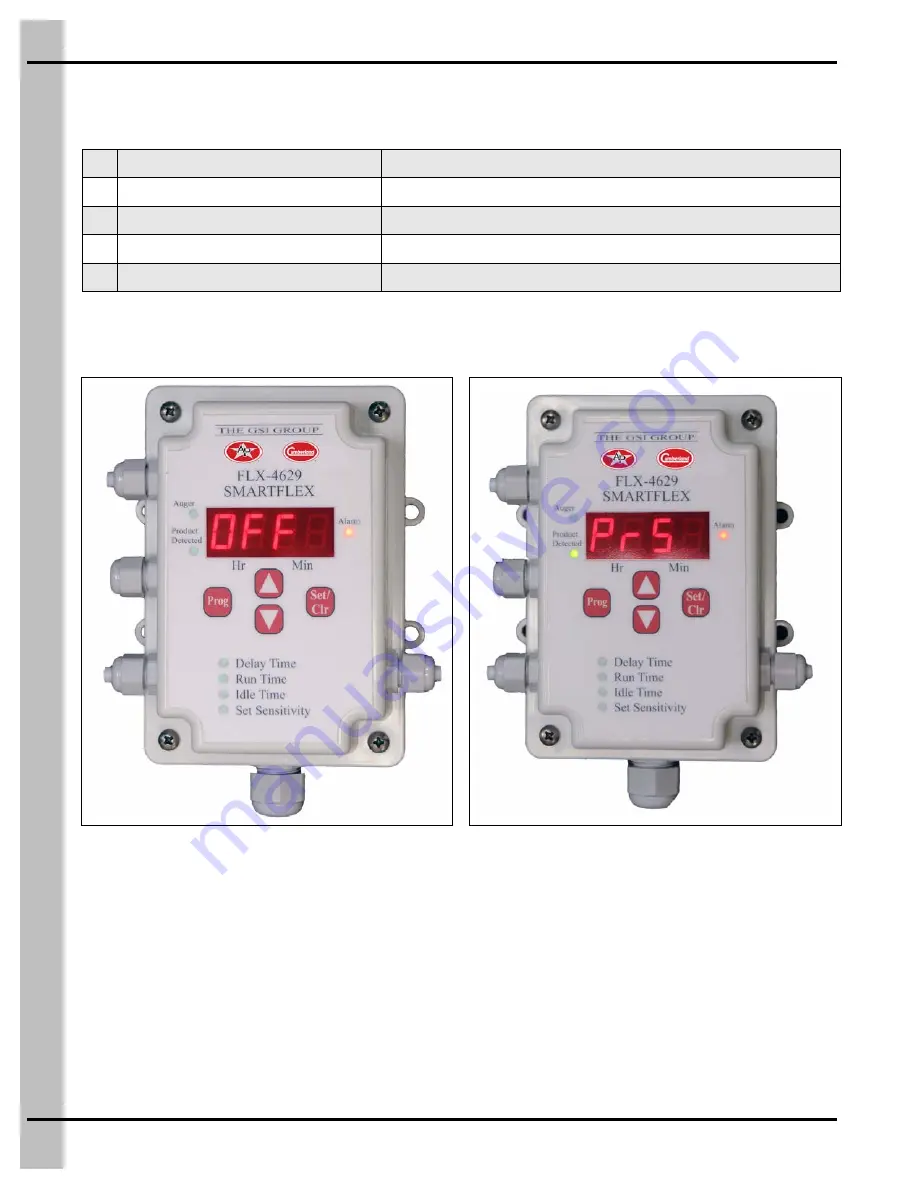
2. Smart-Flex (FLX-4629) Operation Instructions
12
PNEG-1186
Smart-Flex (FLX-4629) Operation Instructions
Alarms
There are five (5) alarms modes for the Smart-Flex:
To reset alarms 2 through 5 above, you must push the
Set/Clr
button.
* When the pressure switch is activated, it will not sound an alarm when in extension mode.
Figure 2G
Figure 2H
1
Toggle switch turned off
Display will flash “OFF”
(See Figure 2G.)
* 2
Pressure switch activated
Display will flash “PrS” and sound an alarm
(See Figure 2H.)
3
Maximum Run Time exceeded
Display will flash “run” and sound an alarm
(See Figure 2I on Page 13.)
4
Maximum Idle Time exceeded
Display will flash “IdL” and sound an alarm
(See Figure 2J on Page 13.)
5
Lost communication with Network Master
Display will flash “AC14”
(See Figure 2K on Page 13.)