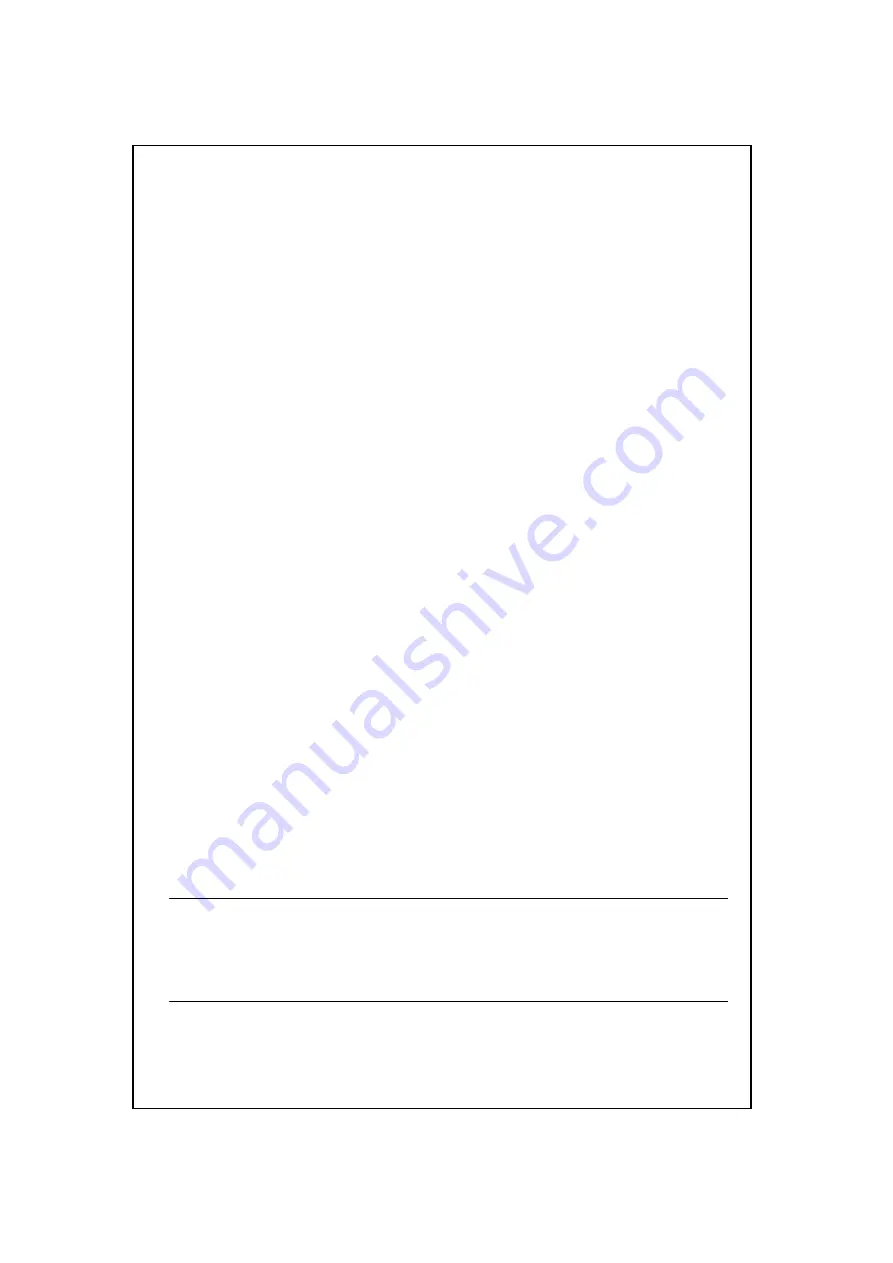
第
10
頁,共
12
頁
SWH-2109F
V1.1
Never stack units more than eight high if freestanding.
Do not place objects on top of any unit or stack
Do not obstruct any vents at the sides of the case
3.1.2 Installing Network Cables
After placing the hub on the desktop, then we need to know how to connect the
device to network.
5.1.2.1
Station Connections with Twisted-Pair Cable
Connect each station to the switching hub by a twisted-pair straight cable
(10BASE-T or 100BASE-T cables). Plug one RJ-45 connector into a front-panel port of
the hub, and plug the other RJ-45 connector into the station’s network adapter.
5.1.2.2
Station Connections with Fiber Cable
Connect station to switching hub fiber port by a fiber cable. Plug fiber cable
connector into to rear panel fiber port and plug the other fiber connector into the other
fiber device.
3.1.2.3 Switch to Switch Connections with Twisted-Pair Cable
In making a switch to switch connection, you could use port 1to port 8 to connect
another switch with crossover cable.
3.1.2.4 Switch to Switch Connections with Fiber Cable
In making a switch to switch connection, you could use Fiber 1 and Fiber 2 to
connect another switch with fiber cable. And the distance can be extending from 2KM to
100KM with multimode or single mode cable.
5.2
Installing Redundant Fiber Port
The SWH-2109F built in one pair redundant fiber port function in Fiber 1/TP port 8
and Fiber 2. In the event of a failure in the primary connection (Fiber 2), a fully redundant
secondary connection (Fiber 1/TP port 8) is made available to the failed connection.
3.2.1
Redundant Installation
Due to software function is complete and could use switch configuration option set
up fiber redundant and F1 and F2 link fiber cable. You can monitor redundant function
operation status from front panel LED indication.
NOTE:
Strong recommend user must link SWH-2109F with “Redundant
Function” device if want to setup SWH-2109F under Fiber Redundant function.
The SWH-2109F is not supported full Fiber Redundant function if link with
non-redundant function base device.






























