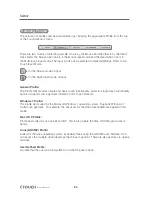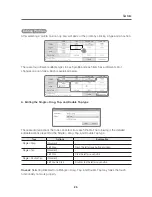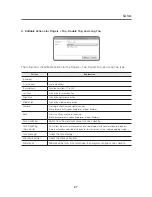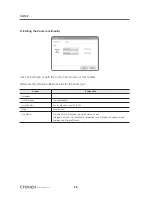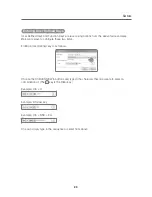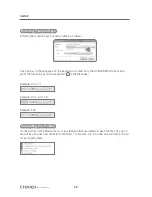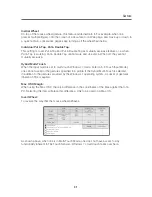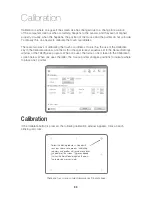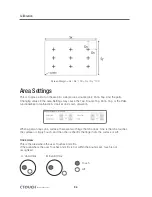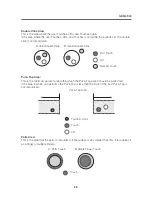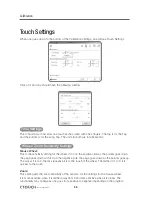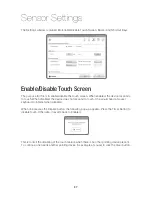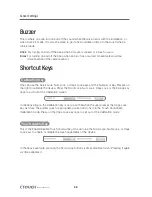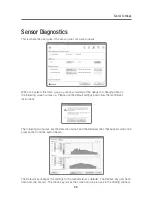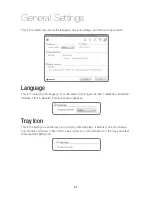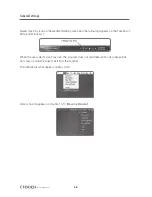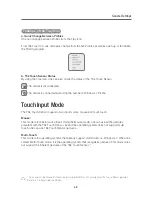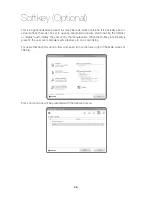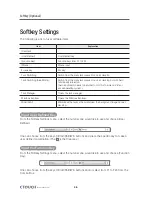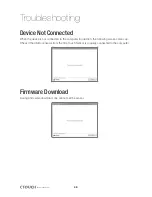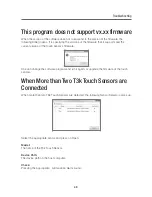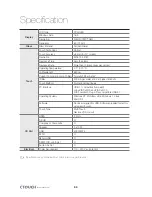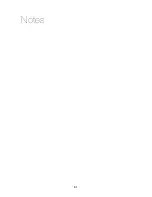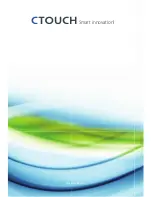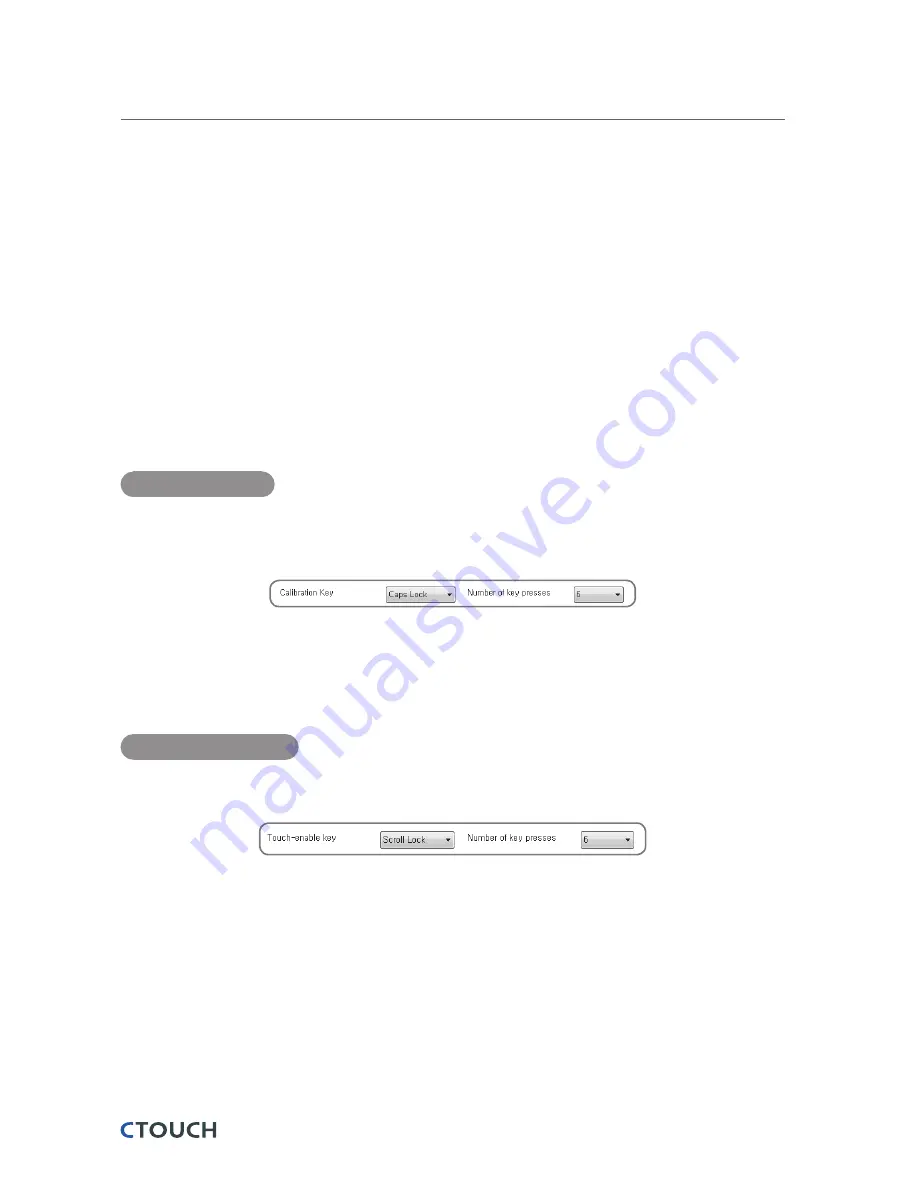
Sensor Settings
38
Smart innovation!
Buzzer
This is where one can turn on and off the sound when there is an error with the installation, or
when a click is made. It is also the place to go if one would like to listen to the sound when a
click is made.
Click
: For turning on and off the beep when a mouse is clicked or a touch occurs.
Error
: For turning on and off the beep when an error has occurred. An example would be
disconnection of the camera sensor.
Shortcut Keys
Calibration Key
One can use the Scroll Lock, Num Lock, or Caps Lock keys and the Number of Key Presses on
the right to calibrate the device. Press the Scroll Lock, Num Lock, Caps Lock or the Escape key
once to exit out of the Calibration screen.
In the above figure, the Calibration key is set up so that when the user presses the Caps Lock
key six times, the pointer goes to appropriate position and one is in the Touch Coordinate
Calibration mode. Press on the Caps Lock key once to exit out of the Calibration mode
Touch-enable Key
This is the Enable/Disable Touch shortcut key. One can use the Scroll Lock, Num Lock, or Caps
Lock keys to enable or disable the touch capabilities of the device.
In the above example, pressing the Scroll Lock button six times disables touch. Pressing it again
six times enables it.
Summary of Contents for IEB
Page 17: ...17 Notes...
Page 18: ...18 Smart innovation Touch Sensor...
Page 51: ...51 Notes...
Page 52: ...Smart innovation www ctouch eu...