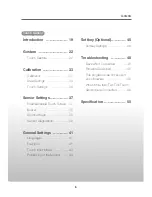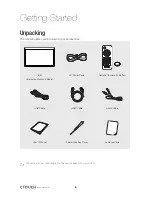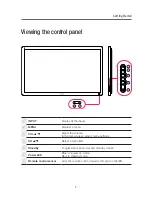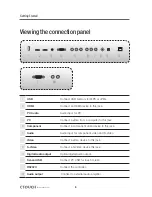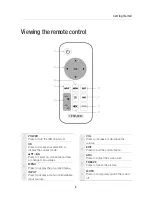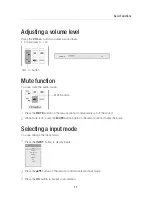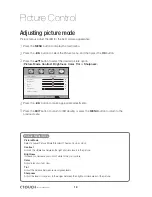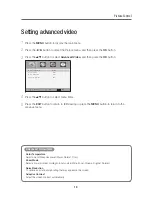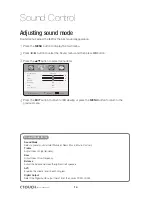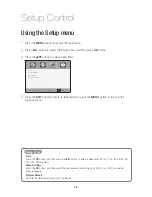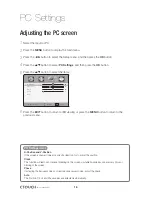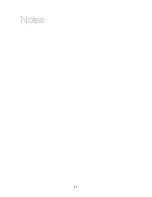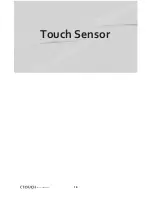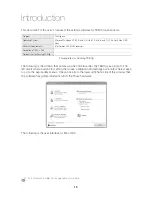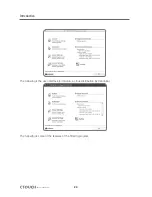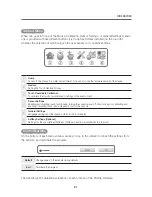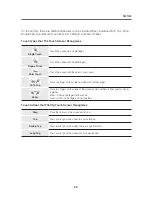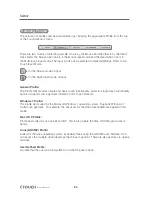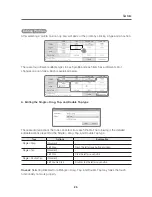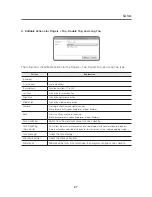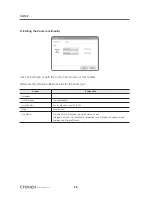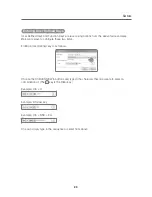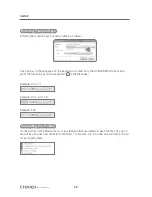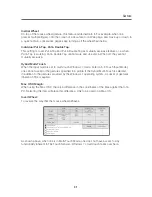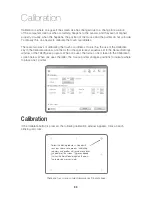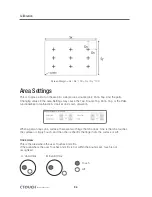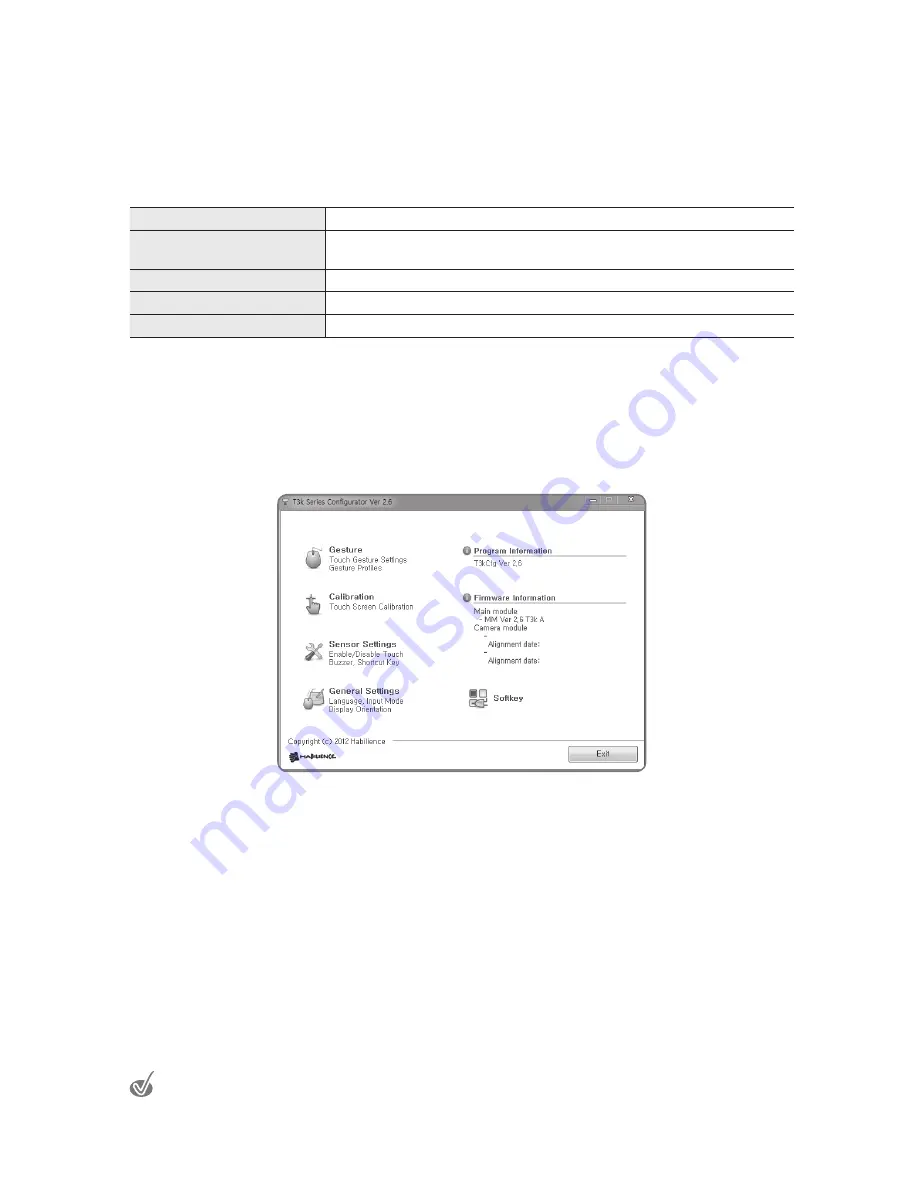
19
Introduction
This document
1
is the user’s manual of the settings software for T3500 touch sensors.
Program
T3kCfg.exe
Operating System
Microsoft Windows XP (32 & 64 bit), Vista (32 & 64 bit), and 7 (32 & 64 bit), Mac OSX,
Linux
Minimum Requirements
Intel Celeron 333 MHz Processor
Resolution of 1024 x 768
Prerequisites for Running T3kCfg
Prerequisites for Running T3kCfg
The following is the window that comes up when one launches the T3kCfg.exe program. The
left side is where buttons for setting the mouse, calibration and settings are located. Select each
to go to the appropriate menus. One can see from the lower right hand side of this window that
the software has gotten information from the T3xxx hardware.
The following is the user interface for Mac OS X.
1
This document is subject to change without prior notice.
Summary of Contents for IEB
Page 17: ...17 Notes...
Page 18: ...18 Smart innovation Touch Sensor...
Page 51: ...51 Notes...
Page 52: ...Smart innovation www ctouch eu...