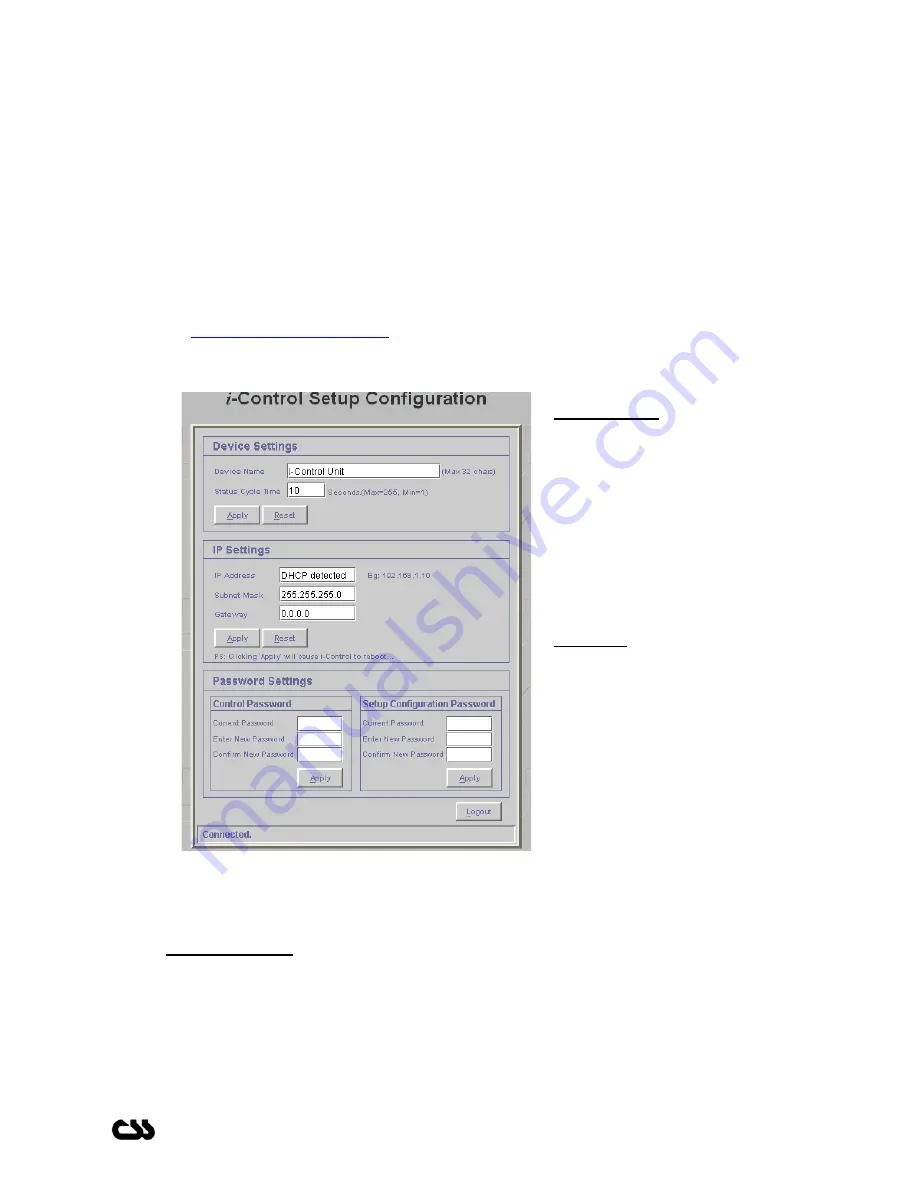
i
-Control User Manual
You can get the latest
i
-
Control status by clicking the refresh button on the applet. Do not use
the browser refresh button (i.e. Internet Explorer or Netscape refresh button) as it will
automatically load the applet once again and you will need to re-login.
If you close the browser you will be automatically logged out from
i
-
Control. If you stay
inactive for over 5 minutes you will be automatically logged out from
i
-
Control.
Click on logout once you have completed your task.
3.2 i-Control
Configuration Interface
You can enter the
i
-
Control configuration interface by typing the IP address followed by
/config.html in the address bar of your browser.
Eg:
http://192.168.1.220/config.html
i
-
Control configuration interface will allow you to configure the parameters of the device
Device Settings
Device Name:
Allows you to
enter a 32-character name for
your
i
-
Control. This name will
be displayed on the
i
-
Control
Control web interface to easily
identify multiple
i
-
Control units.
Status Cycle Time:
Defines
the cycle period in seconds.
Maximum of 255 seconds is
accepted as a value.
IP Settings
IP Address:
Enter new IP
address or 0.0.0.0 to enable
DHCP. A static IP address is
desired.
Subnet Mask:
Indicates the
number of subnets in the
network. Contact your network
administrator for further details.
DHCP will automatically
allocate the subnet mask.
Gateway Address:
Contact your network administrator for further details. DHCP will
automatically allocate the gateway address.
Password Settings
Section 3.3.1 provides more details on passwords.
Control Password:
Allows you to change the control password.
Configuration Password:
Allows you to change the configuration password.
i
-Control User Manual
- 7 -
30/04/2004



















