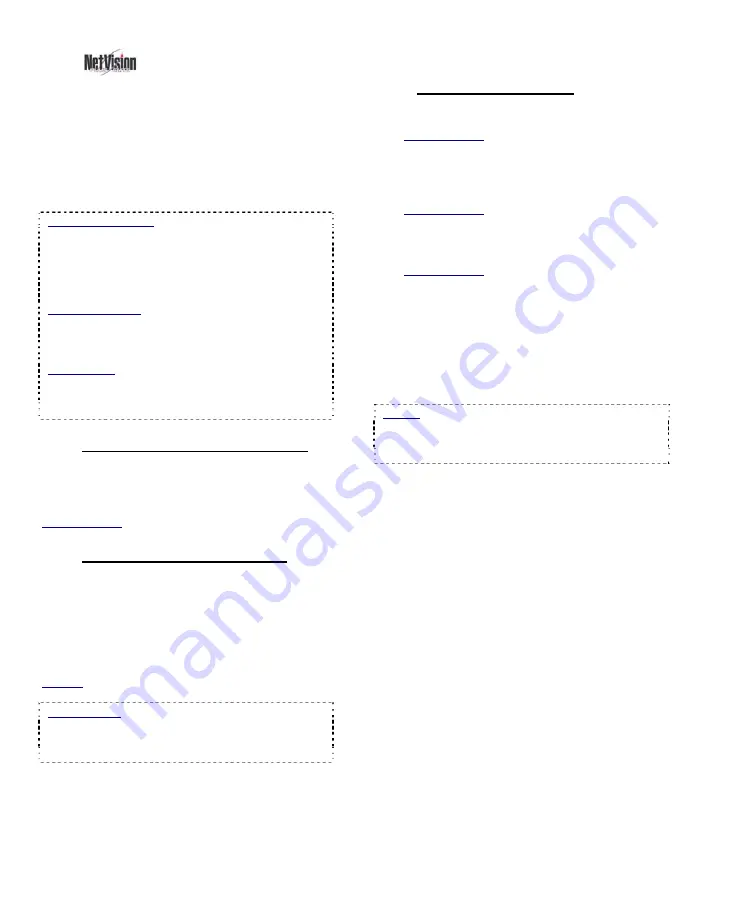
82
NetVision Plus/Elite and Micro DVR v2.3
SP2
User's Guide
21-0400E v2.3.3
16.7
Remote
Audio Monitoring
Current Video Server PCs include up to 5
audio inputs, allowing some camera(s) to have
sound included with the camera image (and in
associated video recordings). These sounds
can also be monitored at the Video Server PC
and at any authorized remote stations.
Multimedia Settings: Listening to audio through a
microphone is subject to Windows multimedia
settings for recording and playback (mute, volume,
etc.). Remote Stations must be equipped with a
sound card (or equivalent) and speakers. (A sound
card is already built into Video Servers.)
Audio Recording: Audio is not recorded as a
separate file. Instead, it is included in any local or
remotely recorded AVI (or MPEG) files for the
specific camera.
Legal Notice: The recording of live audio is subject
to local bylaws. Be sure to find out if audio
recording is restricted in your area before
proceeding.
16.7.1
Network / Connection Set Up
The remote station must be able to
communicate with the Video Server (via its IP
address).
Related Topics: 21 Network and Connectivity Issues
16.7.2
Microphone and Speakers
Connect the microphone and speakers to the
appropriate/correct jacks on the back of the
Video Server. Bare microphones to connect to
through a line-level audio input (video capture
board or audio input board) will each require a
suitable pre-amp.
Related: 25.1 Capture Board Reference
Push Button: The microphone can have a
direct/permanent connection, or it can be controlled
through a push-button or switch (e.g., for a one-way
A/V intercom application).
16.7.3
Video Server Set Up
1)
Enable audio for the specific camera(s).
Related Topics:
16.5 Enable Audio for Specific Cameras
2)
Adjust the sound level at the Video
Server if required.
Related Topics: 16.6 Setting the Sound Level
3)
Set up permissions to determine who
can access the audio server.
Related Topics:
11.2 Remote Users and Permissions
(includes PTZ prHTTP Server Port)
4)
Since all sounds handled by the Video
Server's sound card will be heard at
the remote stations, it is best to turn
off
the sounds associated with MS
Windows (at the Video Server).
Details: Go to the Windows
Control Panel
, and run
"
Sounds and Multimedia
". Then, click the [
T
]
next to "Schemes", select "No Sounds", and click
[OK]
.
(
Ö
)
Summary of Contents for NetVision Plus
Page 1: ...User s Guide 2 3 ...
Page 2: ......
Page 8: ...vi NetVision Plus Elite and Micro DVR v2 3 SP2 User s Guide 21 0400E v2 3 3 ...
Page 9: ...21 0400E v2 3 3 Welcome Common Admin Config Install Tech Ref 1 Welcome to NetVision ...
Page 17: ...21 0400E v2 3 3 Welcome Common Admin Config Install Tech Ref 9 Common Daily Tasks ...
Page 54: ...46 NetVision Plus Elite and Micro DVR v2 3 SP2 User s Guide 21 0400E v2 3 3 ...
Page 71: ...21 0400E v2 3 3 Welcome Common Admin Config Install Tech Ref 63 System Configuration ...
Page 110: ...102 NetVision Plus Elite and Micro DVR v2 3 SP2 User s Guide 21 0400E v2 3 3 ...
Page 111: ...21 0400E v2 3 3 Welcome Common Admin Config Install Tech Ref 103 Reference Topics ...
Page 148: ...140 NetVision Plus Elite and Micro DVR v2 3 SP2 User s Guide 21 0400E v2 3 3 ...
Page 164: ......
















































