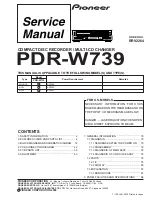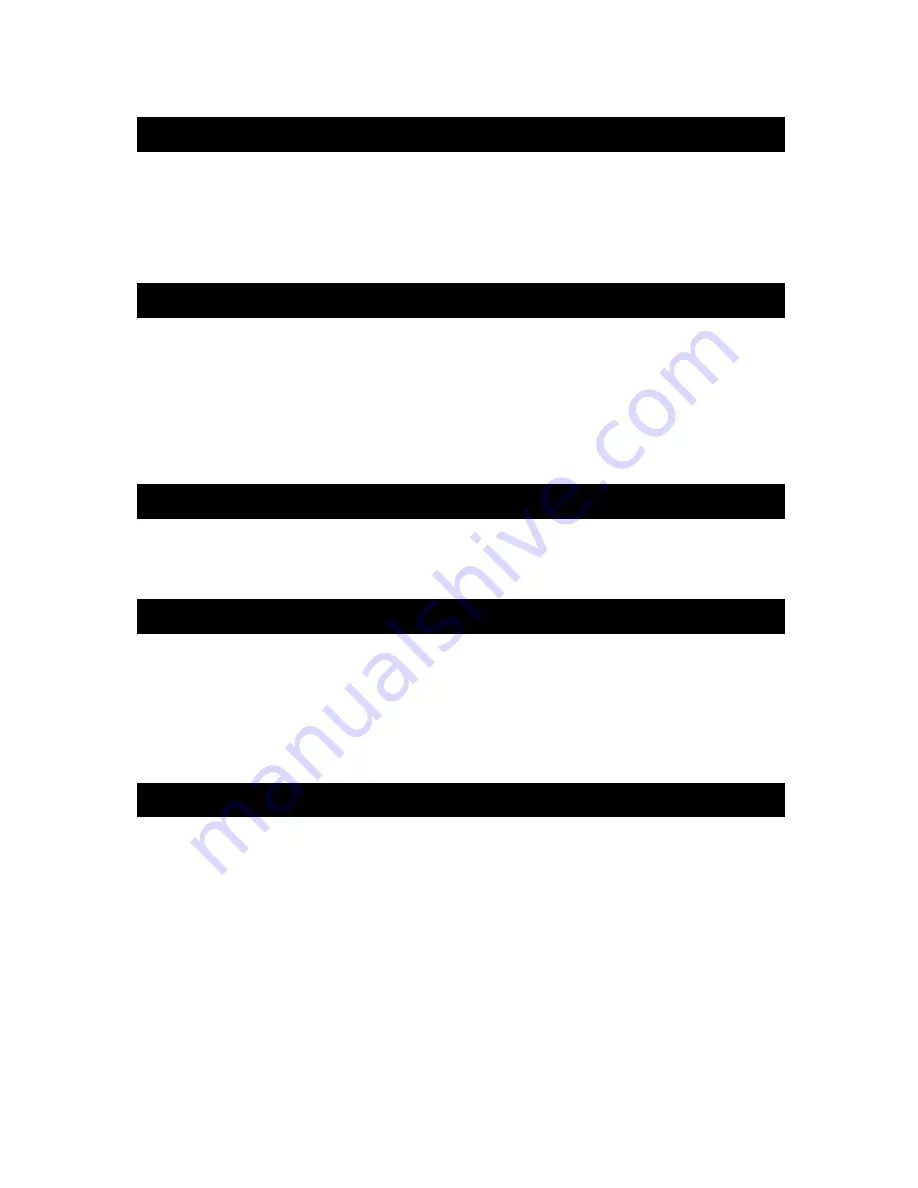
2
Front Panel Display and Controls
The copier is controlled using the three top-panel buttons: next, on/off, and save. The next
button scrolls through menus and options. The on/off button changes options. The save
button saves the current settings. The next and on/off buttons may be pressed at the same
time to abort an operation. To enter the set up menu, hold all three buttons down while turning
the power on.
Physical Specifications
Line
Voltage
100-127
or
200-240
VAC
selectable
Frequency
50–60
Hz
Single
Phase
Power Consumption
245 Watts Maximum
Height
5.0
Inches
Width
16.0
Inches
Depth
18.0
Inches
Weight
22.3
lbs
Compatible Peripherals
IDE Hard Drives: IDE, E-IDE, UDMA, 2.5" notebook IDE. Notebook drives require the
appropriate adapter, available from CSC.
Drive Handling Precautions
Don't risk connecting any drive with the power turned on. Damage to the drive or the copier
may result. Switch the power off first, then connect and double-check the cabling. Be sure all
cables are oriented correctly before switching the power on. Turn power on only after double-
checking connections. The copier performs a power-up self-test. This allows time for drives to
spin up and become ready. Use caution when handling drives to prevent damage from static
electricity.
Setting Options
To enter the setup menu, hold all three buttons down while turning the power on. "CSC Setup"
will be displayed.
Use the Next button to scroll through the following options. If you would like to change an
option, press the on/off key. Press the Save button to permanently save the new settings.
The settings will be retained even after the power is turned off.
Version 2.4 DAK setup options include:
Partial Copy
Enabling
Partial Copy
will permit duplication to target drives smaller than the source drive.
Duplication to other than identical drives is
not
recommended. When cloning drives, exact
Summary of Contents for HDS 4000
Page 2: ......