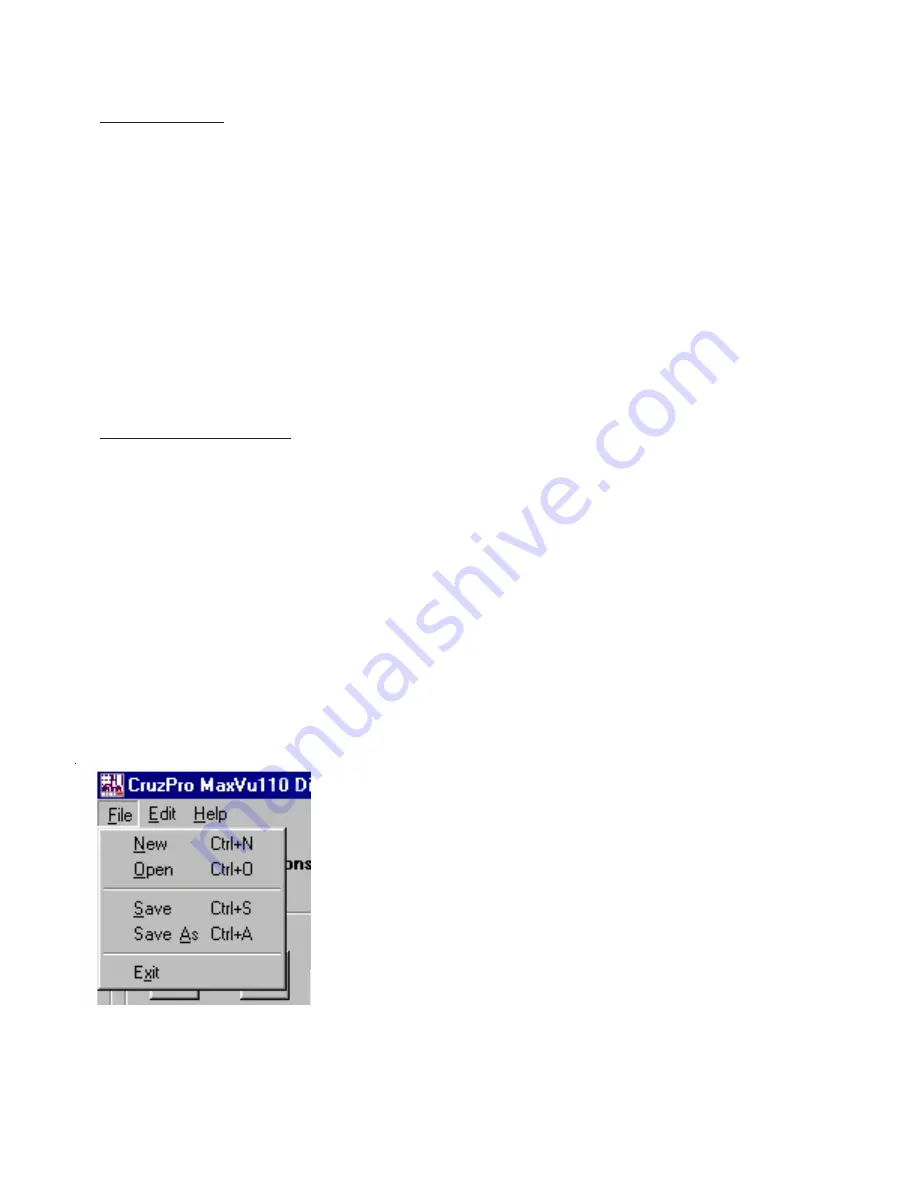
Page 33
ICONS Area
Icons are words or symbols like the word “RPM” or “FUEL” that help remind
you what data is being displayed. The ICON area contains numerous checkboxes
- one for each possible display icon. Checking a box will cause that icon to be
“On”. Unchecking the box will clear that icon from the display. The icons are
not specifically tied to any data source. You have the freedom to check or
uncheck any or all the icons you want. Each of the 16 different display configu-
rations has its own set of icons that you can set or clear.
Pulldown Menu Area
There are standard Windows pulldown menus to save/recall files, edit various
parameters such as Units of Measure, select and edit sender calibration curves
and set the communications port to talk to the MaxVu110. Clicking on some
pulldown menus can result in a second pulldown menu being displayed which
may offer additional choices.
Files Menu:
The Files menu shown below enables you to save and recall com-
plete sets of Display Configurations along with the associated High and Low
Alarm settings, High and Low bar chart limits, Icons, Units of Measure selec-
tions and other data such as Calibration Curves. Clicking “Save” will save the
current set of display configurations into the default file
which is loaded when the program starts. Clicking
“Save As” will enable you to save the current set of
display configurations into a new named file for later
recall using the “Open” menu item. Clicking on “New”
will clear the current display configurations to the fac-
tory defaults.
Summary of Contents for MaxVu110
Page 1: ...Page 1 CruzPro MaxVu110 User Configurable Multifunction Instrument...
Page 10: ...Page 10 Figure 2 MaxVu110 Screw Terminal Connections...
Page 12: ...Page 12...
Page 35: ...Page 35...
Page 46: ...Page 46 Appendix C Typical Setup...
Page 47: ...Page 47...
















































