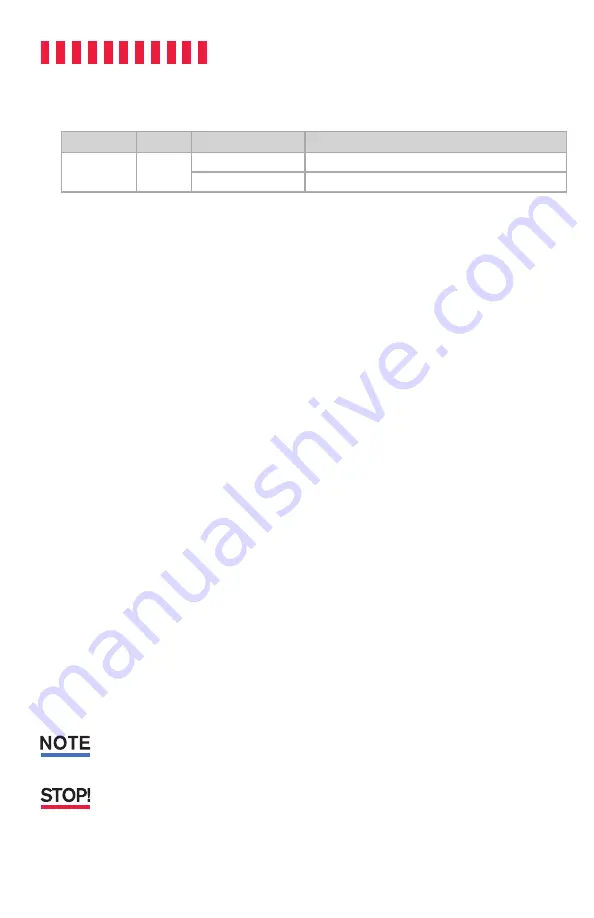
ioSafe Solo Hawk User Manual
4
1.3 LED Behavior
LED Name
Color
State
Description
Status
Blue
Solid
The unit is powered on and ready to go
Blinking
Indicates that the Solo Hawk is in use.
1.4 Warnings and Notices
Please read the following before using the product.
General Care
• Avoid placing the unit close to large magnetic devices, high voltage devices, or near a heat
source. This includes any place where the product will be subject to the greenhouse effect,
such as the interior of a car on a warm, sunny day.
• We strongly recommend that you keep multiple copies of all your data on multiple devices.
At least one copy of your data should sit on a disaster-resistant device like the ioSafe Solo
Hawk or be offsite at a second location. The Solo Hawk allows you to move data offsite
easily. No matter what the data storage device, keeping redundant copies of your irreplace-
able data will improve your chances for data recovery.
• Do not disconnect the USB cable while the Solo Hawk is powered on without first stop-
ping or ejecting the device through the operating system software interface. Disconnecting
any drive during a read/write event can cause logical corruption on the drive which can
sometimes result in data loss.
• Use proper surge and uninterruptible power supplies (UPS) to guard your computer system
against abrupt outage and voltage spikes during brownouts and lightning storms.
About USB
• Actual connection performance depends on many factors including: CPU, file system over-
head, number of attached devices and more. Given these and other factors, in day-to-day
use you can expect maximum, sustained transfer rates to be less than the theoretical rates
maximum rates possible with the connection.
• USB 3.2 is backwards compatible with USB 3.0 and USB 3.1 host computers.
The cable supplied with your system has been optimized for performance. Longer cables may not work
or only work intermittently.
This device is not recommended for use with USB 2.0, as not enough bus power will be available to
power the Solo Hawk.
















