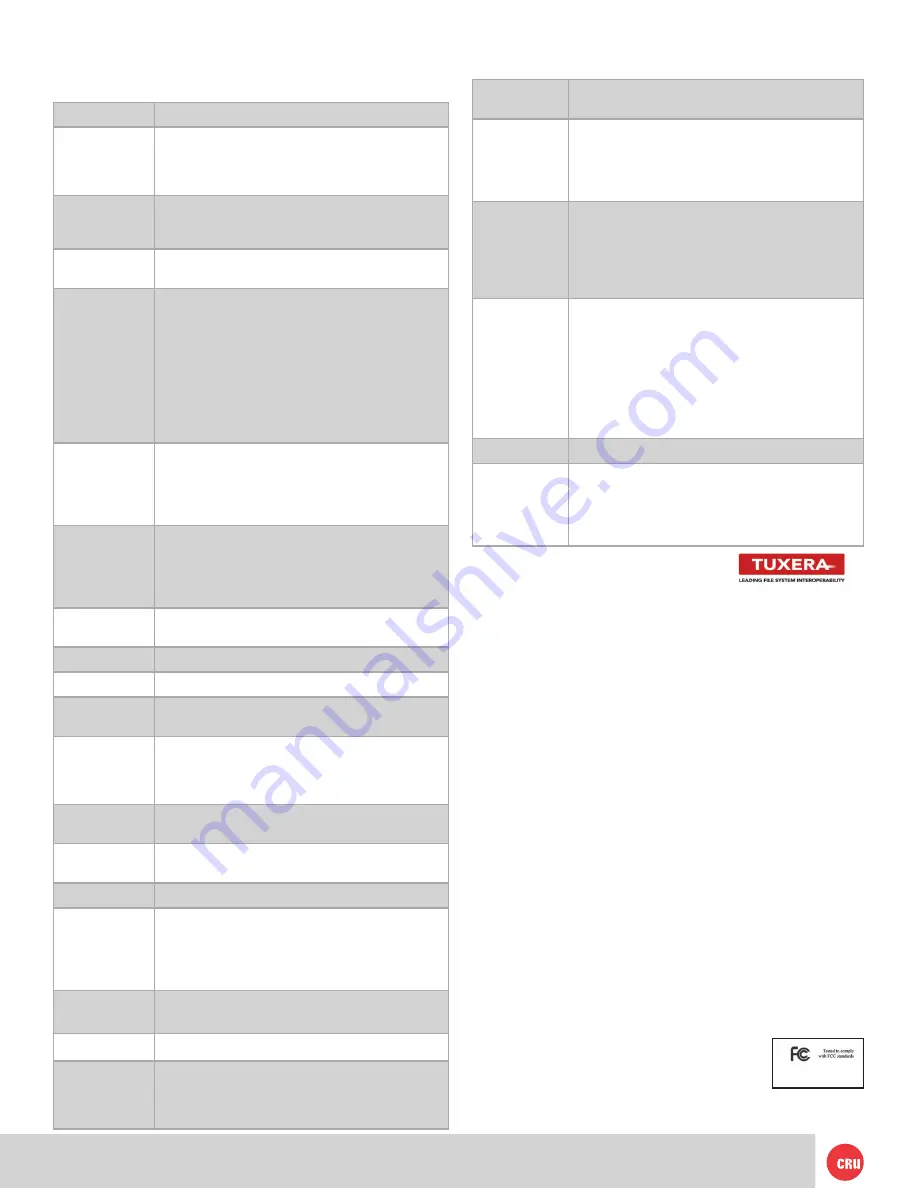
PMS 711
2 cyan
85 magenta
76 yellow
10.25.12
CRU Mark
Page 17
10. Technical Specifications
Product name:
Ditto™ Forensic FieldStation
Data Interface
Speeds:
• Three eSATA ports each SATA II, 3 Gbps
• Two 1000Base-T Ethernet ports both up to 1 Gbps
• PATA/IDE up to 133 MB/s
• USB 2.0 High Speed up to 480 Mbps
Flash Storage:
• SD slot supports SD, SDHC (MMC, SD, mini
SD, microSD compatible with adapters)
• Stores Ditto Logs
Drive Types
Supported:
• 2.5” and 3.5” SATA and IDE/PATA hard disk drives
• SATA Solid State Drives
LED Indicators:
• Power in 5V/12V
• USB
• Source Network
• IDE
• eSATA
• Expansion
• HPA/DCO
• Destination Network
• eSATA A
• eSATA B
Operating
System
Requirements:
• Windows XP or later
• Mac OS X 10.4.x or higher
• iOS Tablets/phones
• Andriod Tablets/phones
• Most versions of Linux
Browser
compatibility:
• Internet Explorer
• Firefox
• Safari
• Chrome
• Opera
Operating
Humidity:
5% to 95%, non-condensing
Power Switch:
2 position: On / Off
DC Power Input:
40W 12V 3.33A barrel connector (center pin positive)
Alternate power
input:
SATA power input (computer PSU power connectors)
Compliance:
• EMI Standard: FCC Part 15 Class A
• CE
• EMC Standard: EN55022, EN55024
• C-Tick
External
Material:
All-aluminum construction
Shipping
Weight:
5 lbs (2.3kg)
Dimensions:
4.92in x 6.77in x 1.72in (125mm x 172mm x 43.7mm)
Write-Blocked
inputs:
• eSATA (SATA),
• PATA/IDE,
• USB 2.0
• Other input types and drive types supported with
Ditto Expansion Modules or drive adapters
Outputs:
Two eSATA (SATA) operable single, dual or mirrored
1000Base-T Ethernet
Stealth Mode:
Disables all lights (LEDs/LCD)
Interface:
Four-line LCD controlled with four soft-touch menu
navigation buttons
Browser-based Ditto interface allows for direct opera-
tion, remote operation, and administration
© 2012-2013 CRU Acquisition Group, LLC. ALL RIGHTS RESERVED
This User Manual contains proprietary content of CRU Acquisition Group, LLC (“CRU”) which is protected by
copyright, trademark, and other intellectual property rights. Use of this User Manual is governed by a license
granted exclusively by CRU (the “License”). Thus, except as otherwise expressly permitted by that License,
no part of this User Manual may be reproduced (by photocopying or otherwise), transmitted, stored (in a data
-
base, retrieval system, or otherwise), or otherwise used through any means without the prior express written
permission of CRU. Use of the full Ditto product, including, without limitation, its web interface, is subject to
all of the terms and conditions of this User Manual and the above referenced License.
This product and documentation are provided on a RESTRICTED basis. Use, duplication, or disclosure by
the US Government is subject to restrictions set forth in Paragraph (b) of the Commercial Computer Software
License clause at 48 CFR 52.227-19, as applicable.
CRU™, Ditto® and WeibeTech® (collectively, the “Trademarks”) are trademarks owned by CRU and are pro
-
tected under trademark law. Nmap is a registered trademark of Insecure.Com, LLC. This User Manual does
not grant any user of this document any right to use any of the Trademarks.
Product Warranty
CRU warrants this product to be free of significant defects in material and workmanship for a period of three
years from the original date of purchase. CRU’s warranty is nontransferable and is limited to the original pur-
chaser.
Limitation of Liability
The warranties set forth in this agreement replace all other warranties. CRU expressly disclaims all other
warranties, including but not limited to, the implied warranties of merchantability and fitness for a particular
purpose and non-infringement of third-party rights with respect to the documentation and hardware. No CRU
dealer, agent, or employee is authorized to make any modification, extension, or addition to this warranty. In
no event will CRU or its suppliers be liable for any costs of procurement of substitute products or services,
lost profits, loss of information or data, computer malfunction, or any other special, indirect, consequential, or
incidental damages arising in any way out of the sale of, use of, or inability to use any CRU product or service,
even if CRU has been advised of the possibility of such damages. In no case shall CRU’s liability exceed the
actual money paid for the products at issue. CRU reserves the right to make modifications and additions to this
product without notice or taking on additional liability.
FCC Compliance Statement: “This device complies with Part 15 of the FCC rules. Operation is subject to the
following two conditions: (1) This device may not cause harmful interference, and (2) this device must accept
any interference received, including interference that may cause undesired operation.”
This equipment has been tested and found to comply with the limits for a Class A digital device, pursuant to
Part 15 of the FCC Rules. These limits are designed to provide reasonable protection against harmful interfer-
ence when the equipment is operated in a commercial environment. This equipment generates, uses, and
can radiate radio frequency energy and, if not installed and used in accordance with the instruction manual,
may cause harmful interference to radio communications. Operation of this equipment in a residential area
is likely to cause harmful interference in which case the user will be required to correct the interference at
this own expense.
In the event that you experience Radio Frequency Interference, you should take the following steps to resolve
the problem:
1) Ensure that the case of your attached drive is grounded.
2) Use a data cable with RFI reducing ferrites on each end.
3) Use a power supply with an RFI reducing ferrite approximately
5 inches from the DC plug.
4) Reorient or relocate the receiving antenna.
FOR OFFICE OR COMMERCIAL USE
Image types
supported:
• DD
• E01
Image/Clone
Output modes:
• Single Drive Image
• Single Drive Clone
• Image and Clone
• Image to mirrored disks
• Clone to mirrored disks
Hash modes
supported:
• None
• MD5
• SHA-1
• MD5 + SHA-1
(Hash types are hardware-accelerated; can hash
during image or clone)
Erase types
supported:
• Clear Partition Table,
• Quick Erase,
• Custom Erase,
• Secure Erase Normal,
• Secure Erase Enhanced,
• DoD Clear,
• DoD Sanitize,
• NIST800-88 Clear,
• NIST800-88 Purge
Warranty:
3 Years
Support
Your investment in CRU products is backed up by our
free technical support for the lifetime of the product. If
you need to contact us for any reason, please visit
cru-inc.com/support or call us at 1-800-260-9800 or
+1-360-816-1800.
Summary of Contents for Ditto Foensic FieldStation
Page 1: ......
Page 5: ...PMS 711 2 cyan 10 25 12 CRU Mark ...

































