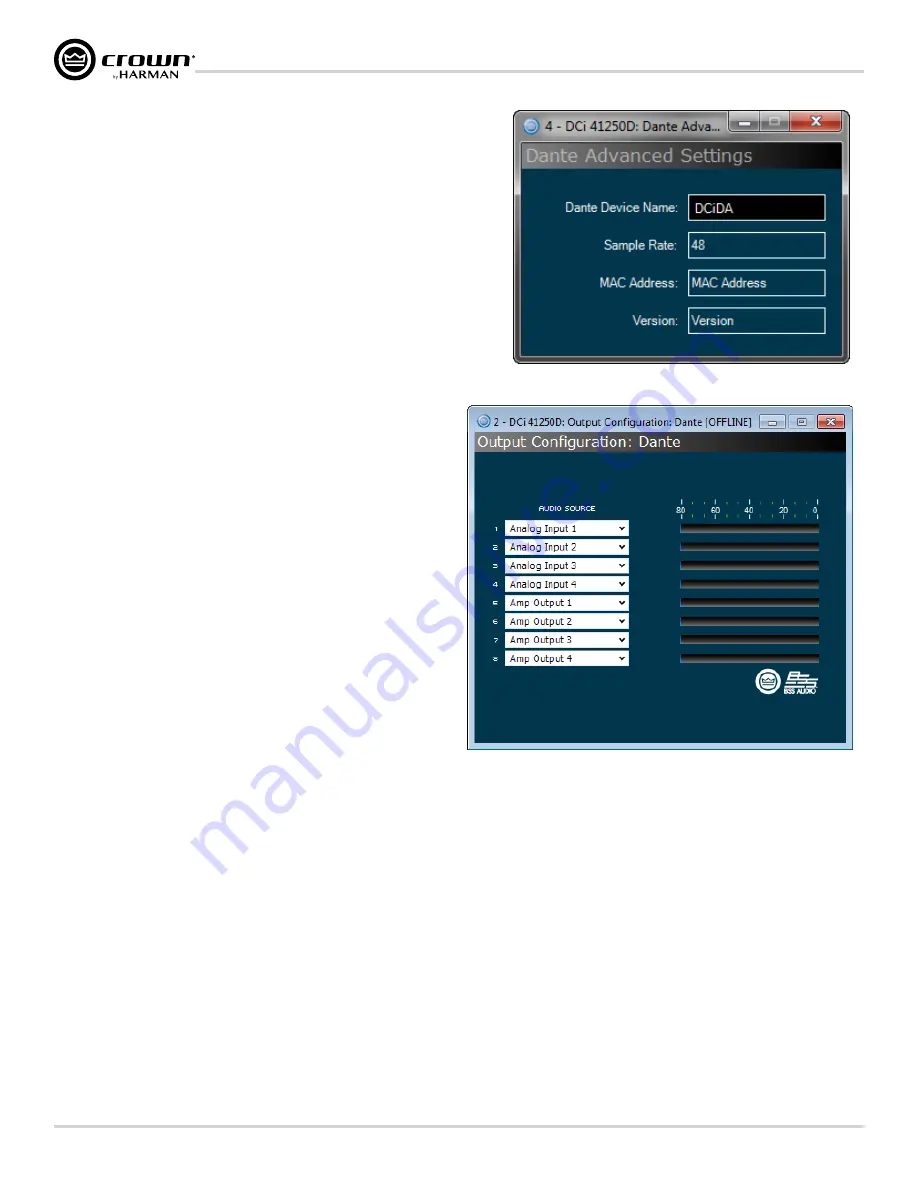
page 30
DriveCore Install DA Series Operation Manual
Dante
Clicking the Advanced button opens the Dante Advanced Settings window (see
Figure 34
) where the following information is displayed:
•
Dante Device Name
:
The name of the device as shown in Dante Controller.
•
Sample Rate
Dante sample rate (read only). To change sample rate, use Dante Controller,
then reboot the amplifier.
•
MAC Address
MAC Address of the Primary Dante port.
•
Version
Firmware version of the Dante module.
The analog inputs in the DriveCore Install DA amplifiers provide additional flexibility
when using the amplifiers Dante outputs. From the Dante Output Configuration
window (Input Icon > Output Configuration), it is possible to utilize the DCi DA
amplifier to be a Dante On-Ramp in two different ways:
• Send unprocessed audio from the analog inputs of the amplifier to one of
the 8 available Dante outputs
NOTE:
The audio from the analog inputs passes though the amplifier
input gain stage (affected by selecting 28dB or 34dB of gain), and then
through the input trim and polarity switches in the Source Routing - Input
Configuration panel, before being sent to the Dante network.
• Send post-processed audio from a DCi DA amp output channel to one of
the 8 available Dante outputs
NOTE:
The post-processed audio is bussed from a point at the end of
the entire channel processing chain in the DCi DA. This is effectively
analogous to taking the audio from the physical output of the amplifier
feeding a loudspeaker, and routing it onto the Dante network.
After selecting an Audio Source in the dialogue shown above, you must also
route the Dante audio using the
Dante Controller software
.
NOTE:
When connected to a Dante network running at 96kHz, the DCi DA's
Dante outputs will be disabled and the amp will not be able to transmit audio
onto the Dante network. The amplifier will be able to receive a full compliment of
up to 8 Dante streams to send to the input router, but it will not be able to output
any audio signals back onto the Dante
network.
Figure 34:
Dante Advanced Settings panel
Figure 35:
Dante Output Configuration panel
Summary of Contents for DCi 4 1250DA
Page 59: ......






























