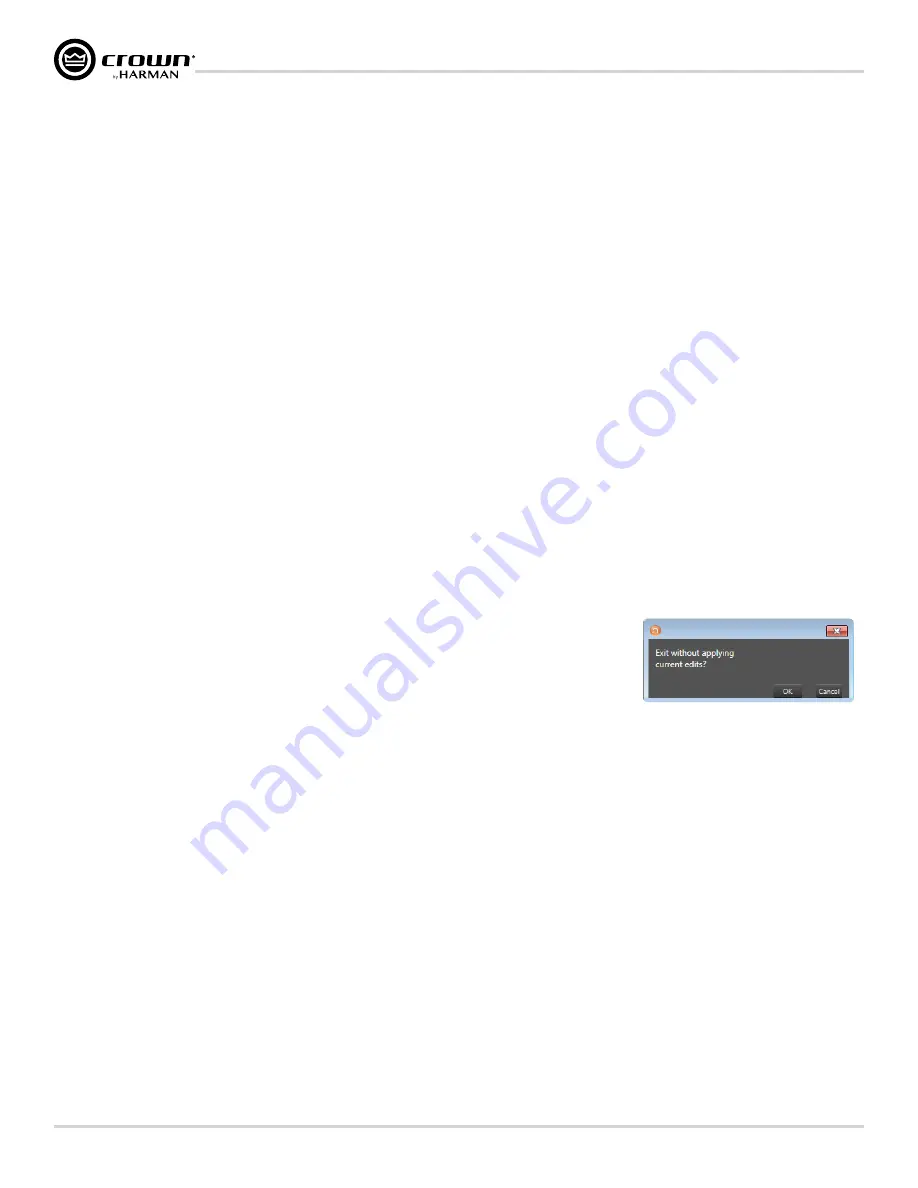
page 8
DriveCore Install DA Series Operation Manual
Configuring the Network using NetSetter
e� Locked
Only devices in a Locked configuration will be displayed.
f� Discovering
Only devices in the process of being discovered will be displayed.
g� Discovered
Only discovered devices with no conflicts will be displayed.
h� DHCP/Auto-IP
All devices which have been discovered with DHCP/Auto-IP enabled and those which have been set to use DHCP/Auto-IP on applying the edits are displayed.
3� Rescan Network
Clicking this button re-scans the network to which the currently selected NIC is connected.
4� Export
Clicking this button brings up a “Save As” window, allowing you to save the HiQnet Addresses and IP Configurations of all devices on the network as a .CSV (Comma
Separated Values) formatted file. This allows you to archive the information and open it in a spreadsheet program such as Microsoft
®
Excel
®
.
5� Proxies
This feature is used to connect to devices that cannot automatically be located by Audio Architect due to network configuration or security measures via proxy
connections.
6� Static Routes
This feature is used to set up a static route and connect directly to a device located on a different subnet than the PC.
7� Clear Container
Resets the Container/Position Venue data of the selected device. The action occurs on either "Apply Current Edits" or "Apply and Exit" so that changes may be undone
with the
Undo Current Edits
button.
8� Undo Current Edit
s
Resets any open edits in the grid to the values as currently on the network.
9� Apply Current Edits
Confirms any open edits in the grid. Devices update accordingly until connection is re-established with HiQnet NetSetter.
10� Apply and Exit
Confirms and saves any open edits in the grid. Devices update accordingly until connection is re-established with HiQnet.
NOTE:
If you have made changes to NetSetter and attempt to exit the program, the confirmation window shown in
Figure 9
will appear. Clicking
OK
will apply the edits you have made since opening NetSetter. Clicking
Cancel
will
return you to the program.
Figure 9:
Confirmation window
Summary of Contents for DCi 4 1250DA
Page 59: ......













































