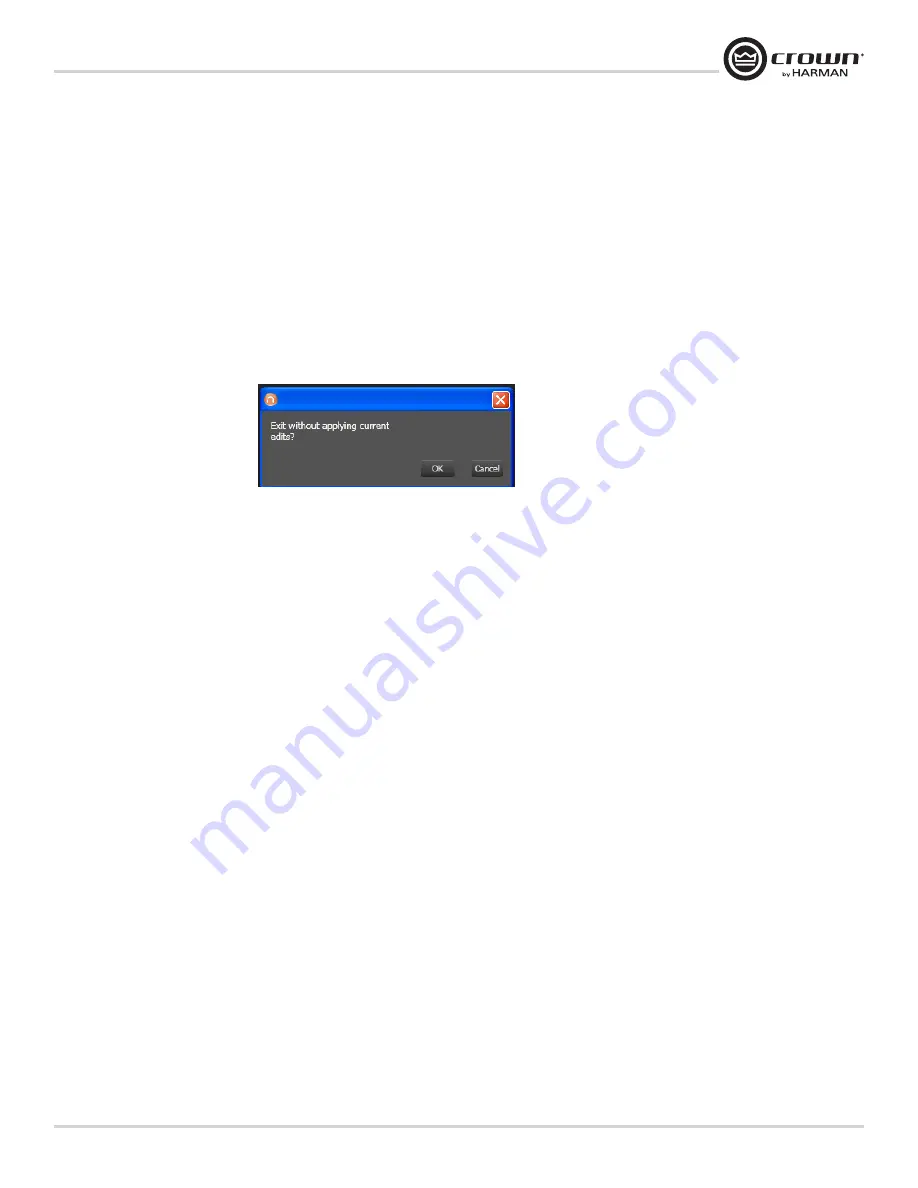
DriveCore Install Network Series
Power Amplifiers
page 11
Operation Manual
•
Export
– The export button brings up a “Save As” window allowing you to save the HiQnet Addresses and IP Configurations of all devices on the
network to a .CSV (Comma Separated Values) format. This allows you to archive the information and open it in a spreadsheet program such as Microsoft
Excel.
At the bottom of the NetSetter window is an informational section that list the amount of discovered devices and the IP address of the DHCP Server. There is also
information regarding the PC HiQnet Address, IP Address, and Subnet Mask. There are four buttons that perform the following functions:
•
Clear Container
- Resets the Container / Position Venue data of the selected device. The action occurs on either Apply Current Edits or Apply and Exit
so that changes may be undone with the Undo Current Edits button.
•
Undo Current Edits
- Resets any open edits in the grid to the values as currently on the network.
•
Apply Current Edits
- Confirms any open edits in the grid. Devices update accordingly until connection is reestablished with HiQnet NetSetter
•
Apply and Exit
- Confirms and saves any open edits in the grid. The devices update accordingly until connection is reestablished with HiQnet.
Exit HiQnet NetSetter - If you have made changes to NetSetter, and attempt to exit the program the following window will pop up.
Clicking "OK" will apply the edits you have made since opening NetSetter.
Clicking "Cancel" will return you to the program.
The NetSetter Grid
The grid is divided into 12 sections:
1. MAC Address
7. Random ID checkbox
2. DHCP / Auto-IP checkbox
8. Status
3. IP Address
9. Device Type
4. Subnet Mask
10. Device Name
5. Default Gateway
11. Container : Position
6. HiQnet ID
12. Locate
MAC Address
Displays the MAC Address(es) of the discovered device.
If more than one MAC Address is discovered for a single device (HiQnet device MAC Address / AVB card MAC Address etc), the field is represented as a drop list. You
may select between the connected MAC Addresses.
The data in this field cannot be edited.
• For a device connected to the same control network with two control MAC Addresses, the MAC Address field will be displayed in red.
DHCP / Auto-IP
If the discovered device is set to use DHCP / Auto-IP, the check box will be checked. If the discovered device is not using DHCP / Auto-IP, you may check the box so it
will do so on applying edits. The device row will then become selected. The device will attempt to have its IP settings configured by DHCP on applying the edits, if no
DHCP server is present the device will attempt to have IP settings configured by Auto-IP.
All devices in the current filter view may be set to DHCP / Auto-IP on by checking the check box in the column header. The individual check boxes for all devices will be
checked. If a single individual check boxes for all devices is subsequently unchecked the column header DHCP / Auto-IP checkbox will be automatically unchecked.
Summary of Contents for DCi 2 300N
Page 66: ......


























