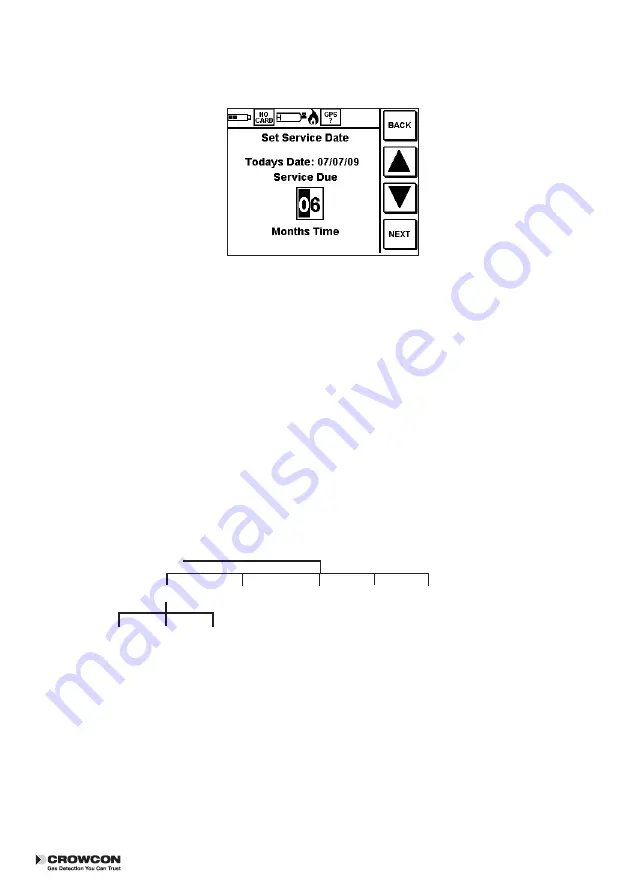
Gas-Tec
Managing the Gas-Tec
Managing the Gas-Tec
25
7.3 Service Timer
Press ENTER to get into the Service Timer menu . Use this to change the Service Date, Service Lock,
and Error Override options .
Press ENTER again to use the first option shown to set the time to elapse before the unit is due to be
sent for service . When this has been chosen the screen will automatically jump back to the Service Timer
menu . Press BACK to go back to the ADMIN menu, or press the down key to select other options as
required .
Set the Service Lock to prevent the unit being used after the Service Date entered in the first step .
Choose the last option to allow an Error Override, this allows the Gas-Tec to restart attempting to clear
any known failure modes . If the Gas-Tec still reports an error after running this option, please contact your
local authorised Crowcon service centre .
7.4 Change PIN
Use the soft key by the UP and DOWN arrows to select option to change the PIN if this is required (see
VII .2, p24) .
7.5 Service functions
Instructions for updating firmware and calibrating the Gas-Tec can be found in the Service Manual .
Admin Menu Structure
Enter pin (1234)
Service Timer Change pin
Calibration
GPS
Set
Service
Timer
Error
override
Restore
Defaults
Set
Service
Lock
7.6 Restore Defaults
THINK CAREFULLY before using the Restore Defaults instruction here, as vital data may be lost .






























