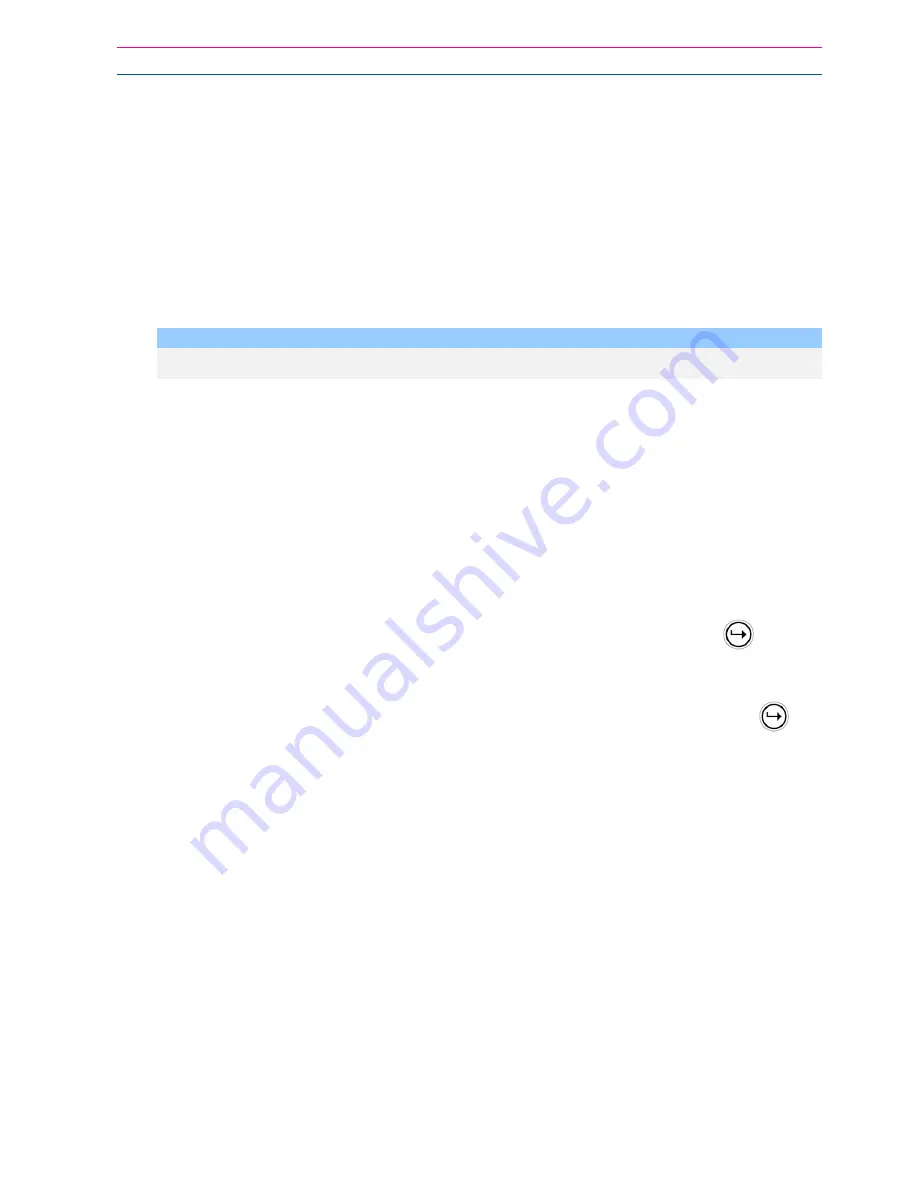
Operating the Keypad
18
Once the status message has informed you of the actual state of the system, you can use the
"*" key to toggle the option on & off or Arm and Disarm, e.g. in our example above, code “2045”
accesses Area "A" arming or disarming.
Assuming the status message we received was "
Area A alarm is Armed" If
we press the "*" key,
Area "A" is Disarmed and we would receive a status message "
Area A alarm is Disarmed" (or
whatever message is programmed in the Voice Board by the installer).
While you are on-line with the panel, you can move between menu options by entering the code
of the option you want to control. Assuming there was a code of “4321” programmed to control
outputs. After having used code “2045” to control the Arm/Disarm status of Area A, we first
press the “#” button to reset all previous entries. Then we can enter the digits “43215” (that is
“4321” as the code to control outputs and “5” to select output #5). The current status of output
#5 is given either by the voice message or the appropriate tone and then the status can be
changed with the “*” button on the remote telephone.
NOTE:
For output control, you must enter the 4 digit code, for example, 4321 followed by the
output number you wish to control, in this case 5
.
At any stage, if you enter in an incorrect code you can press the “#” button on the remote
telephone to clear all code entries and then start again.
To turn on the optional Microphone (only available if the Voice Board is fitted) you must enter in
the appropriate code for Microphone Control followed by the “*” button. To turn the Microphone
off, you simply press the “*” button again.
To end a Command Control session, simply hangs up the phone. The panel is monitoring the
phone line at all times and 15 seconds after your last key press, it automatically hangs up the
line. This 15-second timer is active during the whole command control process, so a period of
15 seconds without a key press causes the panel to hang-up.
Using Local Command Control
If a command control code for outputs is programmed and the output/s are allowed to be locally
controlled from the keypad, then entering the 4 digit code at a keypad followed by
, will take
the keypad screen back to normal mode but you will be able to press keypad digits that
correspond to the Output number you want to control. When you press the digit for the Output
Number, the Output will operate and the screen will change and show a ‘*’ for each digit (Output
Number) you press. To Exit the Local Command Control mode, you can either press the
button or you can let the keypad Control Mode to Time-Out (1 minute) and return to normal
mode.
This feature works the same way as “Directly Controlling an Output”, with the difference being
that you require a code to access this function.























