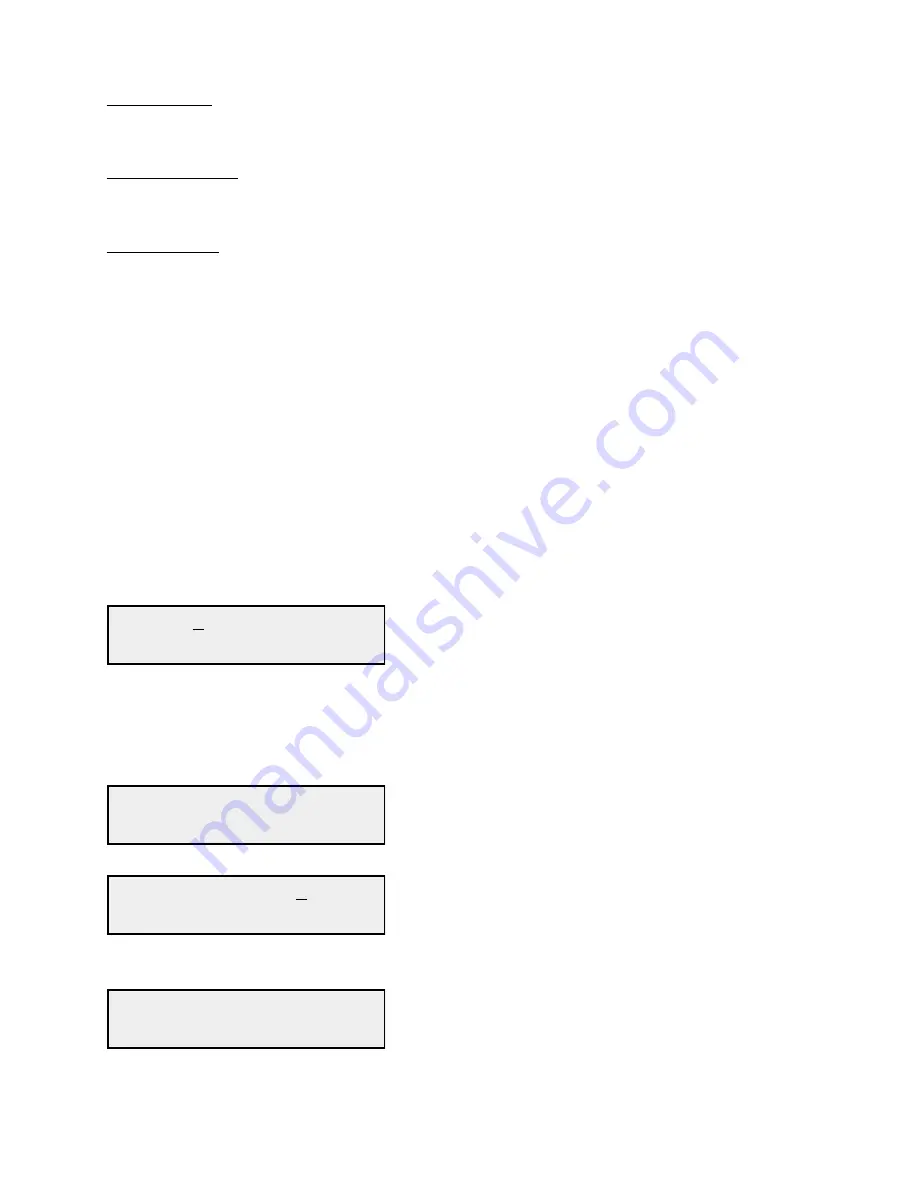
2.6.3 Control Switches
1. Menu/Execute - Any change to the programming of the unit must be initiated by
pressing the Menu/Execute switch and completed by pressing the Menu/Execute switch.
2. Horizontal Switch - This switch is mounted so its movement is horizontal and moves the cursor
left or right.
3. Vertical Switch - This switch is mounted so its movement is vertical and has two functions:
A. During frequency, gain changes, the vertical movement will raise or lower the number in the
direction of the arrows.
B. For other functions such as Mute on/off, the vertical switch will alternately turn the function on
or off regardless of the direction operated.
2.6.4 Band Changes
At any time during the modification process, if you have made a mistake and do not wish to save the changes
you have made, do not press the Menu/Execute switch; simply do nothing for approximately 30 seconds,
and the system will return to the normal operating mode or scroll to “R” and push the menu/Execute switch
and select “NO” in the “SAVE SETTINGS?” window.
To change the BAND:
Operate the Menu/Execute switch until you get to the menu item you want to change see Figure 2.5 for
the sequence of menu options. The following display is for changing the upconverter’s frequency load:
BAND = 3
Pressing the Up/Down switch down will select available frequency bands.
NOTE: CHANGES DO NOT TAKE PLACE ON BAND UNTIL YOU GO TO THE SAVE MENU AND
INDICATE YOU WANT TO SAVE THE CHANGES.
When the display indicates the value desired you can push the Menu/Execute switch to the next item:
GAIN = +10
R
OR you can scroll to “R”, push the Menu/Execute switch to get to:
SAVE SETTINGS? Y N
Selecting Y will save the new settings. Selecting N will revert to the previous settings.
Pushing the Menu/Execute switch then takes you to the default display:
B1 5.850 -> 3.400 GHz
G=10 TRANS = 2.050 GHz
Figure 2.5 shows all the menu items and how to make changes.
3116-T71 Manual, Rev. C
Page 17
10/01/2015



















