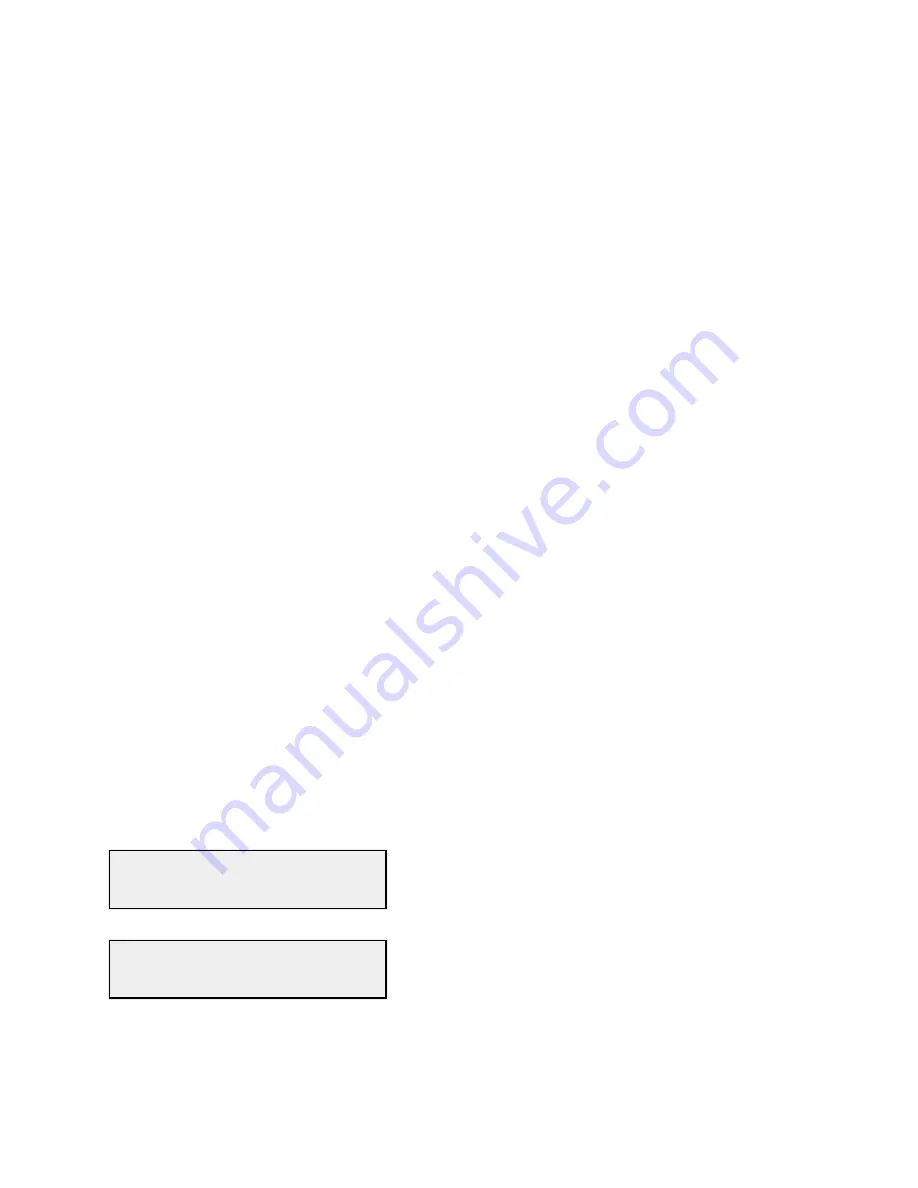
2.6 Menu Settings
2.6.1 Functions - This section describes operation of the front panel controls. There are three operator
switches, the LCD display and alarm indicator LEDs. All functions for the equipment are controlled by these
components. The functions are (see Figure 2.3):
Power Up
Normal Display
Menu 1
Frequency Band (1 to 3)
Menu 2
Gain in dB (+20 to -40 dB in 1.0 dB steps)
Menu 3
Mute TX Signal
Menu 4
Select 10 MHz Reference (Internal, External, Auto)
Menu 5
Set Reference Frequency Offset
Menu 6
Set Remote on/off
Menu 7
Set Secondary Communications Interface (Option Q)
Menu 8
Display Interior Temperature
Save Menu
When “R” is selected in any of the above menus or when operator reaches the end.
Alarm indications appear on the LEDs (See figure 2.3).
All program changes must start with the operation of the Menu/Execute switch and must also end with the
operation of the Menu/Execute switch verified by the “Save Settings?” Menu. If this sequence is not followed,
none of the changes will take effect. If programming is initiated and no operator action takes place for
approximately 12 seconds, (before the final press of the Menu/Execute switch), the display will revert to its
previous status and you will need to start over.
2.6.2. Power On Settings
NOTE: The last status of a unit is retained even when power is removed.
When power is restored, the unit will return to it's previous settings.
When power is first applied, the LCD display goes through three steps.
1. The LCD goes black to show all segments are functioning.
2. The software version will be displayed.
REV 1.00
3. The present band, gain, 10 MHz reference and output frequency range are shown.
BAND 1 6.425 > 4.200 GHz
G = +00 Trans = 2.225 GHz
The unit is now operational and ready for any changes the operator may desire.
3116-T31-148 Manual, Rev. C
Page 17
04/22/2015






































