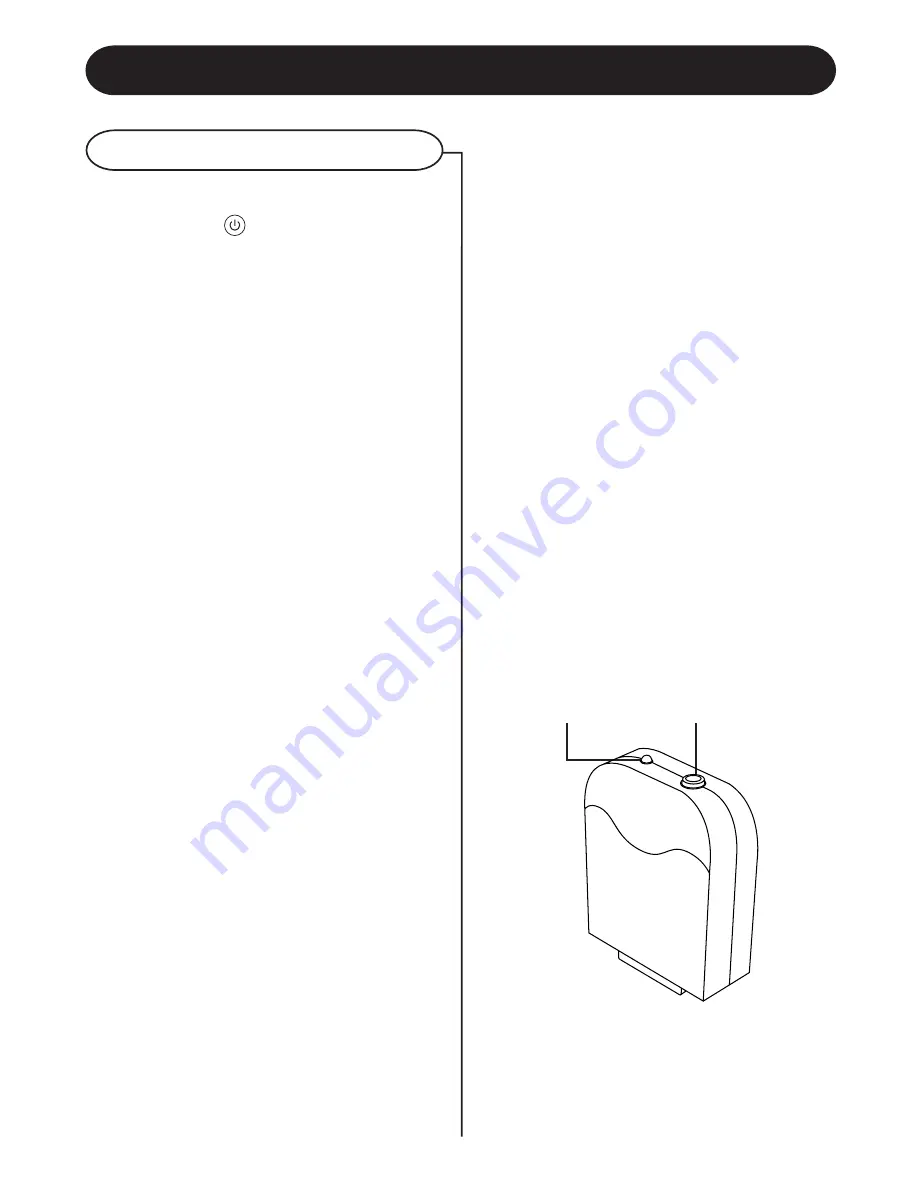
LED INDICATOR
RESET BUTTON
USING THE AUXILIARY FUNCTION
BT Dock
The function select
1 Press
POWER
/
button to no the unit.
2 Press the function switch to the AUX1 mode.
3 The Bluetooth receiver of the LED indicator will
be on. that is standBy.
Using Bluetooth
Bluetooth enables a wireless connection between
a device (such as a smart phone) and the Jukebox,
enabling the user to play and control tracks direct
from their Bluetooth enabled device.
Firstly, the user must ensure that they have a
compatible Bluetooth enabled device (with media
playing capabilities) such as an Android
®
Smartphone
or Apple iPhone
®
with Bluetooth capability. Secondly,
the user must ensure that they have loaded
compatible audio files on to the device in order to
play through the Jukebox. Once these have both
been confirmed, the user can connect their device
to the Jukebox.
The Bluetooth receiver is packed separately to the
main Jukebox housing. To set up the Bluetooth
receiver and connect to your Bluetooth enabled
device follow these steps:
1 Locate the Bluetooth receiver and remove from
packaging.
2 Place the receiver into the Bluetooth receiver
dock which is located on the front panel of the
Jukebox.
(please refer to the diagram on page 4).
3. Press the RESET button in order to power ON.
The LED indicator will illuminate to indicate that
it has successfully turned on.
4 The LED indicator will flash indicating that it is
searching for a nearby Bluetooth enabled device
to connect too.
5 On your Bluetooth enabled device, search for
nearby devices. When your device finds
BT-
DOCK
connect to this device. There should be
no requirement for a PIN.
6 When the Jukebox has connected to your
Bluetooth enabled device successfully, your
device will indicate that they are connected and
the indicator light on the Bluetooth
Dock in the Jukebox will stop flashing and
continuously illuminate.
12
















