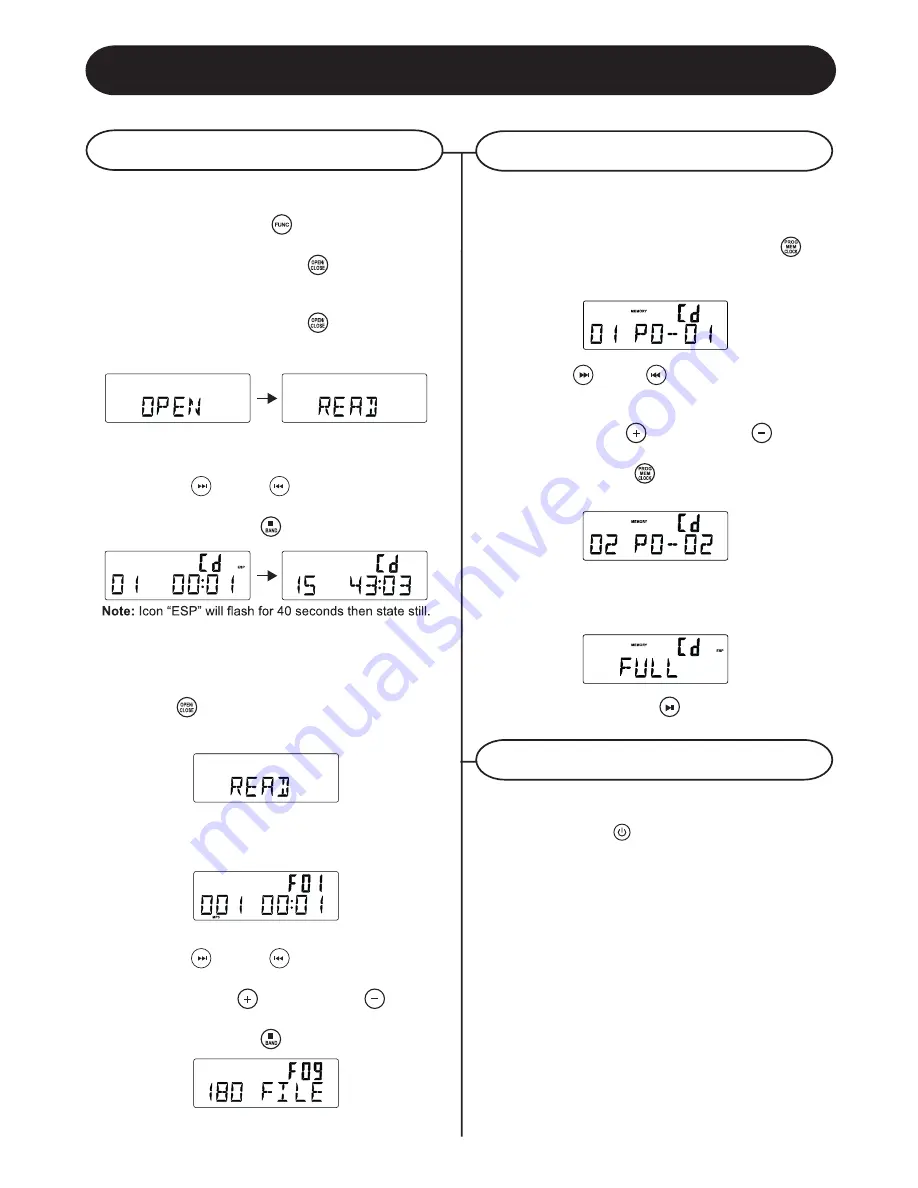
CD Operation
PROGRAMMING TRACKS
CD PLAYER
Playing a CD
1 Press the
FUNCTION
/
to set the unit to CD
mode.
2 Press
CD OPEN / CLOSE /
to open the CD
compartment
3 Insert a disc with the printed side facing up.
Press
CD OPEN / CLOSE /
.
again to close
the compartment, READ is displayed as the CD
player scans the contents of a disc.
4 Track no. 1 will be playback automatically after
finish the reading CD disc contents.
5 Press
FF
/
or
FB
/
once or repeatedly
until the desired track number appears in display.
6 Press
STOP/BAND
/
to stop playback.
CD-MP3 disc playback
1 Insert CD-MP3 format disc. Press
CD OPEN /
CLOSE /
again to close the compartment.
READ is displayed as the CD player scans the
contents of a disc.
2 Track no. 1 of root folder (Folder 1) will be playback
automatically after finish reading CD-MP3 disc
contents.
3 Press
FF
/
or
FB
/
once or repeatedly
until the desired track number appears in display.
4 Press
/
or
PRESET –
/
to select
desired album.
5 Press
STOP/BAND
/
to stop playback.
You may store up to 20 tracks in the desired
sequence.
1 In the stop position, press
PROGRAM
/
to
start programming. Icon “MEMORY” and P0-01
start flashing.
2 Press
FF
/
or
FB
/
once or repeatedly until
the desired track number appears in the display.
For MP3:
press
/
or
PRESET –
/
to select
the desired album.
3 Press
PROGRAM
/
to confirm, display shown
stored track no. and next store position.
4 Repeat step 2-3 to select and store all desired
tracks. FULL is displayed if you attempt to program
more than 20 tracks
5. Press
PLAY/PAUSE
/
to play the program.
You can erase the contents of the memory by:
-
once if in stop position, twice during playback;
-
Press
POWER
/
-
Select another sound source
-
Open the CD door
ERASING THE PROGRAM
11
















