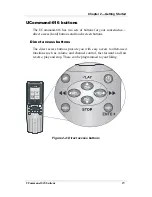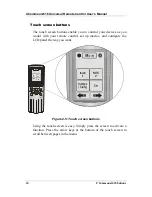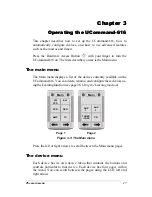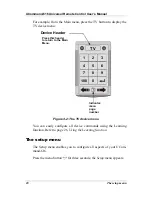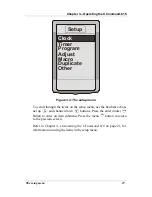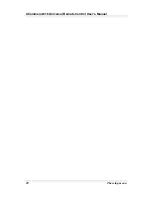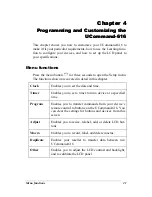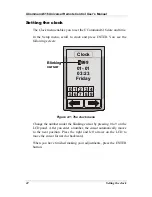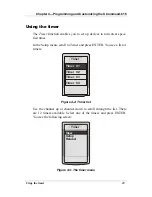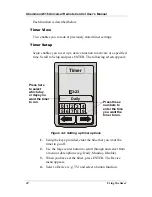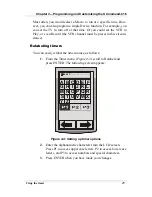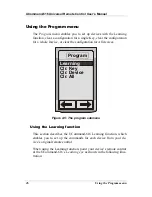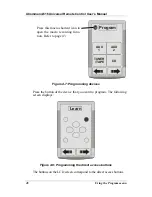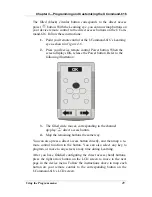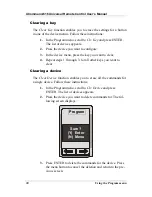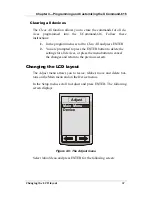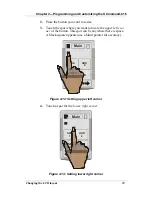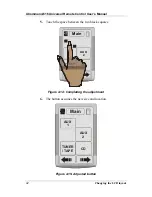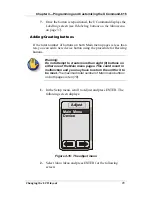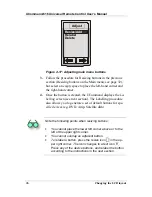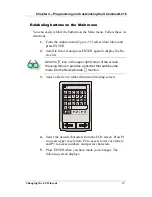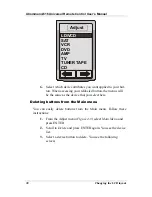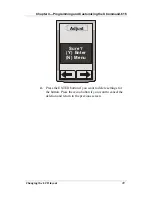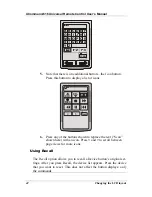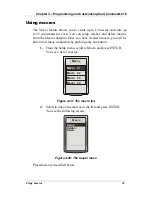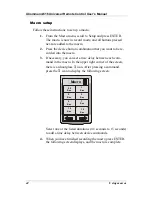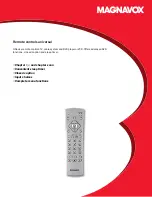Chapter 4—Programming and Customizing the UCommand-616
Using the Program menu 29
The filled (black) circular button corresponds to the direct access
power
button. With the Learning eye, you can now map buttons on
your device remote control to the direct access buttons on the UCom-
mand-616. Follow these instructions:
1.
Point your remote control at the UCommand-616’s Learning
eye as shown in
Figure 4-6
.
2.
Press your Device remote control Power button. When the
screen displays OK, release the Power button. Refer to the
following illustration:
OK
3.
The filled circle moves, corresponding to the channel
up/play
CH+
direct access button.
4.
Map the remaining buttons the same way.
You can also press a direct access button directly, and then map a re-
mote control function to the button. You can also select any key to
program, or move to any screen, at any time during Learning.
After you have finished configuring the direct access (hard) buttons,
press the right arrow button on the LCD screen to move to the next
page in the device menu. Follow the instructions above to map each
button on your remote control to the corresponding button on the
UCommand-616’s LCD screen.
Summary of Contents for UCommand 616
Page 1: ...User s Manual For QUICK START see page 2 inside...
Page 2: ...UCommand 616 Universal Remote Control User s Manual...
Page 16: ...Chapter 1 Introducing the UCommand 616 Identifying components 8...
Page 28: ...UCommand 616 Universal Remote Control User s Manual 20 The setup menu...
Page 60: ...UCommand 616 Universal Remote Control User s Manual 52 Making LCD adjustments...
Page 66: ...UCommand UC 616 Touch Screen Remote Control User s Manual 8 12 00 UG 616 Printed in Taiwan...