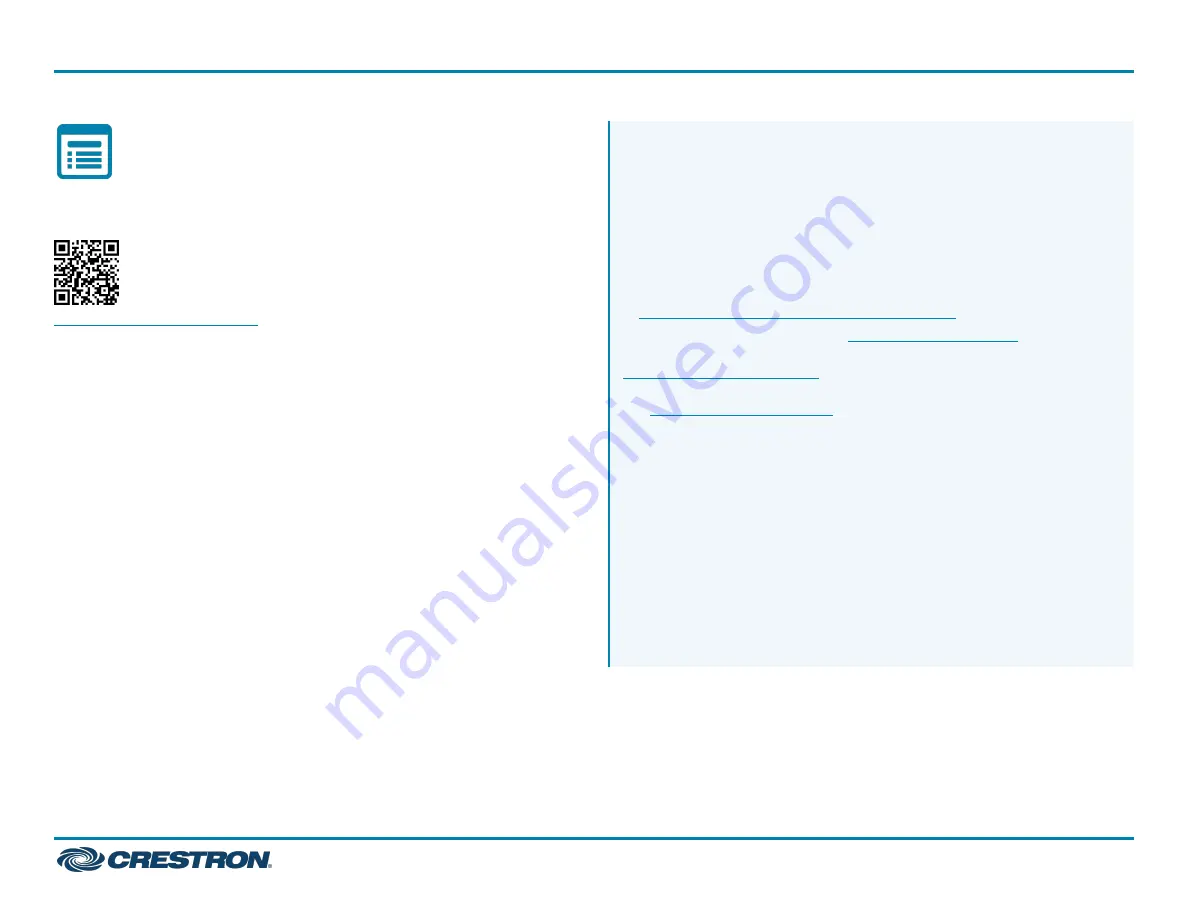
Visit the Product Page
Scan the QR code to visit the product page.
UC-MX70-Z
www.crestron.com/model/6511598
Additional Information
Original Instructions
The U.S. English version of this document is the original instructions.
All other languages are a translation of the original instructions.
Crestron product development software is licensed to Crestron dealers and Crestron
Service Providers (CSPs) under a limited nonexclusive, nontransferable Software
Development Tools License Agreement. Crestron product operating system software
is licensed to Crestron dealers, CSPs, and end-users under a separate End-User
License Agreement. Both of these Agreements can be found on the Crestron website
at
www.crestron.com/legal/software_license_agreement
.
The product warranty can be found at
.
The specific patents that cover Crestron products are listed at
www.crestron.com/legal/patents
Certain Crestron products contain open source software. For specific information,
visit
.
Crestron and the Crestron logo are either trademarks or registered trademarks of
Crestron Electronics, Inc. in the United States and/or other countries. HDMI is either
a trademark or registered trademark of HDMI Licensing LLC in the United States
and/or other countries. DisplayPort and VESA are either trademarks or registered
trademarks of Video Electronics Standards Association in the United States and/or
other countries. Zoom Rooms is either a trademark or registered trademark of Zoom
Video Communications, Inc. in the United States and/or other countries. Other
trademarks, registered trademarks, and trade names may be used in this document
to refer to either the entities claiming the marks and names or their products.
Crestron disclaims any proprietary interest in the marks and names of others.
Crestron is not responsible for errors in typography or photography.
©2022 Crestron Electronics, Inc.
Doc. 9298A
04/27/22
8
UC-MX70-Z
Quick Start
Crestron Flex Advanced Tabletop Large Room Video Conference System for Zoom Rooms™ Software


























