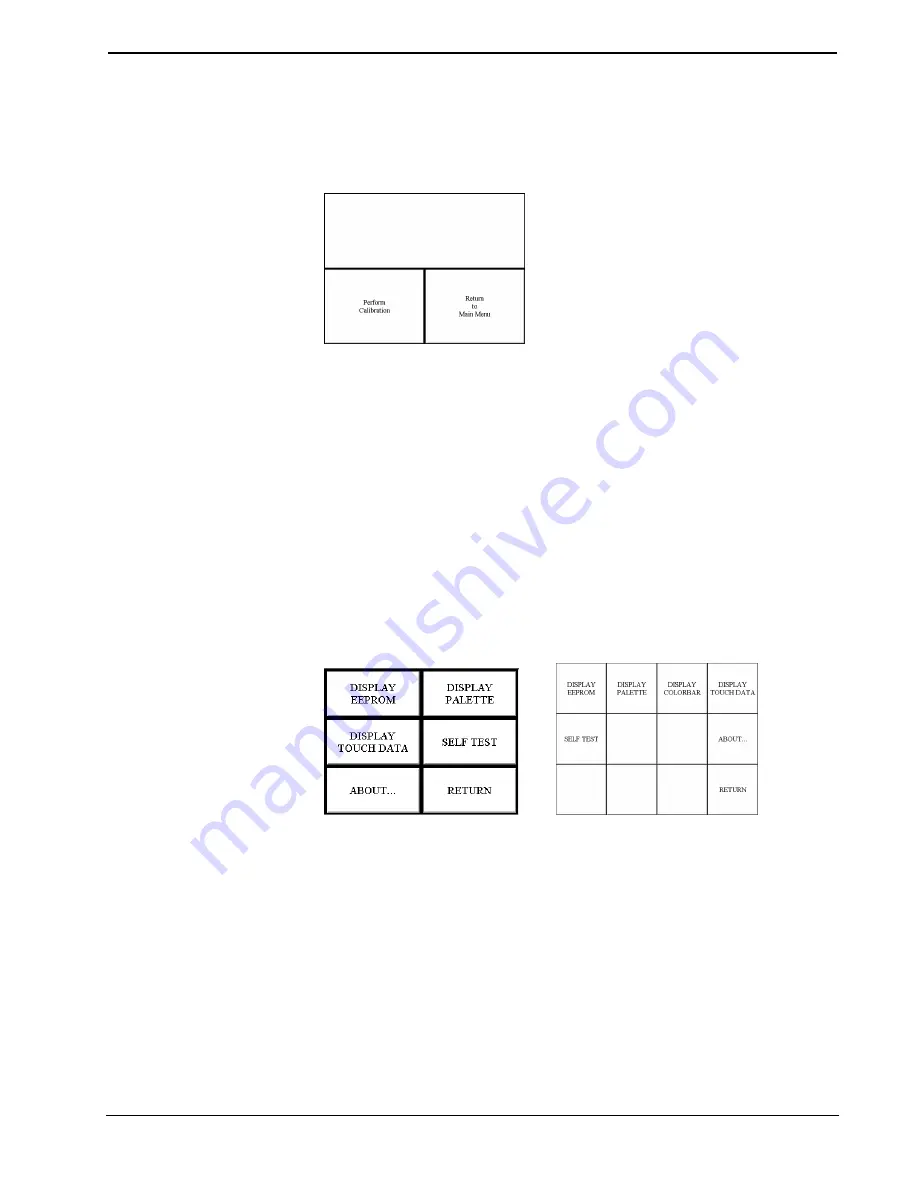
CRESTRON
the
Perform Calibration
button or return to the previous screen with the
Return to
Main Menu
button. Choose an option by touching the correct button. When
touching the screen, be as accurate as possible.
Calibration Menu
If you proceed to calibrate the touchpanel, the screen prompts you with the message
“Touch Screen Calibration Menu” nearly centered on the display. Another message,
“Touch Upper Left Corner”, appears in the upper left corner. Touch the corner of the
screen to initiate calibration. Another message, “Touch Lower Right Corner”,
appears in the lower right corner. Touch the corner of the screen to return to the
Main Menu and terminate calibration.
Diagnostics Menu
The
DIAGNOSTICS
button from the Main Menu should only be used under
supervision from a Crestron technical support representative during telephone
support. The options available from the Diagnostics Menu, shown after this
paragraph, are numeric in nature and their interpretation is beyond the scope of this
guide. Select the
RETURN
button, located at the lower right corner, to get back to
the Main Menu.
Diagnostics Menu
Setup Menu
To obtain the Setup Menu, shown after this paragraph, select the
SETUP
button
from the Main Menu. Many options for setting touchpanel parameters are available
from the Setup Menu and are explained in the following paragraphs. After setup
parameters have been set, select the
RETURN
button, located at the lower right
corner of the Setup Menu.
Operations Guide - DOC. 5716A
Series STX Touchpanels
•
11






























