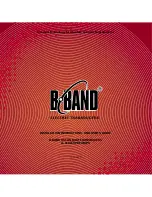CRESTRON
4
••
Hand-Held Wireless Transmitter
Operations Guide - DOC. 5703
NOTE:
This equipment has been tested and found to comply with the limits for a
Class B digital device, pursuant to part 15 of the FCC Rules. These limits are
designed to provide reasonable protection against harmful interference in a
residential installation. The equipment generates, uses and can radiate radio
frequency energy and, if not installed and used in accordance with the instructions,
may cause harmful interference to radio communications. However, there is no
guarantee that interference will not occur in a particular installation. If this
equipment does cause harmful interference to radio or television reception, which
can determined by turning the equipment off and on, the user is encouraged to try to
correct the interference by one or more of the following measures:
n
Reorient or relocate the receiving antenna.
n
Increase the separation between the equipment and receiver.
n
Connect the equipment into an outlet on a circuit different from that to which
the receiver is connected.
n
Consult the dealer or an experienced radio/TV technician for help.
As of the date of manufacture, the unit has been tested and found to comply with
specifications for CE marking.
Setup
Identity Code
Every hand-held wireless transmitter communicating with either the ST-CP
requires a unique RF identity code (ID CODE). There are 254 possible two-digit
hexadecimal alphanumeric codes ranging from 01 to FE. To maintain code diversity
within SmarTouch STS, use codes between 10 and FE for the transmitters.
NOTES:
The RF ID CODE on the hand-held transmitters is factory set to 11.
Do not use 00 or FF as an RF ID.
Do not confuse RF ID with network (NET) ID.
Use STS VisionTools for Windows to set an RF ID CODE. Select ViewPort from
the Tools menu; the “Crestron Performance Viewport” dialog box appears.