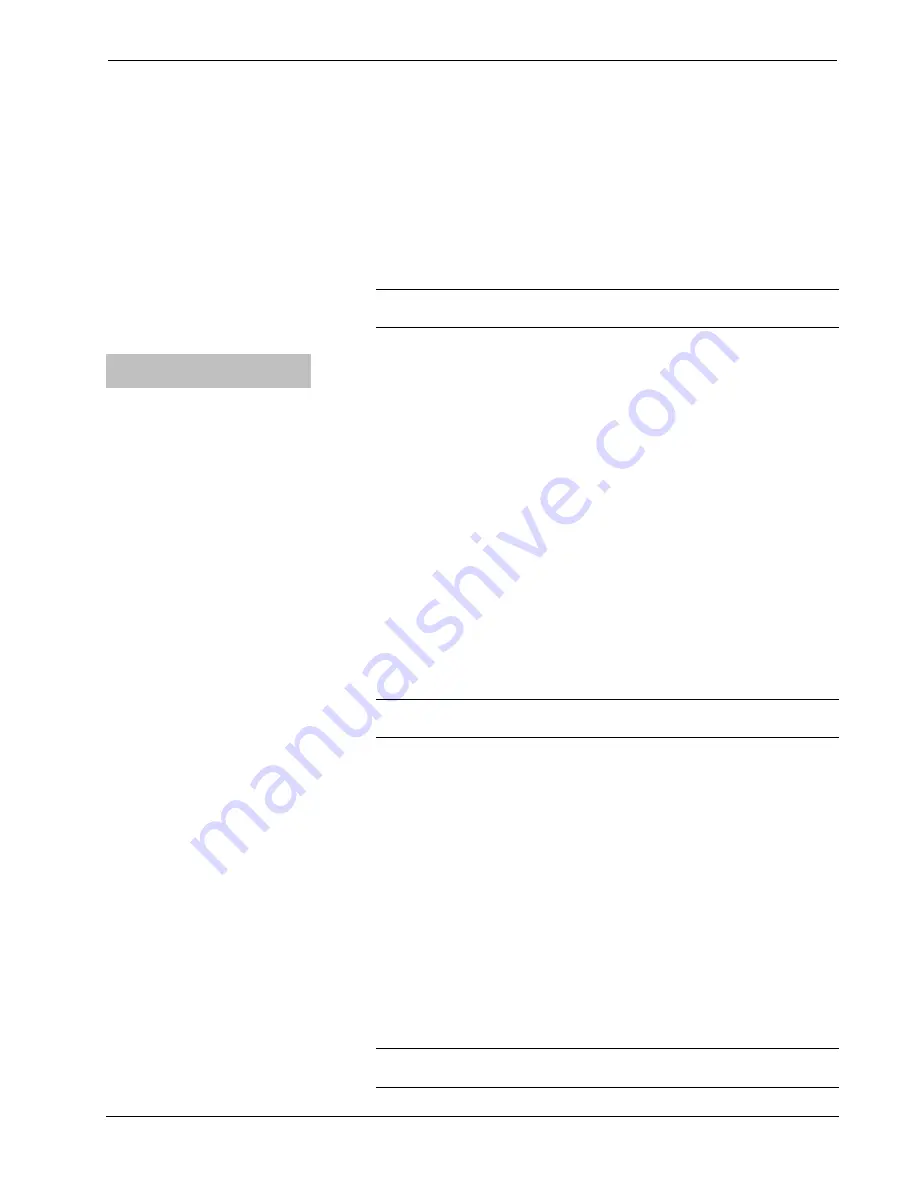
Crestron
QM-MD4X4
4X4 QuickMedia™ Matrix Switcher
To disable routing to a specific output, press the corresponding output
button again. The LED will turn off.
If a button press will result in changing the current routing, the
ENTER
LED will flash rapidly.
5. Press
ENTER
to make the connection(s) shown on the front panel. The
ENTER
LED will turn off.
Changes made on the front panel are made only after the
ENTER
button is
pressed. If you do not press
ENTER
, the connection is not made.
NOTE:
If
ENTER
has not been pressed, you can go back and “undo”
changes made to the current routing.
Switching Audio & Video
Separately
1. Press
LOCAL
to place the QM-MD4X4 in the
Local
mode (the
LOCAL
LED is flashing slowly).
2. Press
AUDIO BREAK
to turn on the audio break function. The
AUDIO
BREAK
and
A
LEDs will turn on.
3. Press the button corresponding to the audio portion of the input to be
switched. The LED of the selected input will light.
4. Press the button(s) corresponding to the output(s) to be switched. The
LED(s) of the selected output(s) will light.
To disable audio routing to a specific output, press the corresponding output
button again. The LED will turn off.
If a button press will result in changing the current routing, the
ENTER
LED will flash rapidly.
5. Press
ENTER
to make the audio connection(s) shown on the front panel.
The
ENTER
LED will turn off.
Changes made on the front panel are made only after the
ENTER
button is
pressed. If you do not press
ENTER
, the connection is not made.
NOTE:
If
ENTER
has not been pressed, you can go back and “undo”
changes made to the current routing.
6. Press
V
to switch the video portion of a signal. The
A
LED will turn off and
the
V
LED will turn on.
7. Press the button corresponding to the video portion of the input to be
switched. The LED of the selected input will light.
8. Press the button(s) corresponding to the output(s) to be switched. The
LED(s) of the selected output(s) will light.
To disable video routing to a specific output, press the corresponding output
button again. The LED will turn off.
If a button press will result in changing the current routing, the
ENTER
LED will flash rapidly.
9. Press
ENTER
to make the video connection(s) shown on the front panel.
The
ENTER
LED will turn off.
Changes made on the front panel are made only after the
ENTER
button is
pressed. If you do not press
ENTER
, the connection is not made.
NOTE:
If
ENTER
has not been pressed, you can go back and “undo” and
changes made to the current routing.
Operations Guide – DOC. 6546A
4X4 QuickMedia™ Matrix Switcher: QM-MD4X4
•
23




















