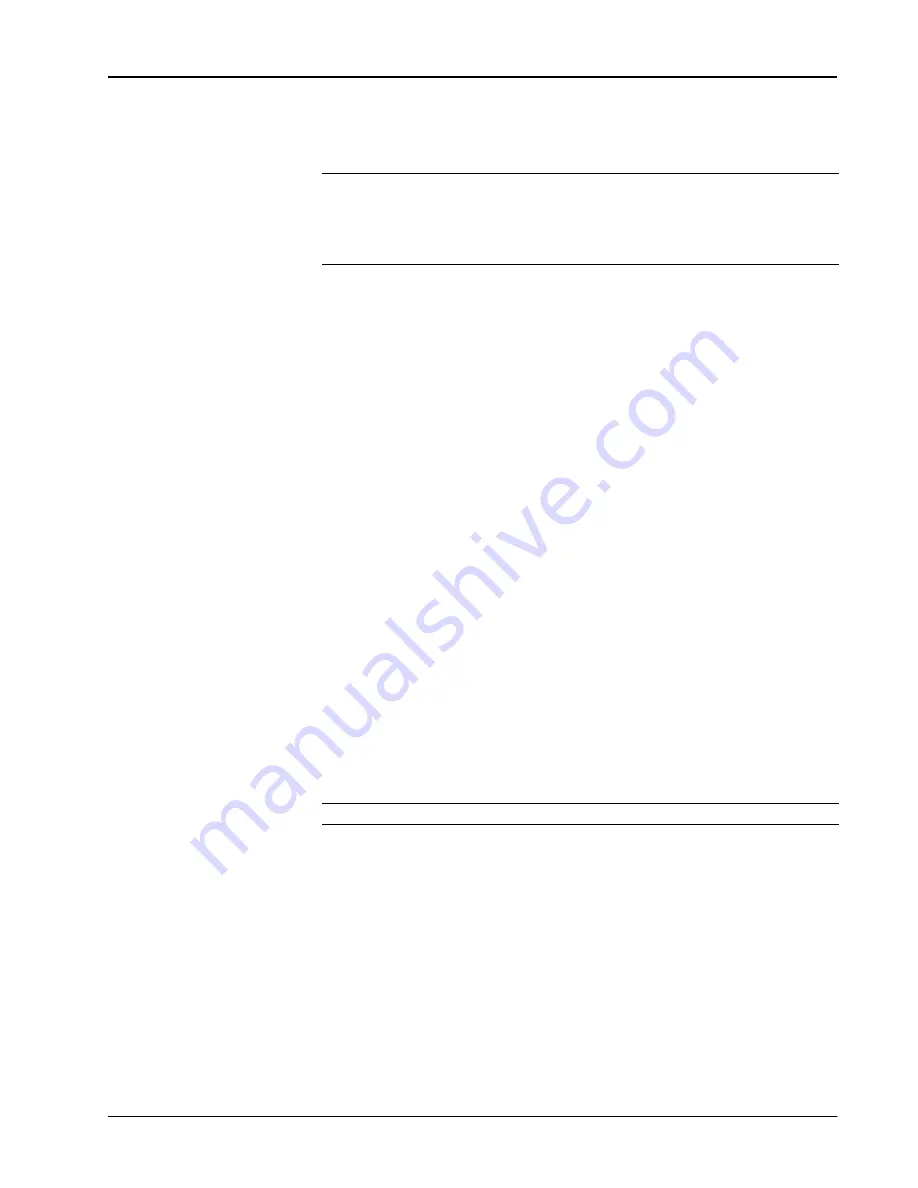
Crestron
QM-FTCC-TPS4
FlipTop Touchpanel Computer Center
3. Increase the gain while providing a “normal” sound level input to the
microphone. When the “Norm” indicator shows fairly consistent activity,
you’ve reached a good signal level for the QM-FTCC-TPS4.
NOTE:
The "clip" indicator shows that the signal is clipping. Let your ears be the
judge, but when the clip indicator is active, you are approaching or have reached
distortion in your QM-FTCC-TPS4 signal. Occasional clip indications on loud input
are expected, but constant clip indicator activity is a sign that the gain may be set too
high.
4. Set the system output volume to a desirable listening level and verify the
gain settings by listening to the system output. Some minor gain adjustment
may be required for the “best sound” in any specific configuration.
Setting the Gating Level
The QM-FTCC-TPS4 provides an input level gating function that will mute a
microphone signal when the input sound level is below a user-set threshold. This
function can be enabled or disabled via software commands.
Use the Realtime Mode in SystemBuilder to control phantom power, gain and gate
settings, and to monitor the gate, normal, and clip level indicators. For information
on using SystemBuilder software, refer to the extensive help information provided
with the software.
The following procedure sets the optimal “gate level” for the microphone inputs:
1. Follow the “Setting Microphone Gain” procedure on page 30 to set the gain
for each microphone input.
2. Set the noise gate level, attack and decay times to minimum. Disable the
“Mute” function by removing the check from the
Mute
checkbox.
3. While providing a level to the microphone that is equivalent to the
background noise that should be gated out, increase the noise gate level
until the Gated indicator turns off. When the input sound levels are at or
below the established noise gate level, the microphone output signal will be
gated off.
4. Set the “attack time” to the minimum level and the “decay time” to the
maximum level. These settings provide the shortest time to enable the
microphone output when an input is above the gating level, and the longest
time before disabling the microphone after such an input.
NOTE:
The “attack” and “decay times” are applied to both microphone inputs.
5. Set the system output volume to a desirable listening level. While providing
realistic voice input and background noise levels, adjust the gating level and
attack/decay times to eliminate undesired input while providing the best
content quality.
Operations & Installation Guide – DOC. 6393
FlipTop Touchpanel Computer Center: QM-FTCC-TPS4
•
31






























