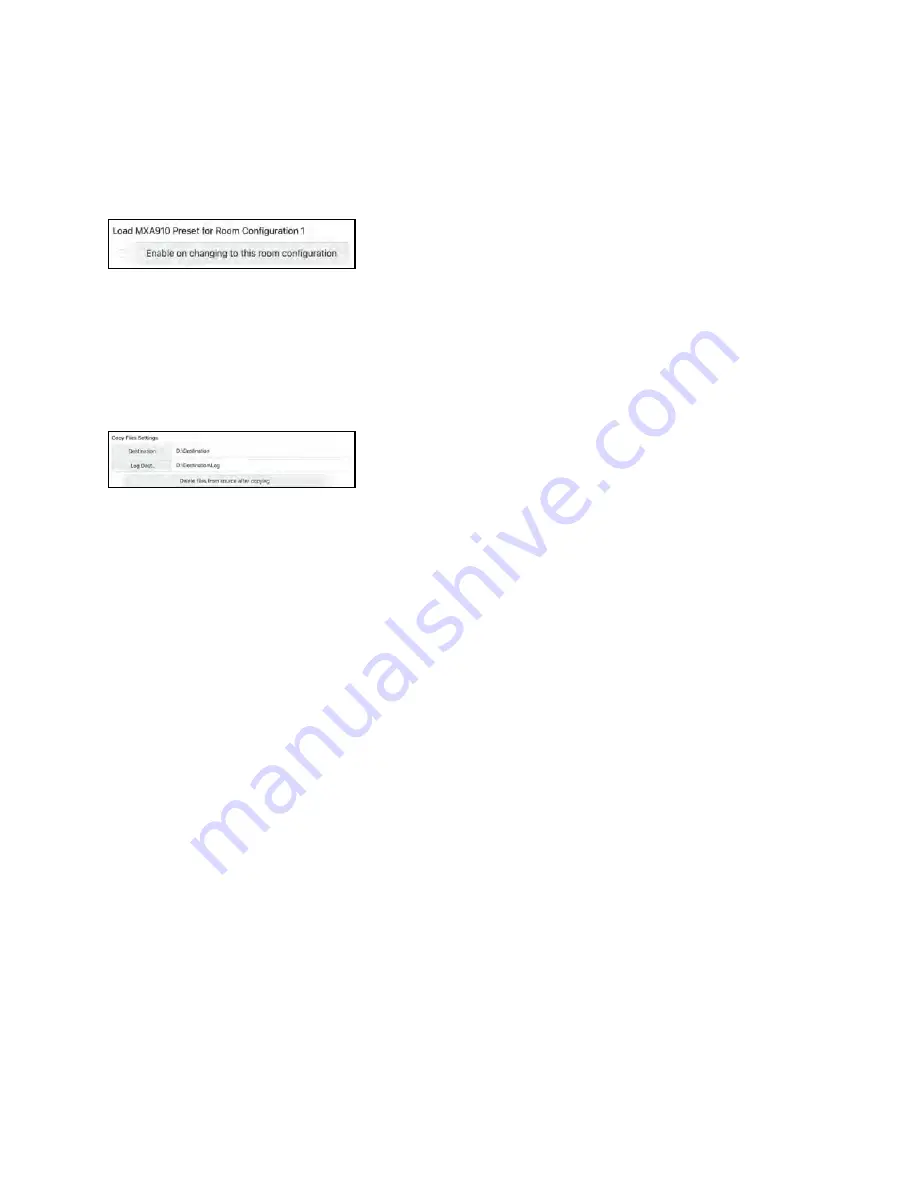
32 • IV-SAM-VXP-1B and IV-SAM-VXS-1B
Product Manual — Doc. 9324A
Load MXA910 Presets
When using multiple room configurations, it is possible to load corresponding presets for
MXA-910 microphone arrays. This is useful when multiple room and lobe layouts are used.
Load MXA910 Presets
Select the Enable on changing to this room configuration check box to load to corresponding
numbered preset in any MXA-910 microphone arrays when the room configuration is changed.
Copy Files Settings
The following file copying settings are provided.
Copy Files Settings
By default, all recordings are saved to local storage at D:\Recordings. The Copy Files button on
the home page copies these files to the specified destination when selected. For more
information, refer to
The Destination path can be set to a mapped network location, a full network address, or an
external drive. A log of the copy will be created at the location set for Log Dest.
Select the Delete files from source after copying check box to remove files from D:\Recordings
after a successful copy. When unchecked, copied files are moved to D:\RecordingsDone.
External Switcher Settings
Turn on this setting to use Blackmagic® Design ATEM switchers with the Automate VX system.
Save VX Logs
Enter a file path into this text field to save log files to this location.
Admin and User Settings
Admin and User settings are accessible by selecting the Users icon within the settings while
logged in as an admin.
The admin user has full access to all settings. New users can be created with full or limited
access to system settings.
Add User
Select the Add User tab to add a new user.
Enter the new username and password when prompted, then select Add User.



























