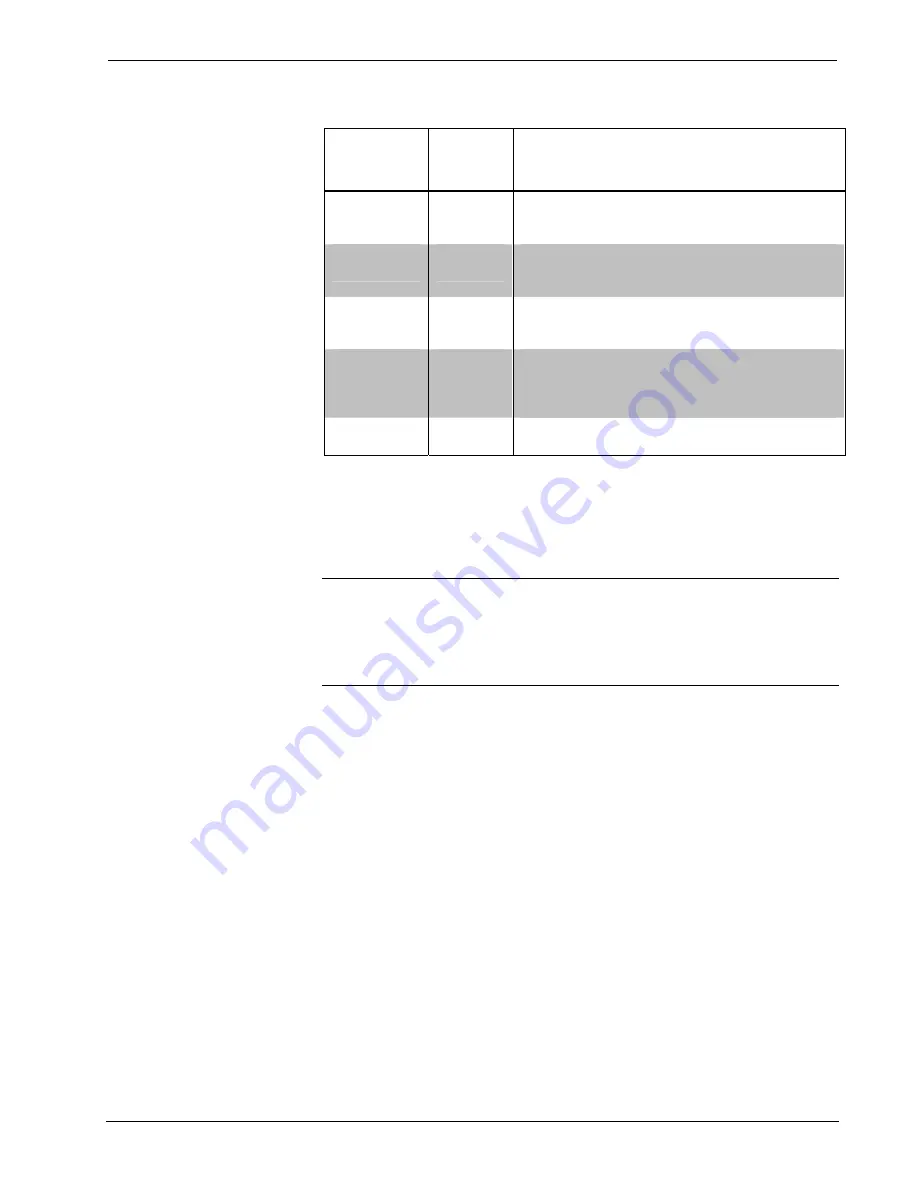
Crestron Isys
®
TPS-4000L
10.4” Lectern/Wall Mount Touchpanel
Audio Setup Details (continued)
AUDIO
MENU
BUTTON
1
AUDIO
SETUP
SCREEN
DESCRIPTION
2
Line 88%
(On)
Line
Enable line level audio with the
Line On
button.
Line Off
disables this feature. Adjust the volume
with the
UP
and
DOWN
buttons.
All Audio
(On)
All Audio
Control
All types of audio may be disabled with a single
button press.
All Audio Off
activates global
muting.
All Audio On
enables all audio.
Key Click
Enabled
(Vol. 83%)
Key Click
Click On
enables the key click sound,
Click Off
disables the key click. Adjust the volume with the
UP
and
DOWN
buttons.
Mic AGC On
AGC
3
The built-in microphone AGC (Automatic Gain
Control) is enabled by the
Mic Audio AGC On
button and disabled with the
Mic Audio AGC Off
button.
Treble &
Bass (49%)
Treble &
Bass
Two
UP
and
DOWN
buttons allow independent
treble and bass adjustment.
1.
The button text shown demonstrates the default audio setting for a given button. The items in
parenthesis are also default values, but are seen in subsequent screens.
2.
Each screen has its own
Return
button to revert to the AUDIO MENU. Selected buttons are shown
in red on the touchpanel.
3.
AGC is a means of automatically controlling the gain of the amplifier in order to maintain a constant
level over a limited range. It does not turn off the microphone.
NOTE:
If key click is enabled on a touchpanel, each press of the touchpanel results
in an audible click. It may be desirable to conceal the key click sound for certain
buttons (e.g., if the button triggers playing of a WAV file). Using Crestron
VisionTools
®
Pro-e (VT Pro-e), the panel designer has the option to suppress the key
click on a button-by-button basis from the “Button Properties” window. A button
must have a page flip or a join number other than “0” assigned for it to click.
Operations Guide – DOC. 6301
10.4 Inch Lectern/Wall Mount Touchpanel: Crestron Isys® TPS-4000L
•
11
















































