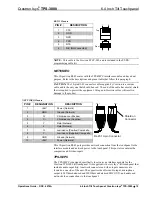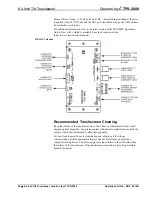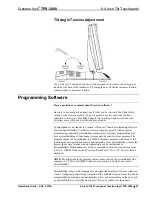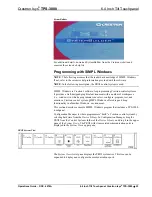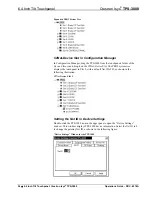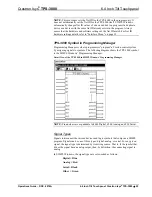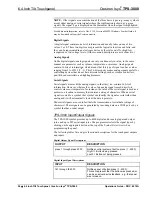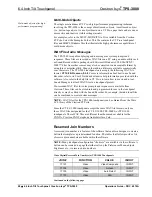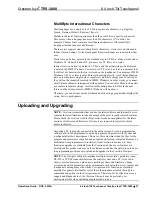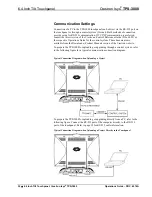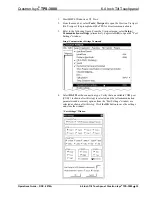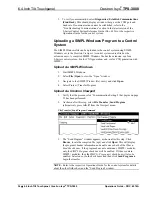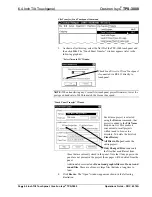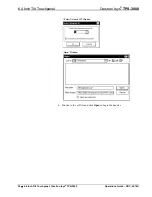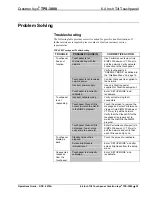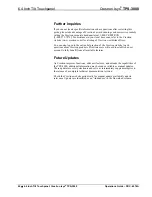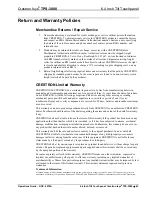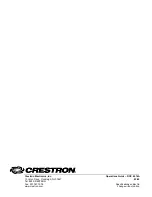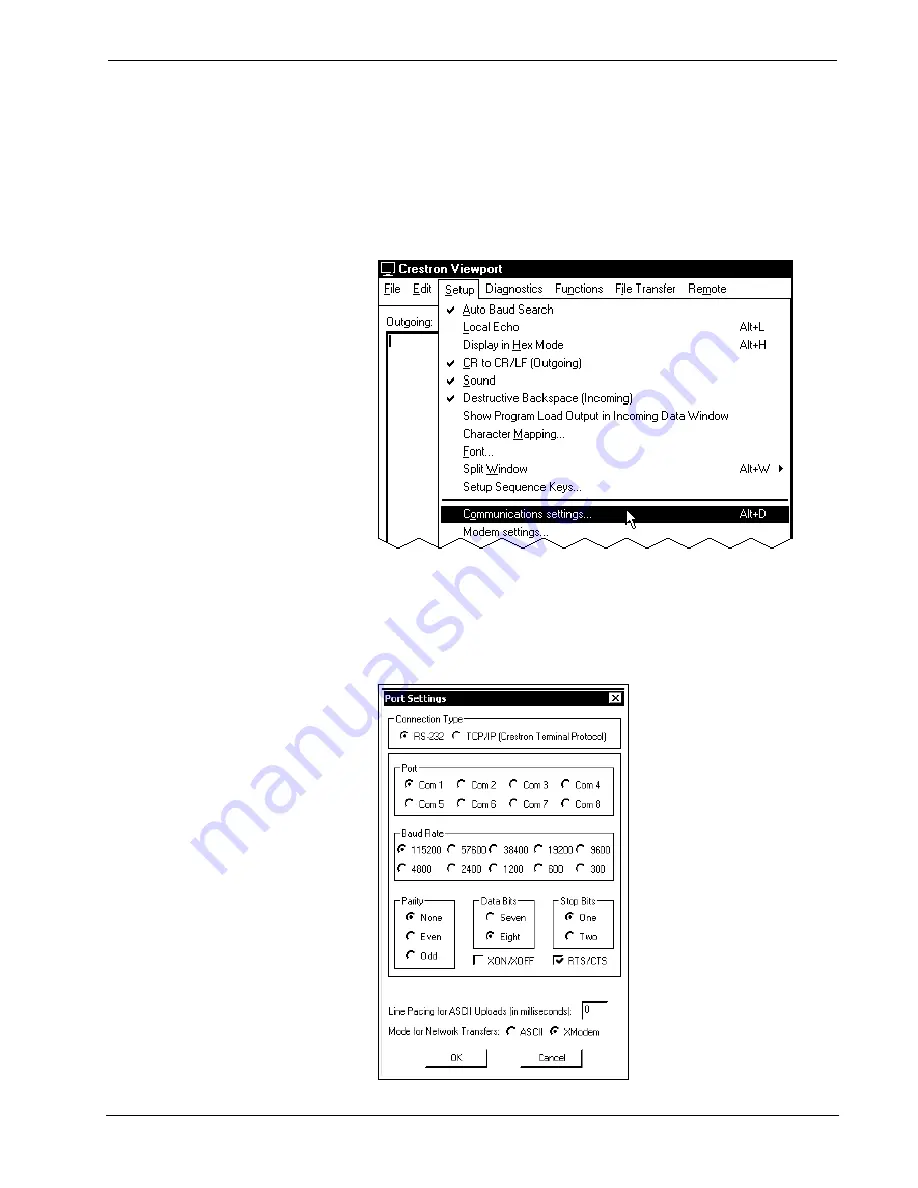
Crestron Isys
®
TPS-3000
6.4 Inch Tilt Touchpanel
1. Start SIMPL Windows or VT Pro-e.
2. From the menu bar, select
Tools
|
Viewport
to open the Crestron Viewport.
(On Viewport, the prompt should be TPS for direct communications).
3. Refer to the following figure. From the Viewport menu, select
Setup |
Communications
settings
(alternatively, depress
Alt+D
) to open the “Port
Settings” window.
Setup | Comunications Settings Command
4. Select
RS-232
as the connection type. Verify that an available COM port
(COM 1 is shown after this step) is selected, and that all communication
parameters and necessary options from the “Port Settings” window are
selected as shown after this step. Click the
OK
button to save the settings
and close the window.
“Port Settings” Window
Operations Guide – DOC. 6076A
6.4 Inch Tilt Touchpanel: Crestron Isys
®
TPS-3000
•
33