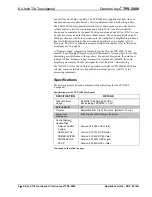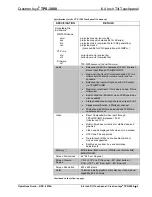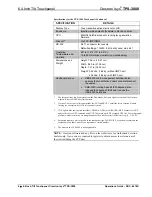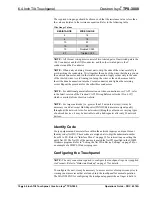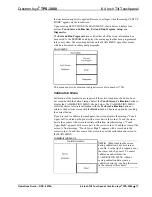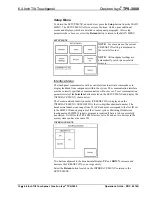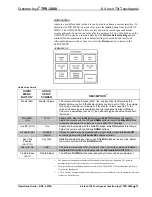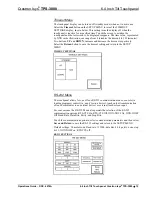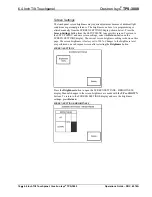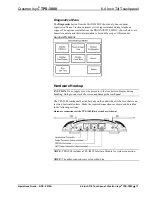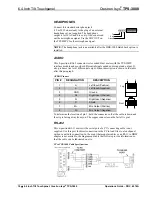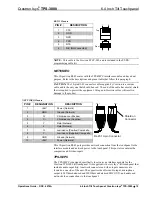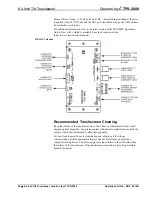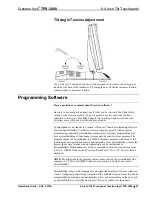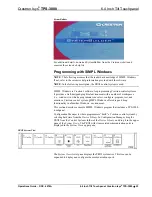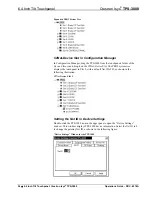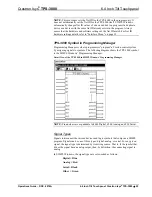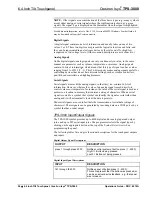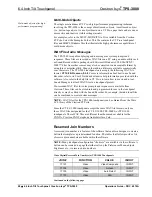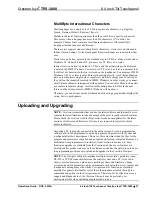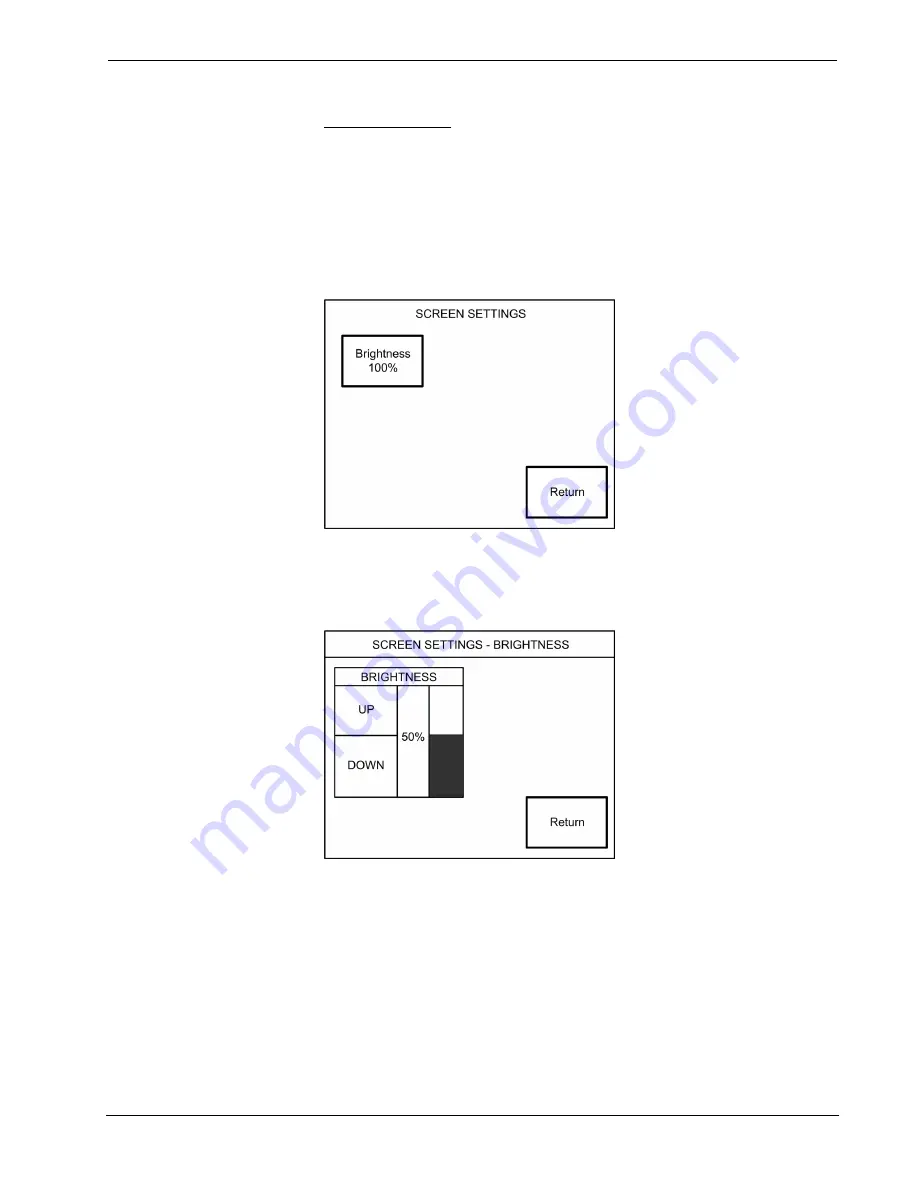
6.4 Inch Tilt Touchpanel
Crestron Isys
®
TPS-3000
Screen Settings
The touchpanel screen brightness may require adjustment because of ambient light
conditions or personal preference. The brightness can be set via programming or
altered manually from the SCREEN SETTINGS display, shown below. Press the
Screen Settings
button from the SETUP MENU to access this screen. To return to
the SETUP MENU and save screen settings, select the
Return
button on the
SCREEN SETTINGS display. The current screen brightness setting is shown on this
page. The screen brightness is factory set to 100%. Changes to the brightness level
are performed on a subsequent screen after selecting the
Brightness
button.
SCREEN SETTINGS
Press the
Brightness
button to open the SCREEN SETTINGS – BRIGHTNESS
display. Manual changes to the screen brightness are made with the
UP
and
DOWN
buttons. To return to the SCREEN SETTINGS display and save the brightness
settings, press
Return
.
SCREEN SETTINGS-BRIGHTNESS
16
•
6.4 Inch Tilt Touchpanel: Crestron Isys
®
TPS-3000
Operations Guide – DOC. 6076A