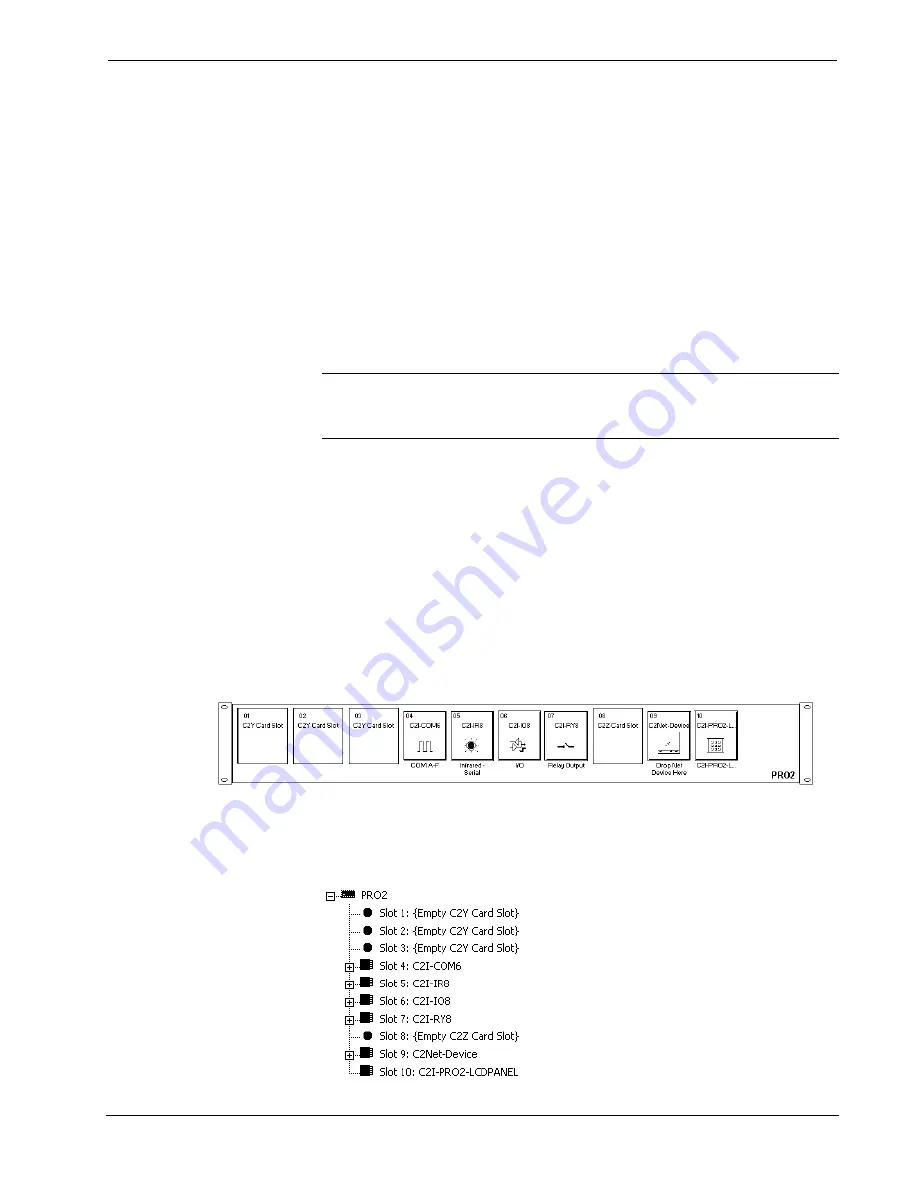
Crestron
TPS-1700
Isys
®
Wired 5.7 Inch Tabletop Touchpanel
Operations Guide - DOC. 6223A
Isys
®
Wired 5.7 Inch Tabletop Touchpanel: TPS-1700
•
11
Programming with Crestron System Builder
The easiest method of
programming, but does not
offer as much flexibility as
SIMPL Windows.
Crestron System Builder offers automatic programming for such residential and
commercial applications as audio distribution, home theater, video conferencing, and
lighting. The interface of this tool guides you through a few basic steps for
designating rooms and specifying the control system, touchpanels, devices, and
functionality. Crestron System Builder then programs the system, including all
touchpanel projects and control system logic.
Crestron System Builder is fully integrated with Crestron's suite of software
development tools, including SIMPL Windows, VT Pro-e, Crestron Database, User
IR Database, and User Modules Directory. Crestron System Builder accesses these
tools behind the scenes, enabling you to easily create robust systems.
Programming with SIMPL Windows
NOTE
: The following assumes that the reader has knowledge of SIMPL Windows.
If not, refer to the extensive help information provided with the software.
NOTE
: In the following description, the PRO2 control system is used.
SIMPL Windows is Crestron's software for programming Crestron control systems.
It provides a well-designed graphical environment with a number of workspaces
(i.e., windows) in which a programmer can select, configure, program, test, and
monitor a Crestron control system. SIMPL Windows offers drag and drop
functionality in a familiar Windows
®
environment.
This section describes a sample SIMPL Windows program that includes a TPS-1700.
Configuration Manager is where programmers “build” a Crestron control system by
selecting hardware from the
Device Library
. In Configuration Manager, drag the
PRO2 from the Control Systems
folder of the
Device Library
and drop it in the upper
pane of the
System Views
. The PRO2 with its associated communication ports is
displayed in the
System Views
upper pane.
PRO2 System View
The
System Views
lower pane displays the PRO2 system tree (refer to graphic
below). This tree can be expanded to display and configure the communications
ports.
Expanded PRO2 System Tree
















































