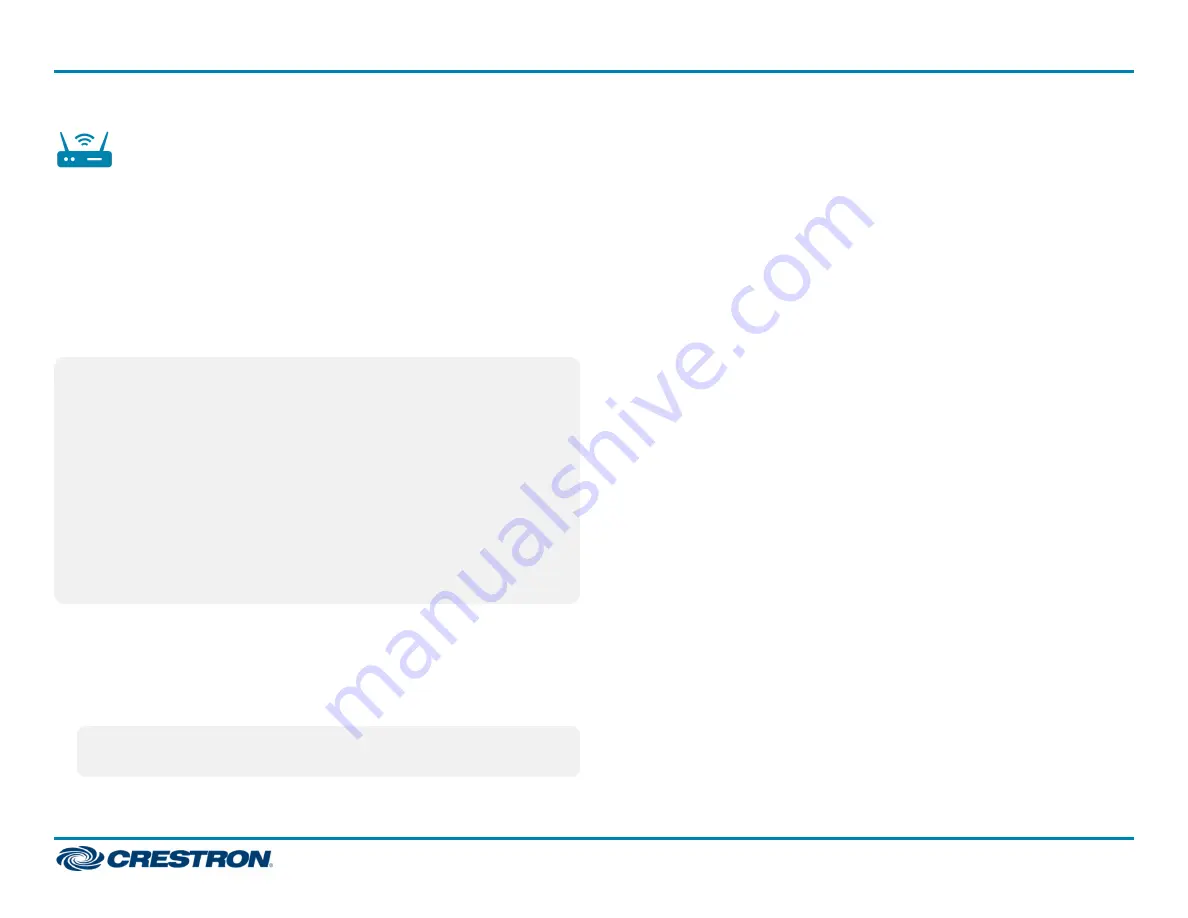
Acquire Devices to the Gateway
The CEN-GWEXER allows Crestron infiNET EX and ER wireless devices to
communicate with a wired control system. To facilitate the
communication, the infiNET EX or ER wireless devices must be acquired
to a gateway that is in the system.
Crestron infiNET EX and ER devices can communicate with a
CEN-GWEXER after they have been acquired. A device can be acquired to
only one gateway. Acquire mode can be activated using Crestron Toolbox
software or the ACQUIRE button on the front panel.
NOTE:
l
Use Crestron Toolbox software to set the RF channel before
starting the acquire process. The default RF channel is 15.
l
ER devices must be configured to match the channel setting on the
gateway.
l
Wait 15 seconds after powering up the CEN-GWEXER before
entering Acquire mode.
l
In an environment with multiple gateways, only one gateway should
be in Acquire mode at a time.
l
The CEN-GWEXER must be placed in Acquire mode before the
device is placed in Acquire mode.
To acquire an infiNET EX or ER device via the ACQUIRE button on the
CEN-GWEXER, perform the following procedure:
1. Press ACQUIRE on the CEN-GWEXER to enter Acquire mode. The
ACQUIRE LED lights to indicate that the unit is ready to acquire
infiNET EX and ER devices.
NOTE:
Acquire mode automatically deactivates after 1 hour. Use
Crestron Toolbox software to change the timeout period.
2. Bring the infiNET EX or ER device within range of the gateway, and
place it in Acquire mode as described in its manual. Once it enters
Acquire mode, the device will be acquired within 2 minutes.
3. Repeat step 2 for each infiNET EX or ER device that needs to be
acquired.
4. Press ACQUIRE on the CEN-GWEXER to exit Acquire mode. The
ACQUIRE LED turns off.
6
CEN-GWEXER and CEN-GWEXER-PWE
Quick Start
Wireless Gateway, infiNET EX® Wireless and ER Wireless

























