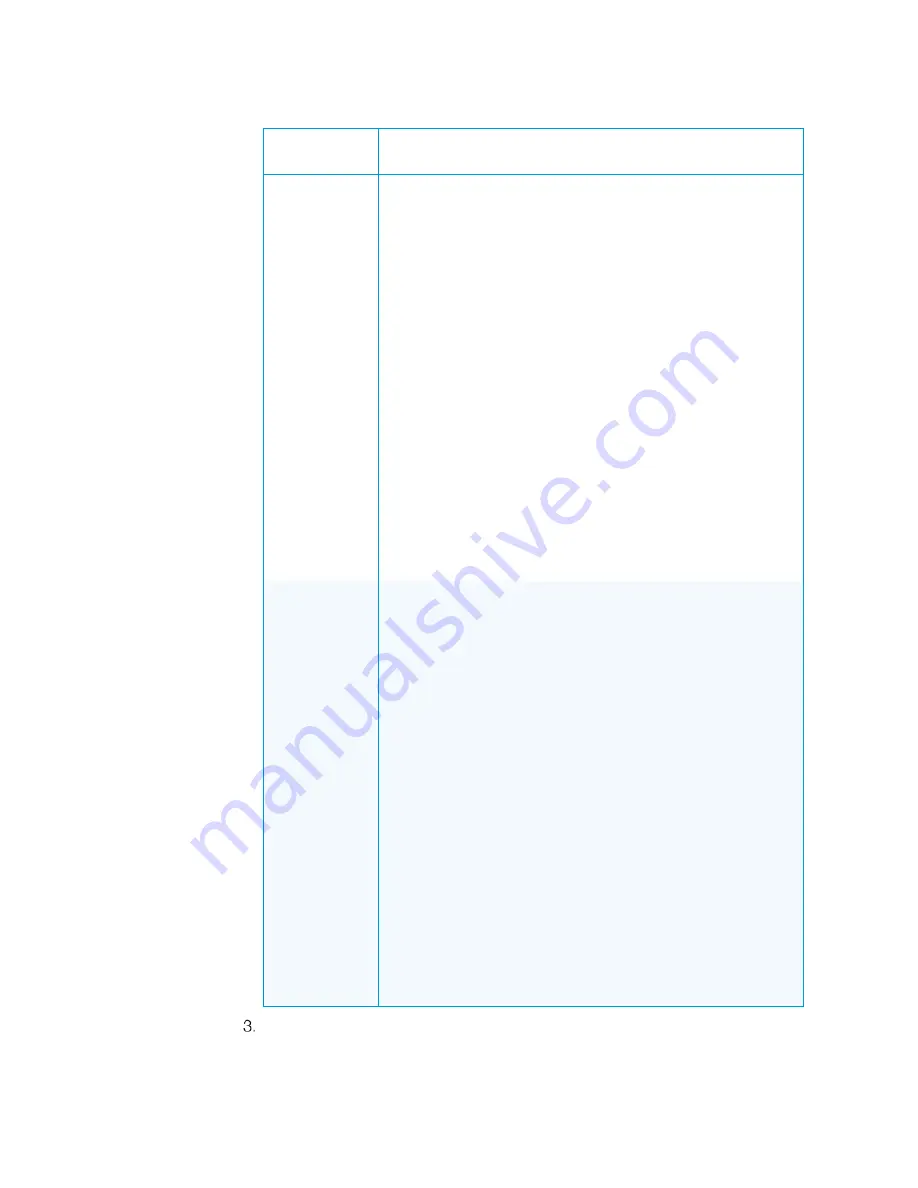
6
•
HD-SCALER-HD-E/HD-SCALER-VGA-E: HD Video Scalers
Supplemental Guide – DOC. 7828C
OUTPUT Submenu Configuration Items
CONFIGURATION
ITEMS
DESCRIPTION
RESOLUTION
Sets the video output resolution. Available selections are as
follows:
NATIVE
640x480/60
800x600/60
1024x768/60
1280x1024/60
1400x1050/60
1600x1200/60
1280x800/60
1440x900/60
1680x1050/60
1920/1200/60
1600x900/60
480p60
720p60
1080i60
1080p60
576p50
720p50
1080i50
1080p50
The default setting is
NATIVE
, which automatically scales any
input signal to match the native resolution of the output display
device.
SIZE
Controls the size of the video image on the output display device.
Available selections are as follows:
•
ASPECT:
Fits the image within the display while
maintaining the aspect ratio of the image. If the image is
smaller than the total resolution of the display, the image is
enlarged to fit the display. If the image is larger than the
total resolution of the display, the image is reduced to fit the
display.
•
FULL:
Depending on the input and output resolutions,
stretches the image horizontally, vertically, or both
horizontally and vertically in order to fill the display.
The aspect ratio of the image is not maintained.
•
OVERSCAN:
Crops the edges of the image and scales the
image to fill the display
•
UNDERSCAN:
Reduces the size of the image on the
display, resulting in a black border around the image
•
LETTERBOX:
Reduces an image of widescreen aspect
ratio on a display of standard aspect ratio until the full width
of the image can be seen, resulting in black bars above and
below the image
•
PAN SCAN:
Adjusts an image of widescreen aspect ratio
on a display of standard aspect ratio by cropping the left,
right, or both sides of the image without resulting in black
bars above and below the image
The default setting is
ASPECT
.
Exit the OUTPUT submenu by selecting EXIT at the bottom of the submenu.
The OSD returns to the main menu.
Summary of Contents for HD-SCALER-HD-E
Page 4: ......








































