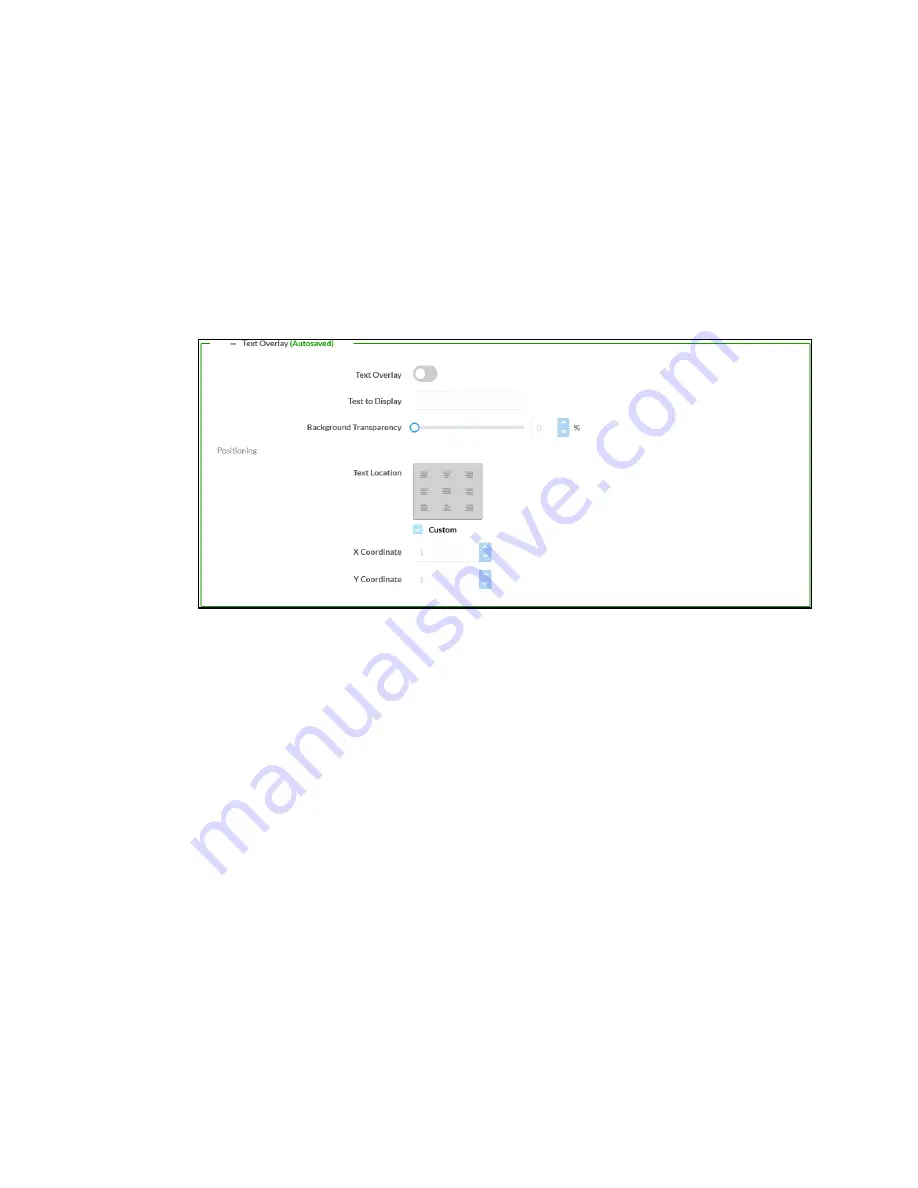
Web Interface Configuration Guide — Doc. 9196B
HD-PS401 and HD-PS402 • 47
l
Image Location: Set the Image location on the output display. You can also
set a custom location by changing the X and Y coordinates.
l
X Coordinate and Y Coordinate: Select where the overlay text will be
positioned from the Text Location selector, or select Custom to enter an exact
X Coordinate and Y Coordinate.
l
Y Coordinate: Set the value for Y Coordinate.
l
Transparency: Move the Transparency slider or enter a value to adjust the
transparency. The exact transparency value (ranging from 0 to 100%) is
displayed in the field beside the transparency slider.
d. Under the Text Overlay section, enter the following:
l
Text Overlay: Move the Text Overlay slider to enabled (right) or disable (left).
By default, the text overlay feature is disabled.
l
Text to Display: Type text to display over the video.
l
Background Transparency: Move the Background Transparency slider or enter
a value to adjust the background transparency. The exact transparency value
(ranging from 0 to 100%) is displayed in the field beside the transparency
slider.
l
Text Location: Set the text location on the output display. You can also set a
custom location by changing the X and Y coordinates.
l
X Coordinate and Y Coordinate: Select where the overlay text will be
positioned from the Text Location selector, or select Custom to enter an exact
X Coordinate and Y Coordinate.
3. Click Done to save and close the dialog.






























