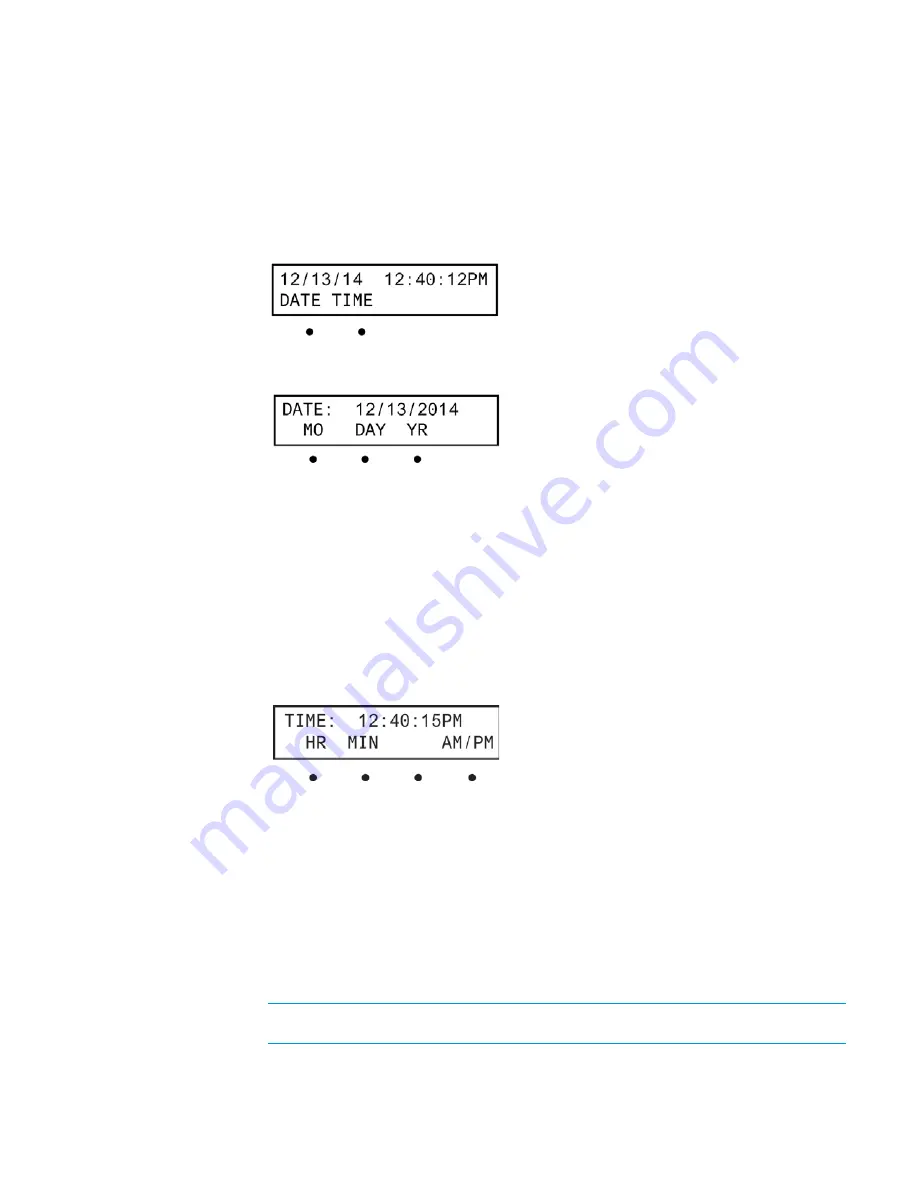
Supplemental Guide – DOC. 7591B
DMPS3-300-C-AEC/300-C/200-C: 3-Series DigitalMedia Presentation System 300
•
11
Set the Date and Time:
Use the front panel to set the DMPS3-300/200-C’s date and time.
1.
Access the Control Setup menu as described on page 8.
2.
Press the
or
buttons until Time/Date is displayed on the LCD, and press ENTER
to display the date and time controls.
Date and Time Controls Screen
3.
To set the date, press the button under DATE. The date controls are displayed.
Date Controls Screen
4.
To set the month, press the button under MO. To set the day, press the button under
DAY. To set the year, press the button under YR. A pair of brackets appears around the
selected part of the date.
5.
Press the
or
buttons to increase or decrease the value of the selected part of the
date.
6.
Repeat for each part of the date.
7.
Press ENTER to store the new date values and return to the Time/Date controls or
press MENU to return to the Time/Date controls without saving any changes.
8.
To set the time, press the button under TIME. The time controls are displayed.
Time Controls Screen
9.
To set the hour, press the button under HR. To set the minute, press the button under
MIN. To set AM or PM, press the button under AM/PM. A pair of brackets appears
around the selected part of the time.
10.
Press the
or
buttons to increase or decrease the value of the selected part of the
time.
11.
Repeat for each part of the time.
12.
Press ENTER to store the new time and return to the Time/Date controls, or press
MENU to return to the Time/Date controls without saving any changes.
13.
To return to the Control Setup menu, press MENU.
NOTE
:
The date and time can also be set using Crestron Toolbox. For more
information, refer to the Crestron Toolbox help file.
Summary of Contents for DigitalMedia 3 Series
Page 4: ......


















