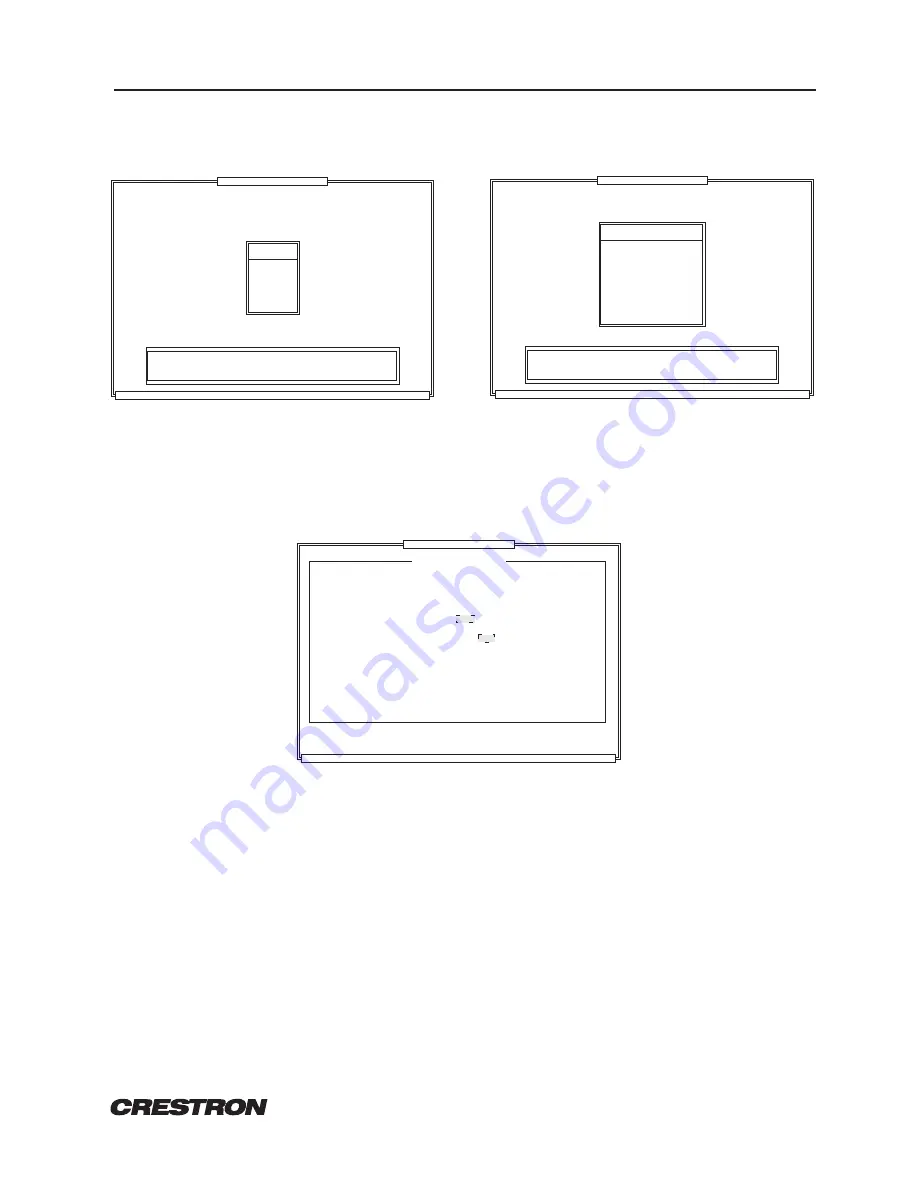
CRESTRON
CNRFT/CNIRT
One-Way Wireless Panels
R E M O T E C O N T R O L S Y S T E M S
5
DOC. 8107
3.
From the MAIN MENU, highlight Utilities and depress ENTER. The UTILITY MENU, illustrated in
figure 4, appears on the display.
Figure 3. MAIN MENU, Workshop
CRESNET II Workshop v5.0
ESC to Quit
Alt[D] = Set Defaults
F1=Help
MAIN MENU
SIMPL
RIPE
Sort IR drv
Utilities
Quit
Enter the SIMPL (Symbol - Intensive - Master - Programming -
Language) program development environment.
Figure 4. UTILITY MENU, Workshop
CRESNET II Workshop v5.0
ESC to Main Menu
Alt[D] = Set Defaults
F1=Help
Transmitter ID Programmer
UTILITY MENU
performance Viewport
load/save Touch panels
Print touch panel
OS Upgrade
CPU
DEAL
Easykey programmer
load/save Nvram
TID
Leave Utilities
4.
From the UTILITY MENU, highlight TID and depress ENTER. The Transmitter ID Programmer,
illustrated in figure 5, appears on the display.
CRESNET II Workshop v5.0
ESC-Utility Menu
TAB-Select COM
F1-Help
Enter-Program the transmitter
Transmitter ID Programmer
Figure 5. Transmitter ID Programmer, Workshop
Position IR probe over sensor on transmitter.
RS-232 COM port:
Type RF id code in HEX:
COM1
Hit Enter to program the transmitter ID
Do not remove IR probe until it stops blinking
5.
From the Transmitter ID Programmer screen, specify the PC's COM port with the TAB key.
6.
Connect the 9-pin DIN connector from the CNIDC to the proper COM port on the back of the PC. Use
the same port as that assigned in the previous step.
7.
Position the transmitter button-side down so the battery compartment is accessible.
8.
Remove the battery cover to expose the battery compartment. Refer to figure 2.
9.
Place LED probe from the CNIDC over the exposed sensor (photo transistor) as shown in figure 6. The
probe should rest in the corner of the battery compartment so that it completely covers the sensor.














