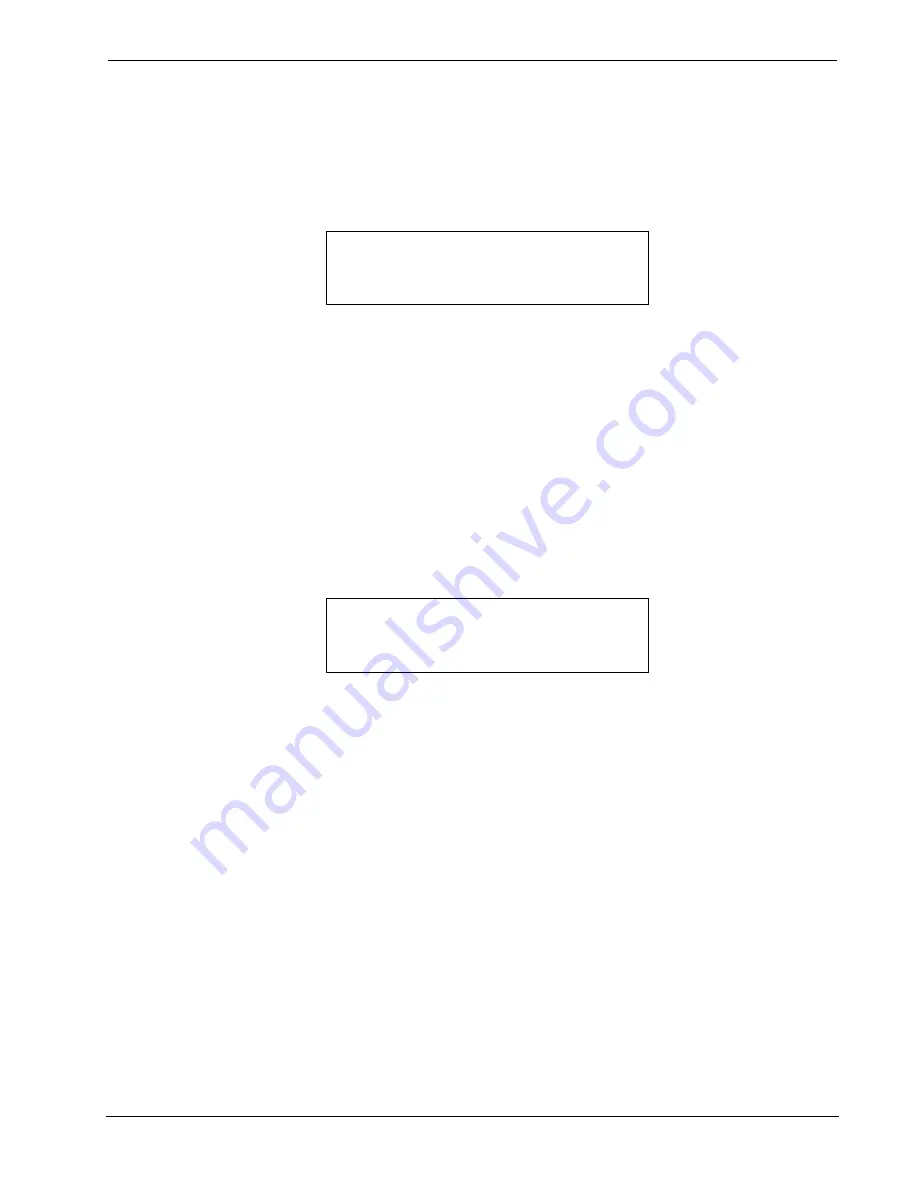
Crestron
CEN-RGBHV
Wideband RGB Matrix Switcher
Routing Signals
The
VIEW
button allows you to see which input signals are routed to which outputs.
Pressing the
VIEW
button will cause the LED above the button to light. The display
will show the “View Mode” screen.
“View Mode” Screen
View Mode
Press input/output
In
VIEW
mode, pressing any of the numbered
IN
or
OUT
buttons will cause the
corresponding LEDs to light, showing the input to output routing.
For example, if you press the
IN
button
1
, the LED above
IN 1
will light and the
LEDs above any outputs input 1 is routed to will also light. Or, if you press
OUT 2
button, the LED above
OUT 2
will light and the light and the LED above the input
that is routed to
OUT 2
will also light.
If the
A
button is pressed when you are in
VIEW
mode, its LED will light and the
unit will display the audio routing. If the
V
button is pressed when you are in
VIEW
mode, its LED will light and the unit will display the video routing.
Pressing the
VIEW
button again will toggle the unit to
ROUTE
mode. In
ROUTE
mode, the LED above the
VIEW
button will not be lit. The display will show the
“Route Mode” screen.
“Route Mode” Screen
Route Mode
Press input/outputs
If the
A
button is pressed, its LED will light and you can route audio signals. If the
V
button is pressed, its LED will light and you can route video signals. If both buttons
are pressed, both LEDs will light and both audio and video signals can be routed
simultaneously.
To route signals, select
A
,
V
or both, then press the button for the input signal you
wish to route, followed by the
OUT
buttons corresponding to the outputs you wish to
route that signal to. Audio and video signals can be routed independently.
The LED below
TAKE
will blink on and off. Press the
TAKE
button to execute the
routing you have selected. The
TAKE
LED will stop blinking when routing changes
have been executed.
To exit
VIEW
or
ROUTE
mode, press the
MENU
button.
Operations Guide – DOC. 6612C
Wideband RGB Matrix Switcher: CEN-RGBHV
•
47




















