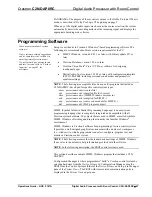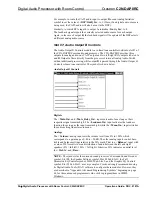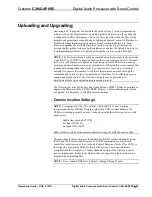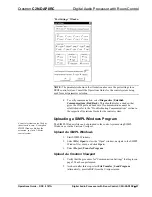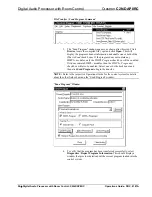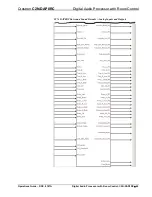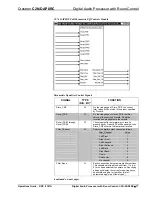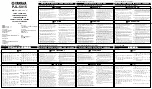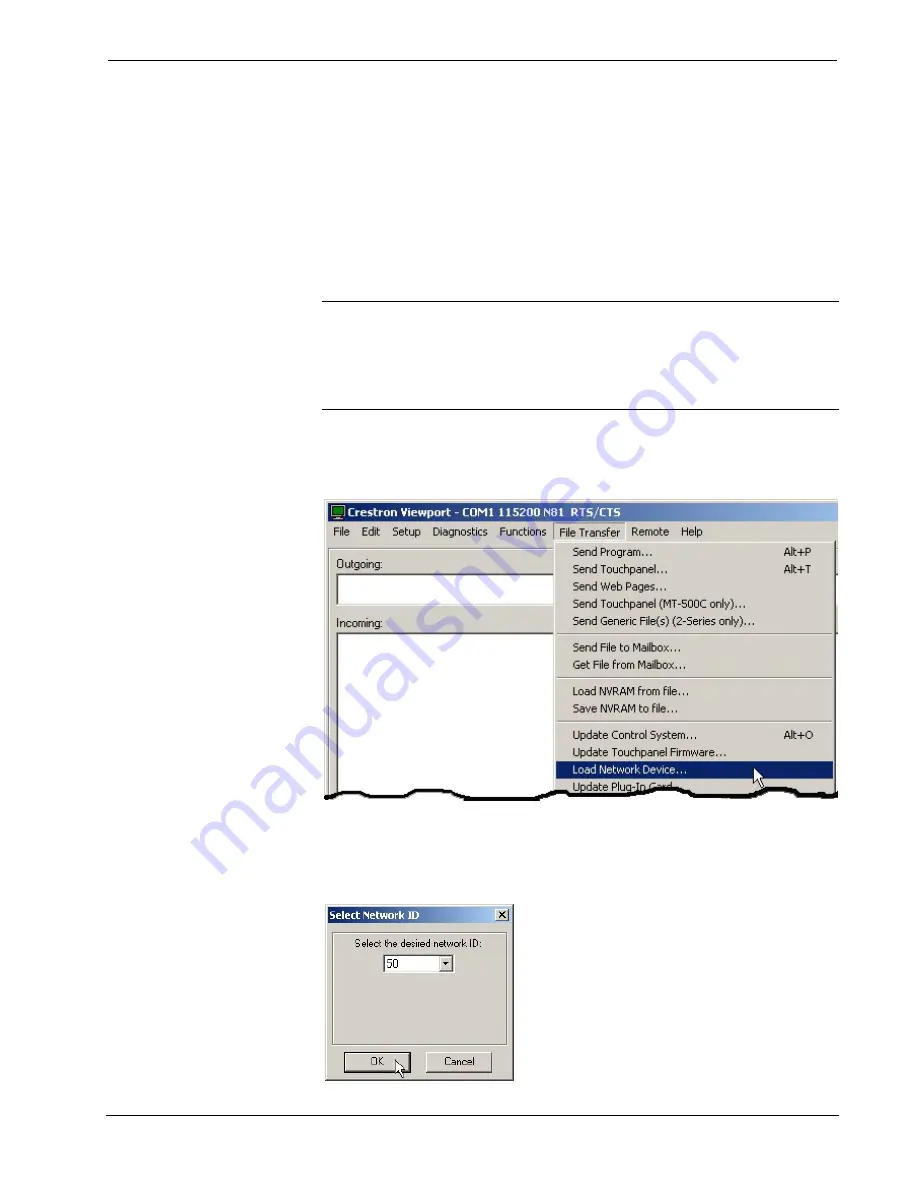
Crestron
C2N-DAP8RC
Digital Audio Processor with Room Control
Operations Guide – DOC. 8187A
Digital Audio Processor with Room Control: C2N-DAP8RC
•
59
Firmware Upgrade
A firmware upgrade file has the
extension .upg
To take advantage of all the C2N-DAP8RC features, it is important that the unit
contains the latest firmware available. Therefore, please check the Crestron website
(http://www.crestron.com/downloads/software_updates.asp) for the latest version of
firmware. Not every product has a firmware upgrade, but as Crestron improves
functions, adds new features, and extends the capabilities of its products, firmware
upgrades are posted. To upgrade the firmware, complete the following steps.
1. Make sure that “Communication Settings” that begins on page 55 has
been performed.
NOTE
: It is possible to communicate with the C2N-DAP8RC directly from a PC,
using the Viewport and an STCP-501 interface cable (DB9 to RJ11). Use this
method if you are uploading/upgrading only to a C2N-DAP8RC that is already
installed and you do not need to communicate to any other devices on the network,
or uploading/upgrading to one or more C2N-DAP8RCs before they are installed. If
you encounter a communication problem, enter
Alt-K
a few times (3-4) to clear it.
2. As shown after this step, select
File Transfer | Load Network Device
from the Viewport menu.
File Transfer | Load Network Device Command
3. As shown after this step, select the Net ID of the C2N-DAP8RC and
then click
OK
. The “Open” window appears (refer to the subsequent
graphic).
“Select Network ID” Window