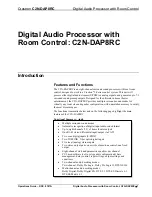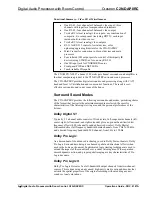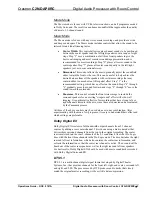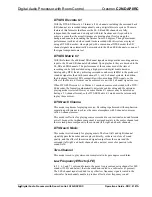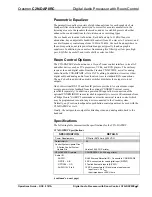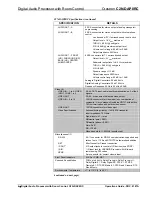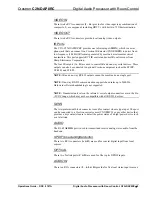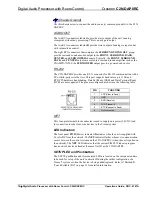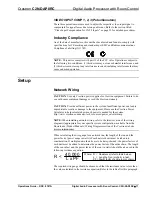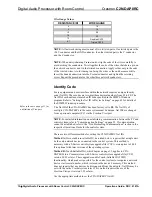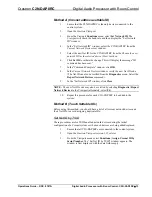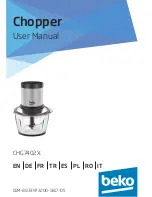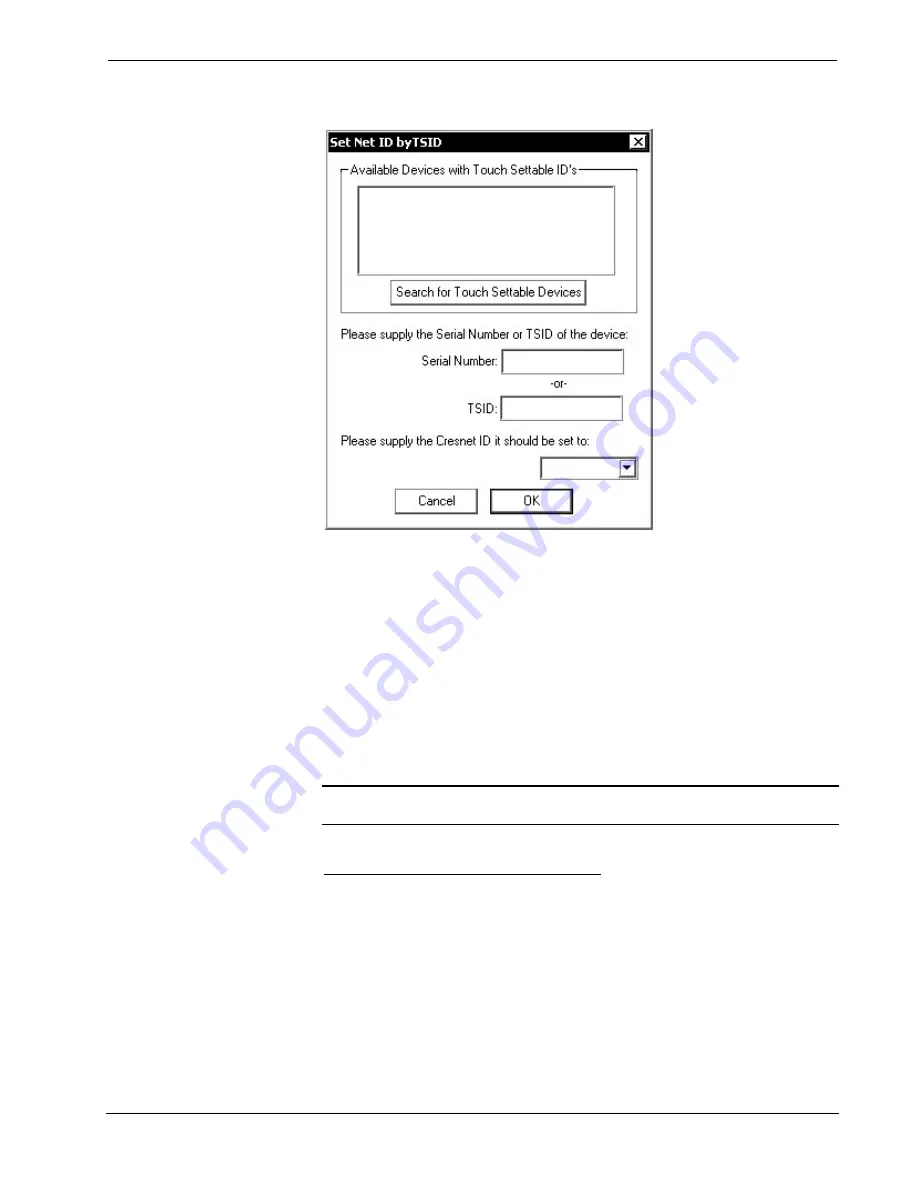
Digital Audio Processor with Room Control
Crestron
C2N-DAP8RC
14
•
Digital Audio Processor with Room Control: C2N-DAP8RC
Operations Guide - DOC. 8187A
“Set Net ID by TSID” Window
4.
Click on the
Search for Touch Settable Devices
button. The system
searches the network and lists all TSID-enabled devices found. The list
is similar to the report produced by pressing
F4
(Report Network
Devices); the first eight digits of each line constitute the TSID number
(hexadecimal form of the serial number).
5.
As you enter either the serial number or TSID number of the device
that requires a change, the corresponding TSID or serial number
automatically appears in its appropriate field, and the list scrolls to and
highlights the device listing. The listing should show the device’s
current Cresnet ID.
6.
Enter the Cresnet ID that the device should be set to and click
OK
. The
number you enter should appear on the list.
CAUTION:
This function does not prevent you from setting duplicate IDs. Be sure
to check current assignments before entering the desired Cresnet ID number.
Serial Number to TSID Conversion
This utility is useful in a case where there are multiple devices of the same type on a
network, you need to locate a particular one, you know the TSID but not the serial
number, and your site installation list is based on device serial numbers. In this (or
the reverse) situation, do the following:
1.
Open the Crestron Viewport.
2.
From the Viewport menu, select
Functions | Serial Number
TSID Conversion Tool
. The “Serial Number
TSID Conversion
Tool” window is displayed.