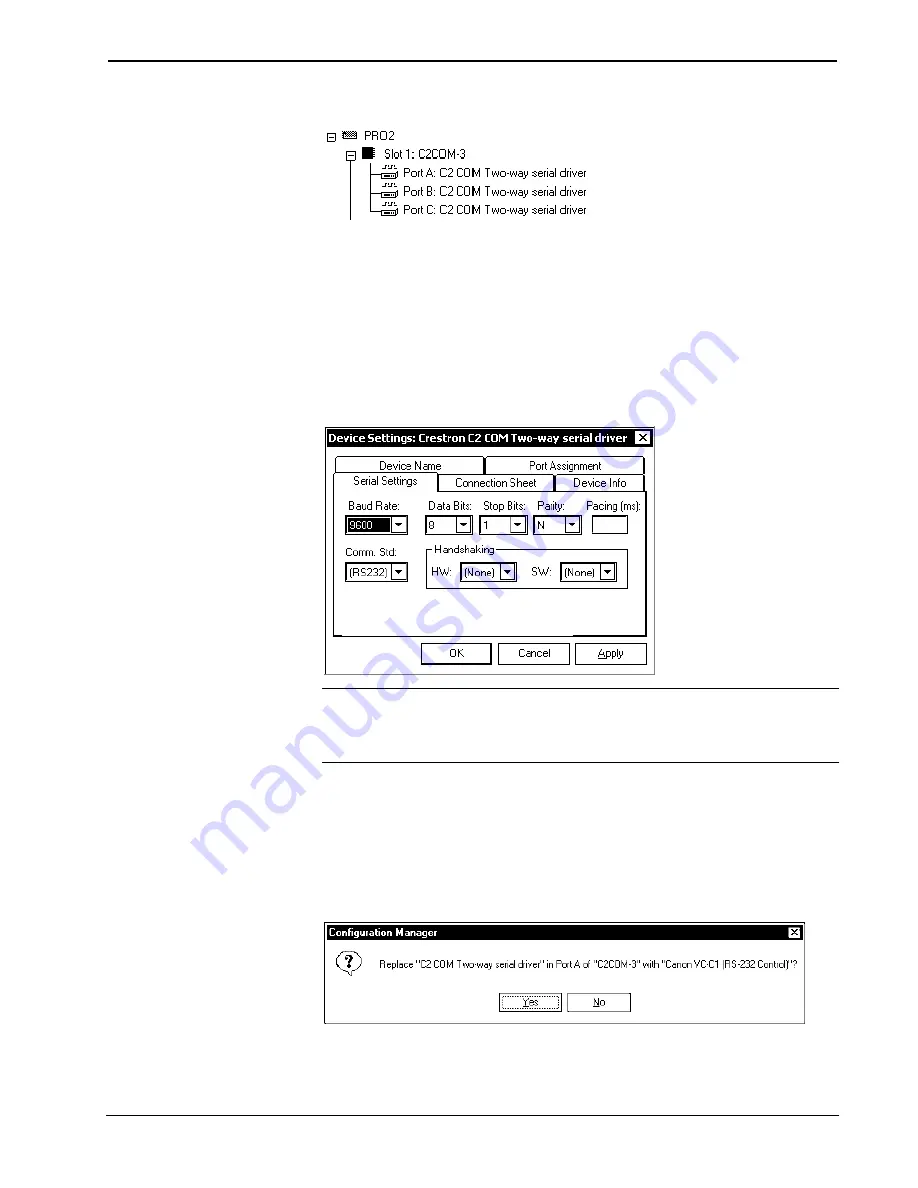
Crestron
C2COM-2/3
2-Series RS-232/422/485 Expansion Cards
Expanded Slot 1:C2COM-3
Each port has a built-in serial driver with communication settings that must be
specified in Configuration Manager: double-click Port A to open the “Device
Settings” window, and then click the
Serial Settings
tab.
These settings define the protocol that a controlled serial device expects, and include
the baud rate, parity, and the number of data bits and stop bits. In addition, a device
might require hardware or software handshaking, which controls the flow of data
between two devices. The exact protocol will be described in the manufacturer's
documentation. The following graphic shows the default settings for each port on a
C2COM-2/3.
Device Settings Window/Serial Settings tab
NOTE
: If a different serial device to is connected to Port A, these values may need
to be changed to the required settings for the device. SIMPL Windows can
automatically set the values for a controlled device that is selected from the Crestron
device database.
The Crestron database includes numerous serial devices, with default logic and pre-
configured communication settings that are compatible with the ports on the COM
card. Simply drag the serial device from the Crestron Database folder to one of the
ports on the COM card and click
Yes
when prompted (refer to the following
diagram) to replace the serial driver for that port. In most cases, the default logic
should be loaded as well.
Configuration Manager Prompt
For example, drag the Canon VC-C1 (RS-232 Control) serial driver from the
Crestron DB | Canon | Camera folder, and drop it on Port A of the C2COM-2/3.
Operations & Installation Guide - Doc. 8192
2-Series RS-232/422/485 Expansion Cards: C2COM-2/3
•
9
Summary of Contents for C2COM-2
Page 4: ......




















