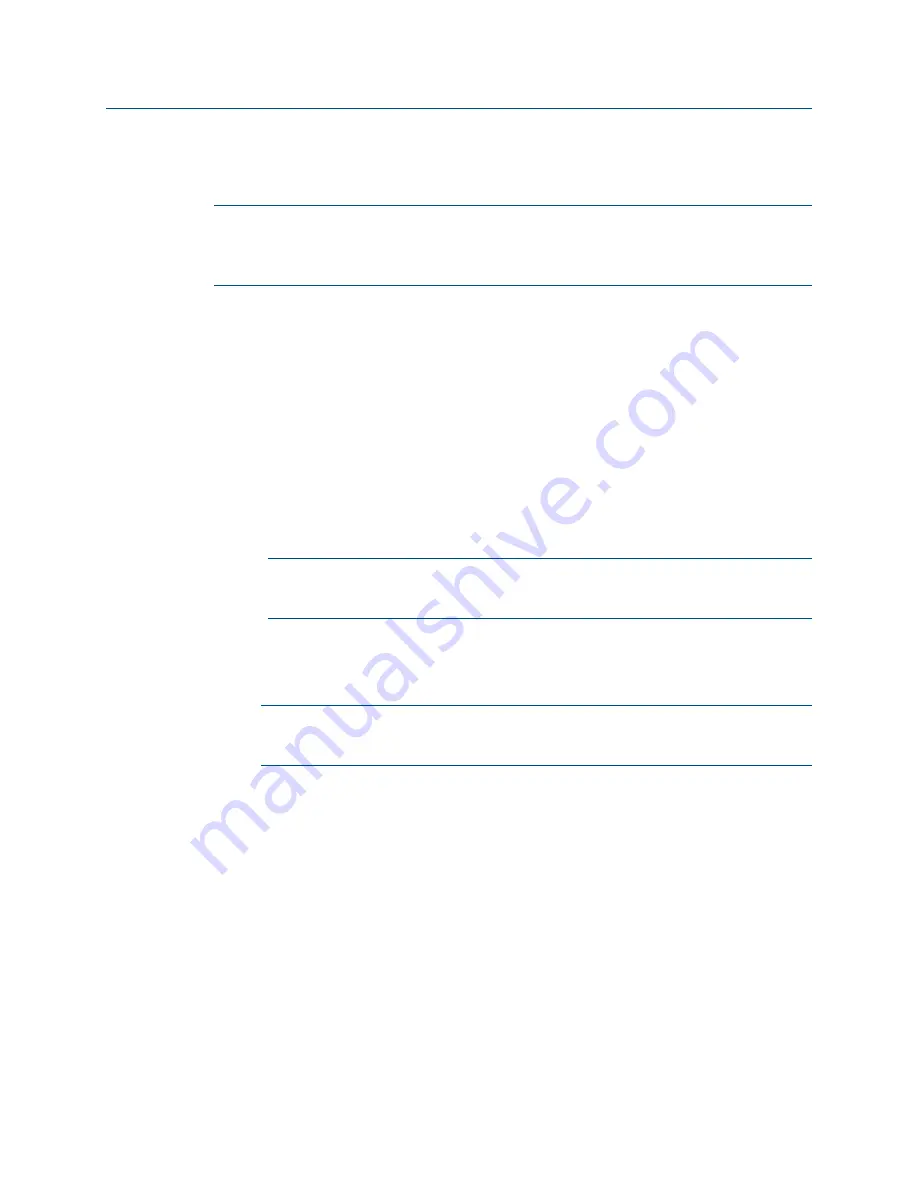
62
•
3-Series Control Systems
Reference Guide – DOC. 7150B
Appendix A: Restore to Factory Defaults
If the control system is no longer communicating via USB or Ethernet, use the
following procedure to restore the device to its factory default settings.
NOTE:
This procedure erases the control system’s firmware and reinstalls it. If
problems persist before a SIMPL Windows program is loaded, contact Crestron
technical support. If the system locks up after a SIMPL Windows or SIMPL Sharp
Pro program is loaded, there is likely an issue with the program.
1.
Use a small, pointed object (such as the tip of a pen) to press and release
the HW-R button on the front of the control system.
2.
Use a small, pointed object (such as the tip of a pen) to quickly press the
SW-R button on the front of the control system three times, with under a
1-second gap between each press.
3.
Wait up to 15 minutes for the self-recovery process to complete.
4.
Attempt to make a connection to Crestron Toolbox via USB. USB is the
only valid connection type to recover a control system.
5.
Once the device has been discovered, use the Text Console tool in
Crestron Toolbox to check for a prompt. The standard device prompt
should display.
NOTE:
Repeat steps 1–5 if the first attempt does not correct the issue. If
the control system is still unresponsive, contact Crestron technical
support for assistance.
6.
The restore process may enable SSL (Secure Sockets Layer) on the
control system. After communication returns following the restore, issue
the
ssl off
command using the Text Console tool to disable SSL.
NOTE:
If a connection cannot be established using the Text Console tool,
change the connection type from Auto Detect to SSL in the Edit
Connections dialogue.
7.
Reload the control system firmware using the Package Update Tool in
Crestron Toolbox.
If the control system is still communicating with Crestron Toolbox via USB or
Ethernet, or if the
initialize
command was issued to the CP3-R as part of a
troubleshooting procedure, issue the
restore
command using the Text Console
tool, and then follow the post-restore process (steps 6–7 in the above procedure).

















