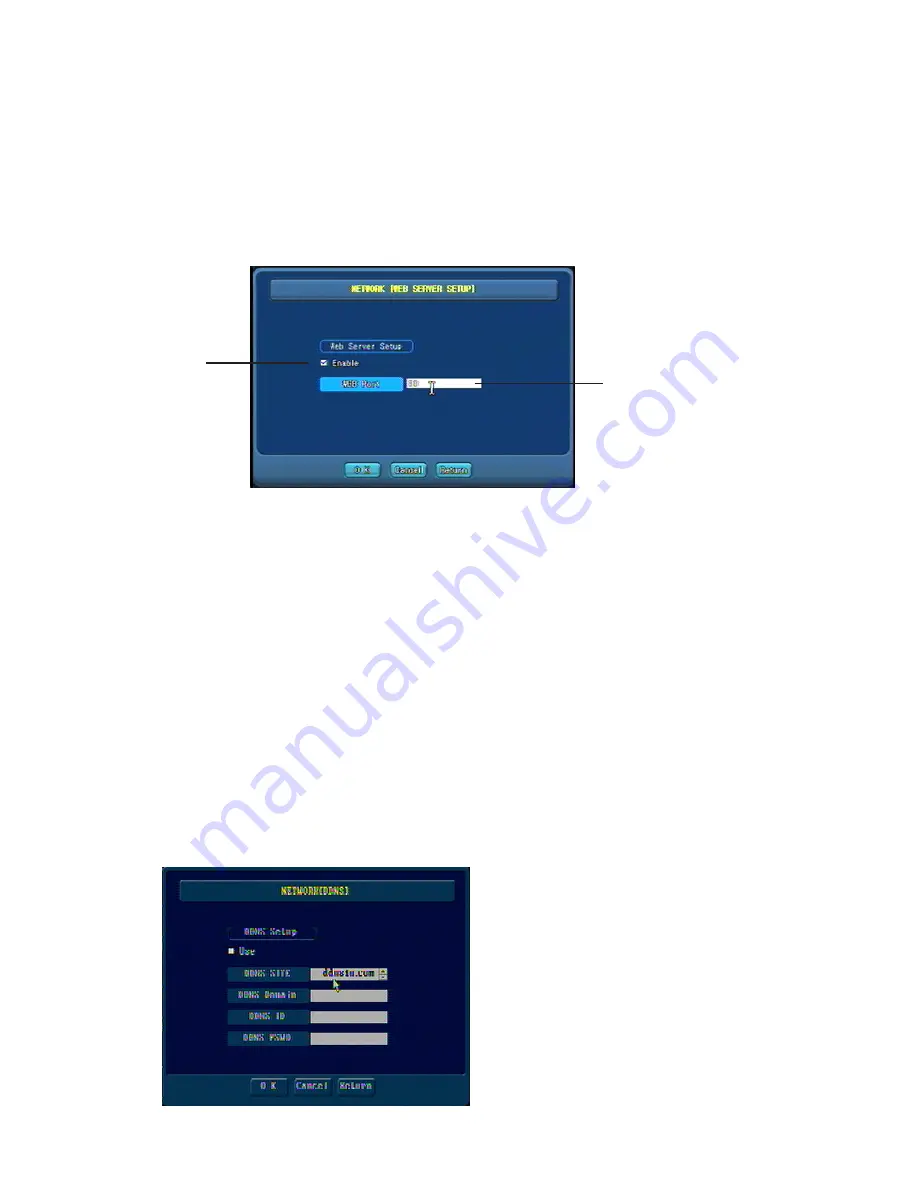
7-26
Network (Web Server Setup)
The DVR has the ability to act as a web server for remote connection via internet web browser. This menu
will set up the DVR to act as a web server. Click the enable box to turn on the web server function. Enter a
port number for the web server (default is port 80). Now the DVR will act as a web server. All controls will
be downloaded when the user connects to the DVR the first time. Please be sure to set the remote computer’s
internet browser security to allow unsigned active X controls to be downloaded and installed. Failure to do
this will cause the web server to fail. Please refer to the Web browser software manual for more information.
Click check box
to enable web
server function
Web port
Network (DDNS Setup)
Dynamic DNS service (DDNS) is used when there is no static IP address available for the DVR. When the
DVR is set up using DHCP the address can change frequently. Use the external DDNS server to maintain
updates of the units IP address.
To set up DDNS service check the Use box, Select a DDNS site (there are three supported sites), enter the
DDNS Domain, ID and Password. Please refer to the appendix for the external DDNS server user registra-
tion.
PLEASE NOTE: You must go to one of the three DDNS server sites to set up and register before you can set
up the DDNS server. This must be done on a computer with access to the internet. Please see the appendix
for information on how to do this.






























