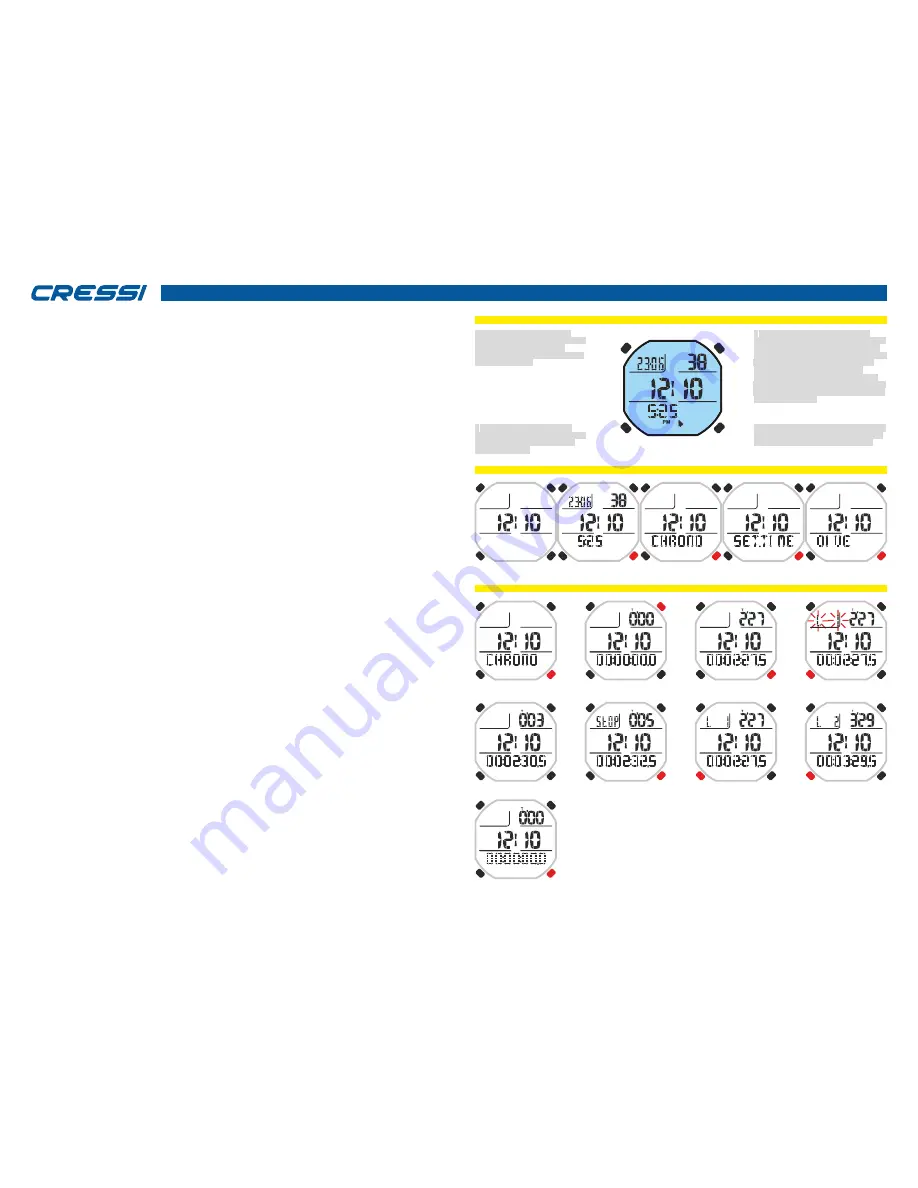
cressi.com
COMPUTER CONTROL
HOW THE DRAKE WATCH COMPUTER WORKS - CLOCK
FUNCTION
Drake has a very intuitive display, which "accompanies" the diver during any operation and four push-
buttons with which it is possible to control the device: two upper (LIGHT and MODE) and two lower (UP
and DOWN).
PUSH-BUTTONS FUNCTIONS
Each push-button has a precise function which is described below.
LIGHT push-button: This push-button is used to light the display to quickly pass the programs FREE and
PRO or vice versa, and to turn off the device.
MODE push-button: This push-button is used to enter into the different menus or to confirm any
information. Pressing can be short or long. In the clock function, long pressing of 4 seconds allows
accessing to the underwater computer.
UP push-button: This push-button is used to scroll through the different menus and to set adjustments in
ascending order.
DOWN push-button: This push-button is used to scroll through the menu and to set adjustments in
descending order.
The displays that characterise the clock function are five:
- The first shows a time indication in the central area.
- The second one, besides the main time, shows the secondary time in the lower area. The date in the left
upper area and the seconds in the right upper area.
- The third one is the CHRONO display: Indicating that from this menu, it is possible to access to the
chronograph.
- The fourth one is the SET TIME display: Indicating that from this menu it is possible to access to the
adjustment of time, the secondary time, alarm, date and 12/24 hour. In this menu with the SWAP function,
it is also possible to exchange the main time with the secondary time zone and vice versa.
- The fifth one is the DIVE display: Indicating that from this menu it is possible to access the underwater
computer.
TURNING OFF THE DEVICE
To reduce battery consumption when not in use, Drake can be turned off by pressing the LIGHT push-
button for 5 seconds. Switching off will cause the loss of TIME and DATE.
CHRONOGRAPH
To access the chronograph press the UP or DOWN push-button up to the CHRONO menu down in the
display, then press MODE. CHRONO disappear to give way to the counter. To activate the chronograph,
press the UP push-button.
If split times are necessary, press the DOWN push-button (upper left, the message L1,2, ... 20 appears
and the chronograph time will indicate the split time for three seconds and then go back to counting). It is
possible to store up to 20 split times. While the chronograph is activated, at the upper right, the "LAP
TIME" will be also activated that detects the time between a split time and the other. It starts from zero
every time the split time DOWN push-button is pressed. Stop counting by pressing the UP push-button (the
message stop appears at the upper left). The split times will be displayed by pressing the DOWN push-
button. Zero setting is carried out by pressing and holding the UP push-button. To exit the CHRONO
function simply hold the MODE push-button for a few seconds until the acoustic signal.
DRAKE WATCH DISPLAY
DRAKE WATCH BUTTONS
CHRONO
UP
DOWN
MODE
LIGHT
UP push-button: This push-button is used
to scroll through the different menus and
to set adjustments in ascending order.
Mode push-button: This push-button
pressed for a short time it is used to enter
into the different menus. If pressed for a
long time, in any position, it is used to exit
the different menus and change to the
clock. In the CLOCK function, long
pressing during 4 seconds to access to
the underwater computer. In the SET TIME
function, short pressing in some cases to
confirm the data set.
DOWN push-button: This push-
button is used to scroll through the
menu and to set adjustments in
descending order.
LIGHT push-button: This push-
buttonis used to light the display,to
quickly pass from FREE and
PROprograms or vice versa, and to
turn off the device.
5
TIME DISPLAY
SET TIME DISPLAY
DIVE DISPLAY
CHRONO DISPLAY
TIME D SECONDS
+ DATE + DUAL TIME
CHRONO DISPLAY
READY CHRONO
CHRONO ON
CHRONO SPLIT TIME
3’’ BEFORE CHRONO SPLIT TIME
CHRONO STOP
CHRONO SPLIT TIME 1
CHRONO SPLIT TIME 2...20
CHRONO RESET
LONG




















