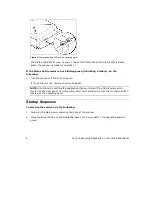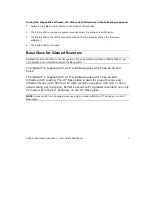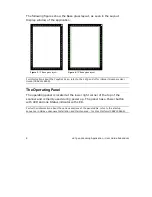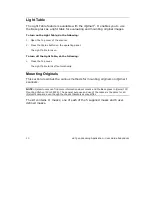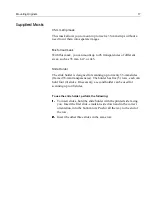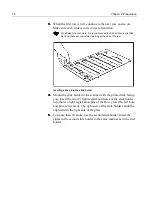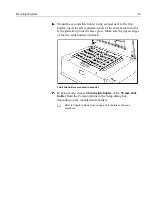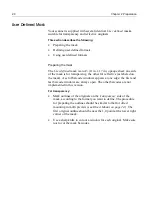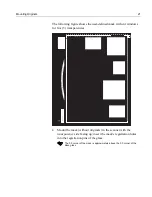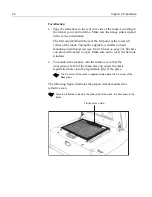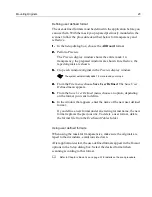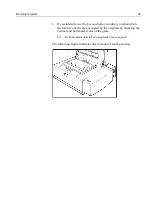oXYgen Scanning Application - User Guide Addendum
7
During the diagnostic self-tests, the Status LED illuminates in the following sequence:
1. Switch on the Main power switch on the back of the scanner.
2. The Status LED is orange for several seconds when the scanner is switched on.
3. The Status LED turns off for several seconds while the scanner checks the firmware
software).
4. The Status LED turns green.
Base Glass for iQsmart Scanners
EverSmart users can refer to the user guide,
oXYgen Scanning Application
(399Z1P555C)
,
pg.
16, Chapter 2, for information about the Base glass.
The iQsmart
2
is supplied with a 12” wide Base glass which has an etched
finish.
The iQsmart
2
is supplied with a 13” wide Base glass which has an anti-
reflective (AR) coating. The 13” Base glass is used for copydot scans and
reflective scans up to 550% at 12 dpm resolution (approx. 300 dpi) or at an
equal scaling per resolution. Reflective scans with a greater resolution can only
be made within the 12” boundary on the 13” Base glass.
NOTE:
Scans made from transparencies can only be made within the 12” boundary on the 13”
Base glass.