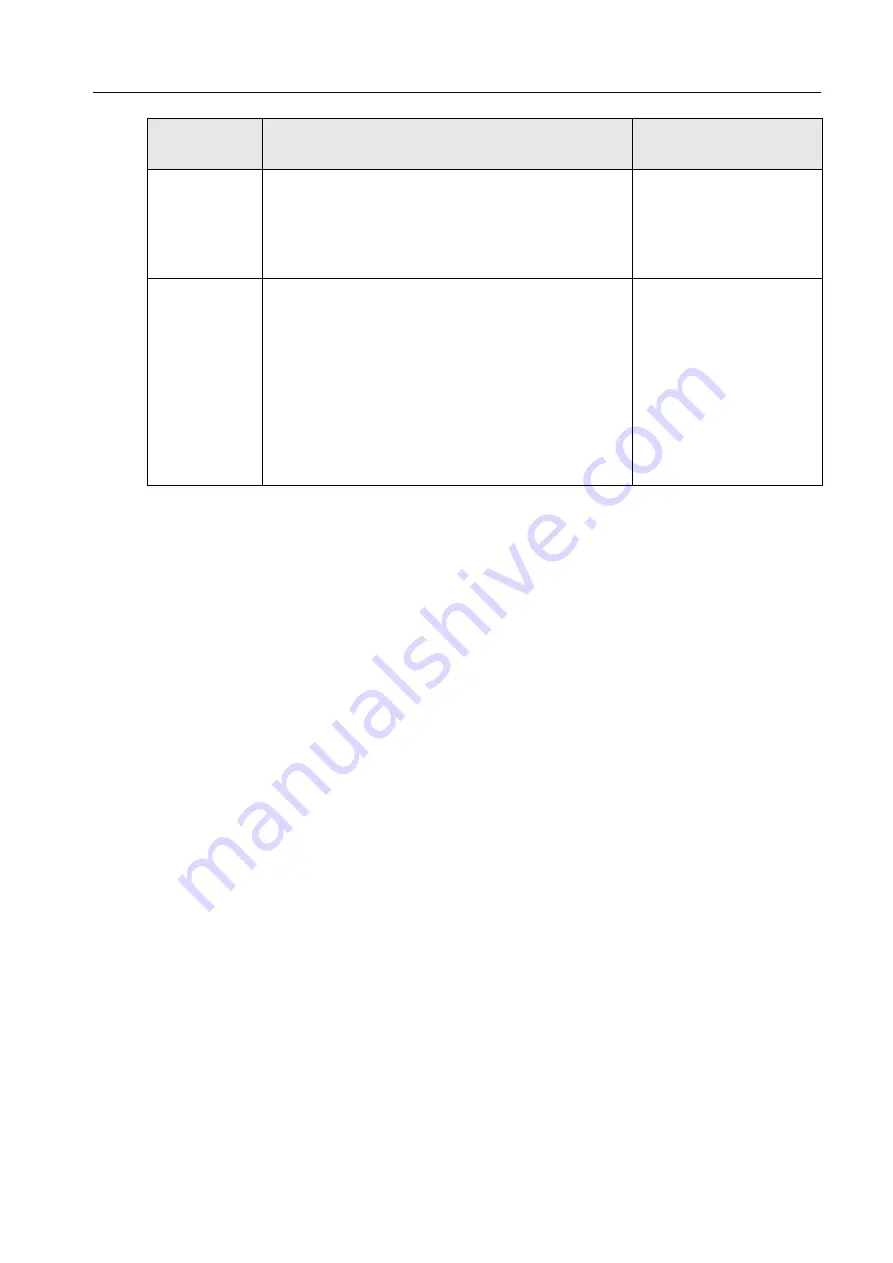
73
4.4.8 General Power Checkout
Power problems can be difficult to troubleshoot. For instance, a short circuit can
exist anywhere on any of the power distribution buses. Usually a short circuit causes
the power subsystem to shut down because of an over-current condition.
A general procedure for troubleshooting power problems is as follows:
1. Turn off the system and disconnect the AC power cord(s).
2. Check for loose cables in the power subsystem. Also check for short circuits.
For example, if there is a loose screw causing a short circuit on a circuit board.
3. Remove adapters and disconnect the cables and power connectors to all
internal and external devices until the system is at the minimum configuration
required for operation.
4. Reconnect the AC cord and turn on the system. If the system starts
successfully, replace adapters and devices one at a time until the problem is
isolated. If the system does not turn on from the minimal configuration, replace
FRUs of minimal configuration one at a time until the problem is isolated.
4.4.9 Temperature Checkout
Accurate cooling of the system is important for proper operation and system
reliability.
No communi-
cation after
following the
correct startup
procedure.
1. Restart both your printer and the Color Controller
C-80 according to the startup procedure.
2. Send a print job.
If printing fails with no
communication error,
replace the Ethernet
printer cable.
Job printed
with one color
overlay, or
printed output
results appear
with scratches
(white lines) in
one of the
CMYK color
combinations.
1. Shut down both the Color Controller C-80 and your
printer.
2. Check that the Ethernet printer cable is connected
to the Color Controller C-80 port.
3. Start the server and wait until the Color Controller
C-80 splash screen disappears.
4. Start your printer.
5. Send a print job.
If printing fails with color
overlay:
1. Replace the Ethernet
printer cable.
2. If the procedure does
not solve the problem,
it could be a FusionRA
board problem.
Symptom
Recovery Action
Further Action
(if printing fails)
Summary of Contents for Color Controller C-80
Page 2: ......
Page 8: ...vi Color Controller C 80 1 0 Technical Manual...
Page 17: ...1 Product Overview Introduction 2 Product Configuration 4...
Page 22: ...6 Chapter 1 Product Overview...
Page 52: ...36 Chapter 2 First Time Setup and Configuration...
Page 103: ...87 5 Click Yes 6 Click OK 7 To enable the changes to take effect restart your computer...
Page 104: ...88 Chapter 4 Diagnostics and Troubleshooting...
Page 142: ...126 Chapter 5 Hardware and Maintenance Repairs...
Page 149: ......
Page 150: ......
















































