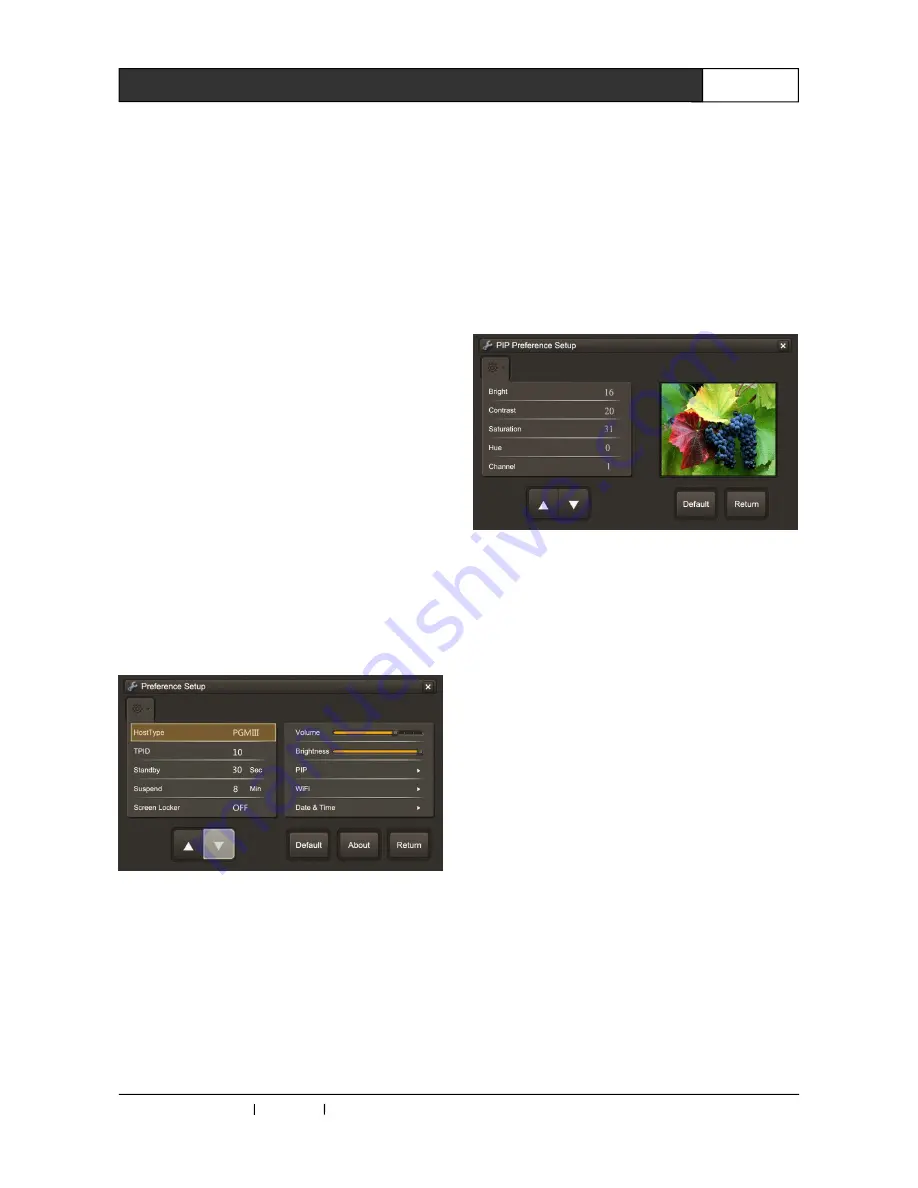
CREATOR CHINA 2013-08 WWW.CREATOR1997.COM
6
Handheld Wireless Programmable Touch Screen User's Manual
4.Standby is used to adjust standby time (5-60) of
touch screen. "--" means no standby, the
minimum value can be set 5 seconds, means
entering standby after 5 seconds.
5.Suspend is used to adjust the time of entering
deep sleep (1-99 minutes), the initial value is 8
minutes, namely, the touch screen will fall into a
deep sleep 8 minutes later. Set "-", means never
enter sleeping.
6.Screen locker is used to set the lock pattern:
①
The pattern is not empty, display "ON", open
state;
②
The pattern is empty, display "OFF", closed
state;
The system defaults closing the lock screen
function, and the function is only valid in the main
control interface.
7.Select the options need modify, click on the
upper and lower button below to modify. For big
changes, user can long press the upper and
lower
button
to
achieve.
(Figure
2-5)
Figure 2-5
8.In volume option, user can drag the slider to
adjust the volume of the sound.
9.In Backlights option, user can drag the slider to
adjust the screen brightness.
10.Click on the PIP, WiFi, Date&Time, About
options to enter the respective set interfaces.
11.The Default button is used to restore the
factory settings for current page.
12.If you need to exit the setup interface, click on
the exit icon or Return button on the upper right
corner.
2.2.2 PIP Page
1.The PIP setting interface as shown in figure 2-6:
Figure 2-6
2.Channel is used to set the video transmission
channel for transmitter (CR-DS61), currently only
supports 7 different channels (1-7);
The Brightness option is used to adjust the video
brightness;
The contrast option is used to adjust the video
contrast;
The Saturation option is used to adjust the color
saturation;
The Hue option is used to adjust the color degree,
its value is 0-32.
3.Select the options to modify, click upper and
lower button below to modify (as shown in Figure
2-7).























