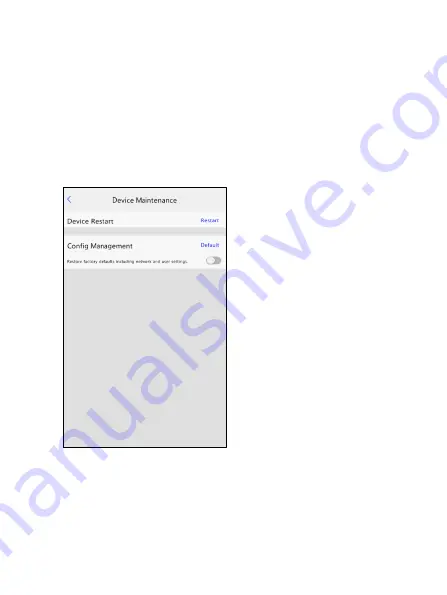
10
(113°F).
6.
Set the
Temperature Alarm Threshold
, if required. By default, this field is set to
37.3°C per medical recommendations. If you change the temperature unit to
Fahrenheit, it will change to 99.1°F automatically.
7.
Tap
Save
to save the changes.
3.3.4 Device
Maintenance
On the
Device Maintenance
interface, you can restart the visual intercom face
recognition terminal and restore it to default factory settings.
To restart the device, tap
Restart
. On the pop-up window, tap
OK
to restart the
device.
To restore the device to default configurations:
•
Tap
Default
. On the pop-up window, tap
OK
to restore default configuration.
All parameters expect network setting, system time, admin password and














































